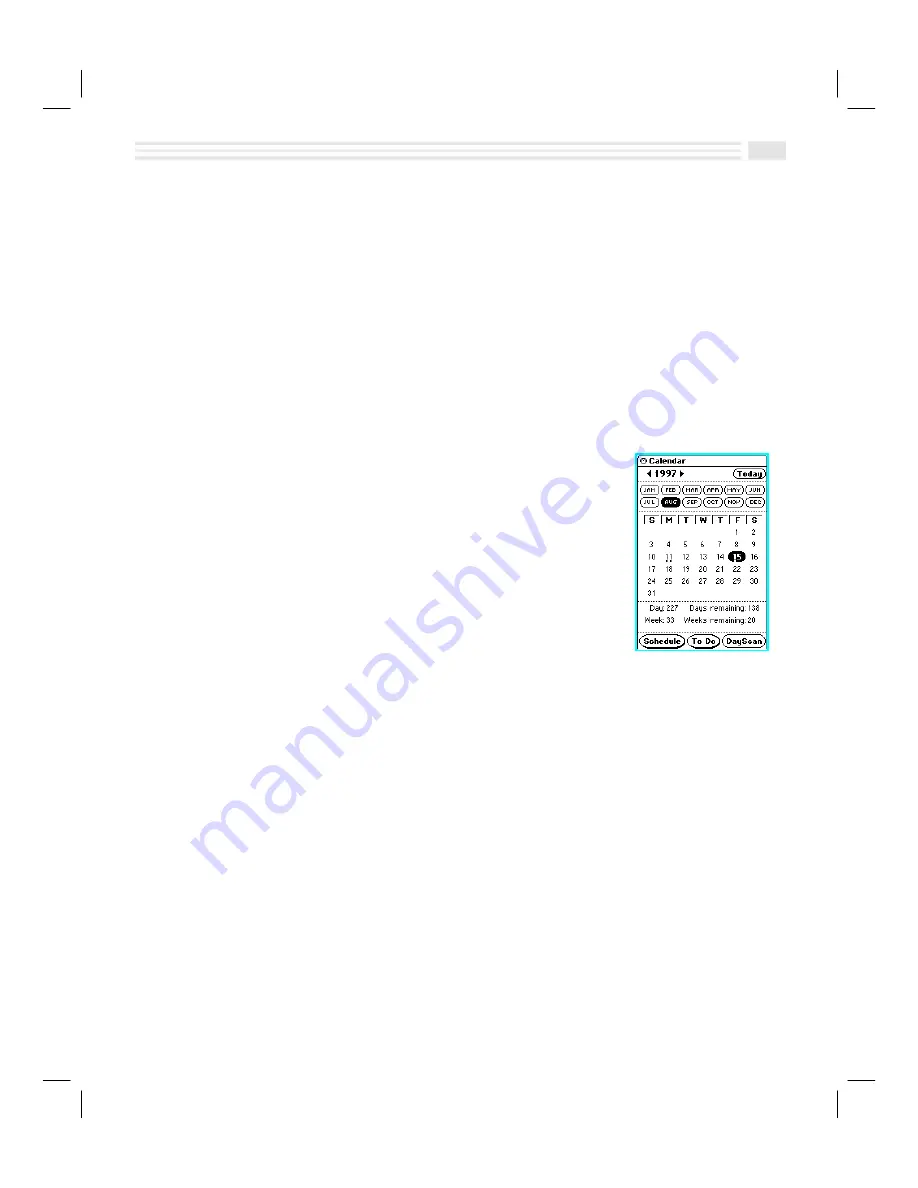
Chapter 3: Planning Your Day
3-3
Introduction
With Avigo’s
Calendar
application, you can stay on schedule and coordinate
Events
and
Tasks
with ease.
From
Calendar
, you can navigate to the
Schedule
and
To Do
applications, where you
can add, change, or delete
Events
and
Tasks
.
When you add an
Event
, dots appear on that day under the date in the calendar to
indicate that you have something scheduled.
You can use
DayScan
to view all your
Events
and
Tasks
for a specific day.
To access
Calendar
, tap on the
calendar
icon.
Using the Calendar
You can view the
Calendar
in either a one-month or six-
months mode. When you activate
Calendar
, it will open in
the one month mode with the current month displayed
and the current day highlighted. A dot below and to the
left of a date on the
Calendar
indicates there is a
scheduled
Event
in the morning of that day. A dot below
and to the right indicates a scheduled
Event
in the
afternoon or evening of that day.
DayScan
view is
provided to view all the
Events
and
Tasks
of a selected
day.
1.
Use the
µ
arrows to the left and right of the year date to change the year in
view.
2.
To change the month in view, tap the desired month on the month bar. You
can also press the
pgup/pgdn
key to go to the previous or next month.
3.
To view
Events
and
Tasks
for a day, tap on the desired date on the
Calendar
and
then tap
DayScan
.
4.
To view, add, or edit
Events
for a selected date, tap
-
.
Note:
Press the
schedule
key to view, add or edit
Events
for today’s date.
5.
To view, add, or edit
Tasks
for a selected date, tap
,
.
Note:
Press the
to do
key to view, add or edit
Tasks
for today’s date.
Summary of Contents for Avigo
Page 1: ...Avigo Quick Start Guide Avigo Financial Calculator User s Guide Avigo User s Guide...
Page 28: ...Introducing Avigo 1...
Page 31: ...Setting Up Your Avigo 1...
Page 46: ...Quick Start Short Cuts 2...
Page 61: ...Planning Your Day 3...
Page 65: ...Events To Remember 4...
Page 73: ...Taming Your To Do List 5...
Page 79: ...Keeping In Contact 6...
Page 86: ...Organizing Your Data 7...
Page 92: ...Turning Your Memos Into Action 8...
Page 98: ...Facts Figures and Finances Tracking Your Expenses 9...
Page 104: ...Making Your Sketches Paint A Thousand Words 10...
Page 109: ...Making Everything Add Up 11...
Page 116: ...Additional Features 12...
































