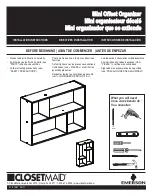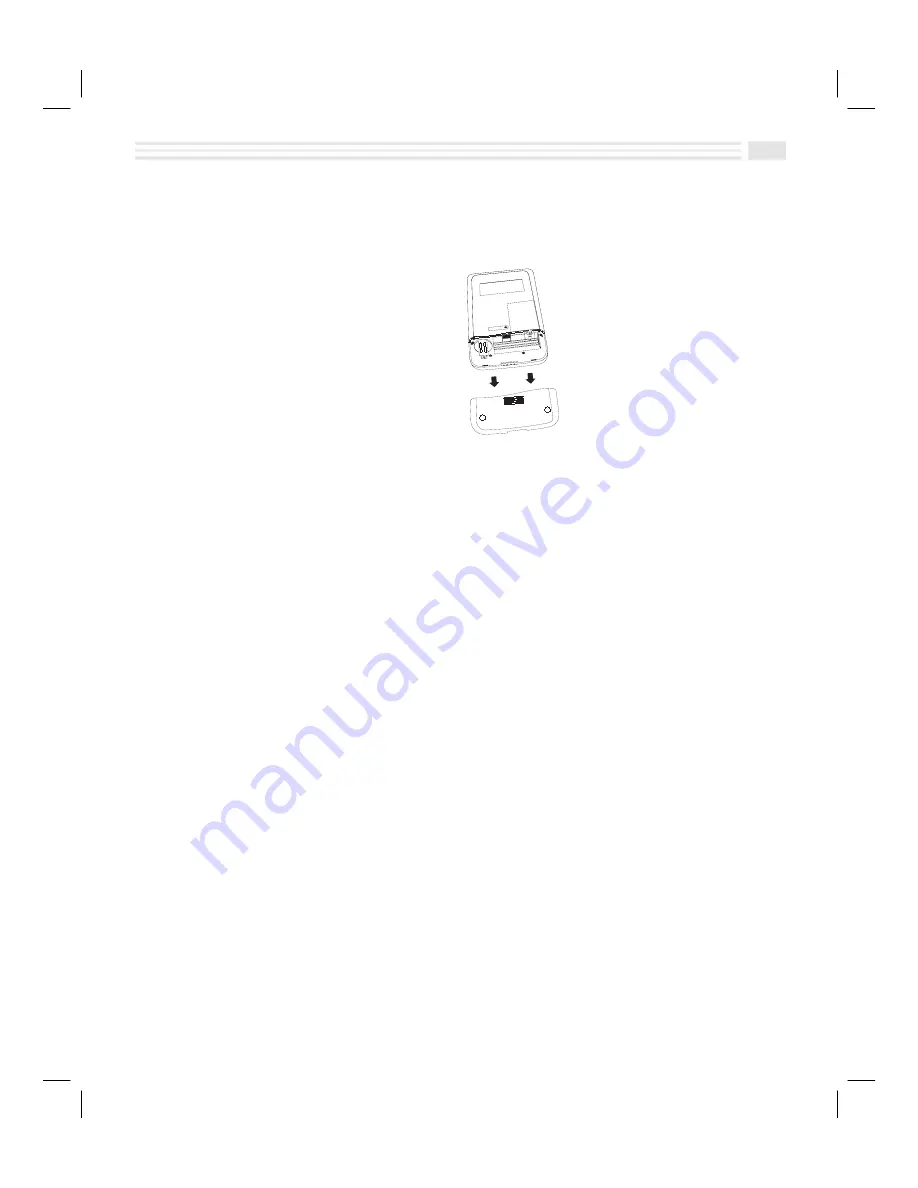
Chapter 1: Setting Up Your Avigo
1-5
To install the batteries:
1.
Turn Avigo so that the back is facing you.
2.
Remove the battery cover by sliding it down and away from the organizer.
3.
Replace both AAA batteries or the lithium battery.
¦
To replace the AAA alkaline batteries, remove both discharged AAA
batteries. Align the new batteries in accordance with the battery diagram
in the battery compartment and then install them.
¦
To replace the backup battery, remove the screw and the clip holding the
lithium battery. Install the new battery,
+
side up. Then replace the screw
and clip. Use a CR2025 (or equivalent) lithium battery.
4.
Replace the battery cover.
Caution:
Do not incinerate old batteries or leave them within the reach of small
children or pets.
Opening the Cover and Turning Avigo On
To open the display cover, slide the
open/power
key upward. To power up Avigo,
continue sliding the
open/power
key upward.
If you have not pressed any keys for a period of time, the organizer automatically
powers down. The period of inactive time before power down occurs may be
adjusted. For further information, see the
Setting Preferences
section of this
chapter.
Using the Stylus
Avigo’s stylus is stored in a slot on the right side of the organizer. Slide the stylus
up and out of the slot to remove it. Hold the stylus as you would normally hold a
pencil. Use the stylus to create entries, execute commands, and navigate through
applications by gently tapping on-screen icons, menu or list-box commands,
buttons, and keyboards.
Summary of Contents for Avigo
Page 1: ...Avigo Quick Start Guide Avigo Financial Calculator User s Guide Avigo User s Guide...
Page 28: ...Introducing Avigo 1...
Page 31: ...Setting Up Your Avigo 1...
Page 46: ...Quick Start Short Cuts 2...
Page 61: ...Planning Your Day 3...
Page 65: ...Events To Remember 4...
Page 73: ...Taming Your To Do List 5...
Page 79: ...Keeping In Contact 6...
Page 86: ...Organizing Your Data 7...
Page 92: ...Turning Your Memos Into Action 8...
Page 98: ...Facts Figures and Finances Tracking Your Expenses 9...
Page 104: ...Making Your Sketches Paint A Thousand Words 10...
Page 109: ...Making Everything Add Up 11...
Page 116: ...Additional Features 12...