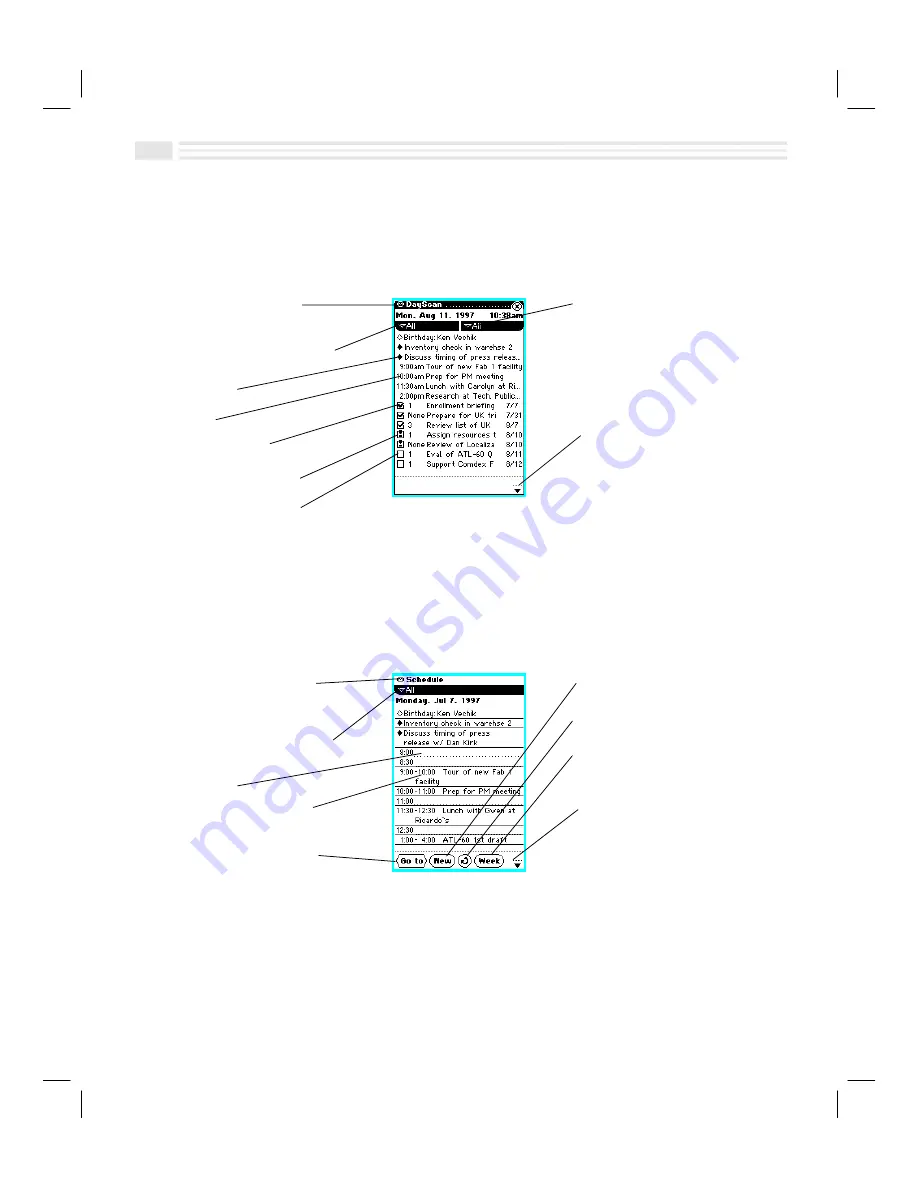
2-4
Avigo User’s Guide
DayScan View
DayScan
view provides a combined view of
Events
and
Tasks
for the currently
selected day. To access
DayScan
view, select
A
in
Calendar
view or tap on a
date in
Calendar
twice.
Menu
N
use to show or hide
private entries
Primary
list box
N
use to select a
Schedule
category for display
Untimed Event
Timed Event
O
N
Completed Task
P
N
Active (Overdue) Task
N
N
Active (Pending) Task
Secondary
list box
N
use to
select a
To Do
category for
display
ç
N
use to view previous
à
next
time blocks for the currently
selected day
Schedule View
Schedule
view displays scheduled
Events
for the currently selected day. To access
Schedule
view, select
-
in
Calendar
view or press the
schedule
key. While in
Schedule
view, you can also view a timeline for the day or an overview of the week
in which the day occurs.
Menu
N
use to show or hide
private entries, define custom
fields, and set preferences
Primary
list box
N
use to display,
add, and edit categories
Open time slots
Scheduled Events
N
tap on an
entry to display detail view
<
N
use to go to a different
date
4
N
use to schedule an
Event
'
N
use to view a
timeline of the day
>
N
use to view an
overview of the week in
which the day occurs
ç
N
use to view previous
à
next
time blocks for the currently
selected day
Summary of Contents for Avigo
Page 1: ...Avigo Quick Start Guide Avigo Financial Calculator User s Guide Avigo User s Guide...
Page 28: ...Introducing Avigo 1...
Page 31: ...Setting Up Your Avigo 1...
Page 46: ...Quick Start Short Cuts 2...
Page 61: ...Planning Your Day 3...
Page 65: ...Events To Remember 4...
Page 73: ...Taming Your To Do List 5...
Page 79: ...Keeping In Contact 6...
Page 86: ...Organizing Your Data 7...
Page 92: ...Turning Your Memos Into Action 8...
Page 98: ...Facts Figures and Finances Tracking Your Expenses 9...
Page 104: ...Making Your Sketches Paint A Thousand Words 10...
Page 109: ...Making Everything Add Up 11...
Page 116: ...Additional Features 12...































