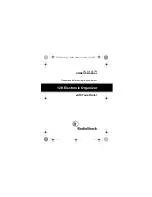3
-
4
Avigo User’s Guide
Six Months View
Six Months
view will display the first or last six months of
the year depending on the current month.
To access Six Months view:
1.
In
One Month
view, open the menu and select
Six
Months
.
2.
To view the previous or next six months, use the
ç
arrows or press the
pgup/pgdn
key.
3.
To return to
One Month
view, tap
)
.
DayScan View
DayScan
view will display
Events
and
Tasks
for the
currently selected day.
To access DayScan view:
1.
In
One Month
view, tap on the desired date.
2.
Tap
A
to display
DayScan
view. If any
Events
and
Tasks
in that day are private, open the
DayScan
menu and select
Show private
. Enter a password
when prompted to do so.
3.
Use the
ç
ç
to view previous/next screens.
4.
To return to
Calendar
view, tap on the
calendar
icon at
the bottom of the screen or tap
)
on the Title Bar.
Summary of Contents for Avigo
Page 1: ...Avigo Quick Start Guide Avigo Financial Calculator User s Guide Avigo User s Guide...
Page 28: ...Introducing Avigo 1...
Page 31: ...Setting Up Your Avigo 1...
Page 46: ...Quick Start Short Cuts 2...
Page 61: ...Planning Your Day 3...
Page 65: ...Events To Remember 4...
Page 73: ...Taming Your To Do List 5...
Page 79: ...Keeping In Contact 6...
Page 86: ...Organizing Your Data 7...
Page 92: ...Turning Your Memos Into Action 8...
Page 98: ...Facts Figures and Finances Tracking Your Expenses 9...
Page 104: ...Making Your Sketches Paint A Thousand Words 10...
Page 109: ...Making Everything Add Up 11...
Page 116: ...Additional Features 12...