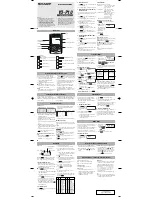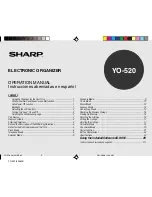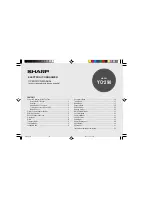Chapter 4: Events To Remember
4-3
Introduction
Avigo’s
Schedule
application lets you manage events such
as business appointments, anniversaries, or birthdays, so
that you never have to worry about missing one.
Using
Schedule
and
Calendar
together lets you coordinate
and review your daily, weekly, or monthly schedule with
the schedules of others. Simply create the schedules of
others on your PC and copy them to your Avigo. You can
then simultaneously display their schedules and yours on
one screen.
The Schedule View Screen
When you choose
-
at the bottom of the
Calendar
screen or press the
schedule
key,
Schedule
view is displayed.
Schedule
view provides you with an
overview of your timed and untimed events for a selected day. Within
Schedule
view, you can add, edit, or delete events, view events in detail, view graphical
displays of the day’s and week’s events or go to another date.
Explanation of symbols
ì
- birthday (from
Address
Application)
ë
- untimed event
You can also change some of the default attributes of your
Schedule
display and
scheduled events if desired. For more information on changing these attributes,
see
Setting Schedule Preferences
in this chapter.
Setting Schedule Preferences
By opening menu and choosing
Preferences...
, you can
change the following
Schedule
attributes: the time that
you want the
Schedule
to start,
Event
timing details, and
duration of time slots in each day.
To set Schedule preferences:
1.
Open the menu and choose
Preferences...
. The
Schedule
Preferences
screen appears.
2.
Use the
å
arrows above and below the
Start the day at
box to adjust the time
that your day begins.
Summary of Contents for Avigo
Page 1: ...Avigo Quick Start Guide Avigo Financial Calculator User s Guide Avigo User s Guide...
Page 28: ...Introducing Avigo 1...
Page 31: ...Setting Up Your Avigo 1...
Page 46: ...Quick Start Short Cuts 2...
Page 61: ...Planning Your Day 3...
Page 65: ...Events To Remember 4...
Page 73: ...Taming Your To Do List 5...
Page 79: ...Keeping In Contact 6...
Page 86: ...Organizing Your Data 7...
Page 92: ...Turning Your Memos Into Action 8...
Page 98: ...Facts Figures and Finances Tracking Your Expenses 9...
Page 104: ...Making Your Sketches Paint A Thousand Words 10...
Page 109: ...Making Everything Add Up 11...
Page 116: ...Additional Features 12...