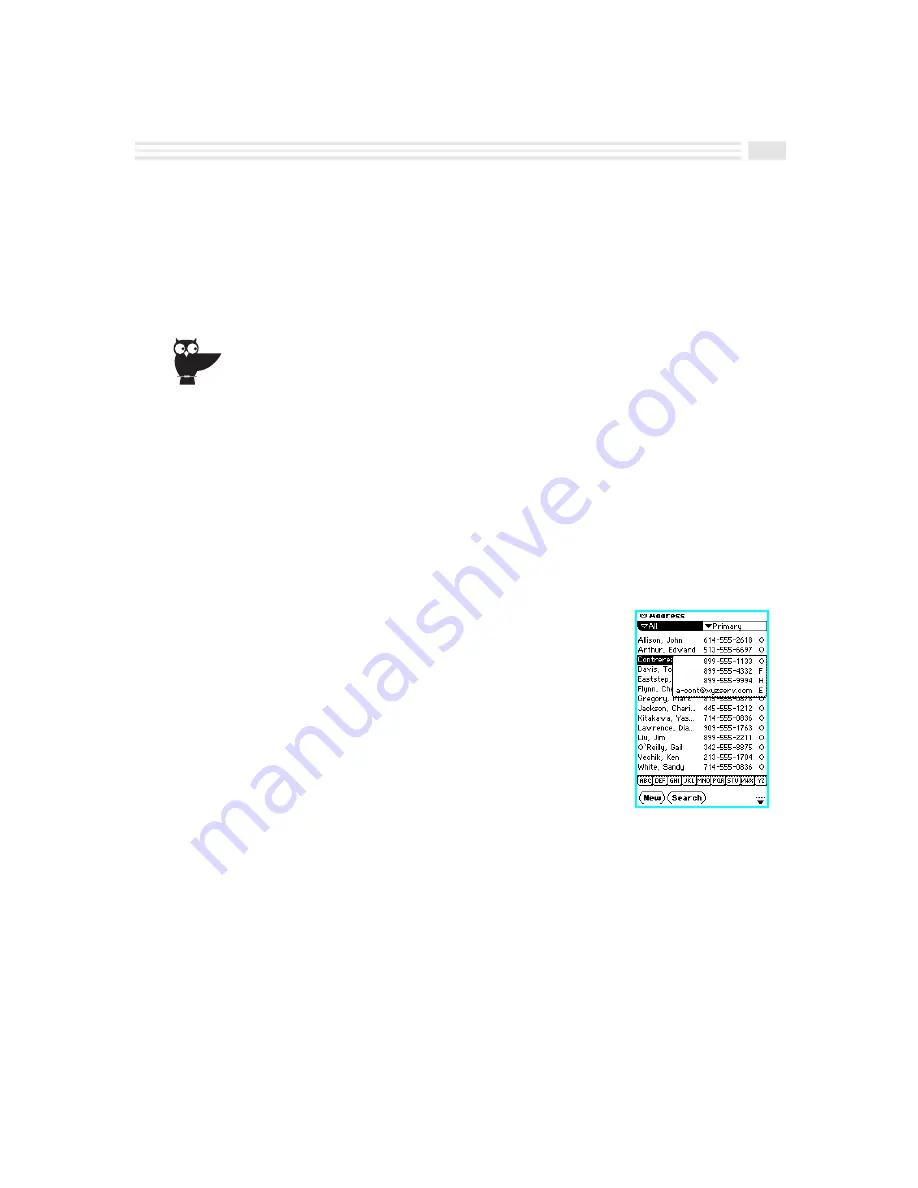
Chapter 6: Keeping In Contact
6-5
8.
If desired, enter additional information about the
Address
entry in any custom
fields you may have created. For more information on adding and editing
custom fields, see
Adding and Editing Custom Fields
in
Chapter 2: Quick
Start Short Cuts
.
9.
Tap
(
to save the new address entry or tap
)
to return to the previous
screen without saving your changes.
You may also create a new
Address
entry by displaying an existing
entry, opening the
Detail
view menu and selecting
Duplicate entry
, and then changing the newly created duplicate entry
as desired.
Viewing Address Entries
Accessing and displaying address entries is easily done. To view
Address
entries
marked
Private
, select the
Show private
command and enter a password. In
Address
view, you can change the
Address
category in view by pressing the
address
key.
To view different contact numbers:
In
Address
view, you can display different types of contact numbers for all the
entries in a category by opening the
Secondary
list box and choosing
Primary
,
Office
,
Fax
,
Home
,
Cellular
,
Pager
, or
. Choose
Primary
to view the contact
number of first choice.
By selecting a particular contact number in a list of
Address
entries, you can display all the numbers for that
particular
Address
entry.
Summary of Contents for Avigo
Page 1: ...Avigo Quick Start Guide Avigo Financial Calculator User s Guide Avigo User s Guide...
Page 28: ...Introducing Avigo 1...
Page 31: ...Setting Up Your Avigo 1...
Page 46: ...Quick Start Short Cuts 2...
Page 61: ...Planning Your Day 3...
Page 65: ...Events To Remember 4...
Page 73: ...Taming Your To Do List 5...
Page 79: ...Keeping In Contact 6...
Page 86: ...Organizing Your Data 7...
Page 92: ...Turning Your Memos Into Action 8...
Page 98: ...Facts Figures and Finances Tracking Your Expenses 9...
Page 104: ...Making Your Sketches Paint A Thousand Words 10...
Page 109: ...Making Everything Add Up 11...
Page 116: ...Additional Features 12...

































