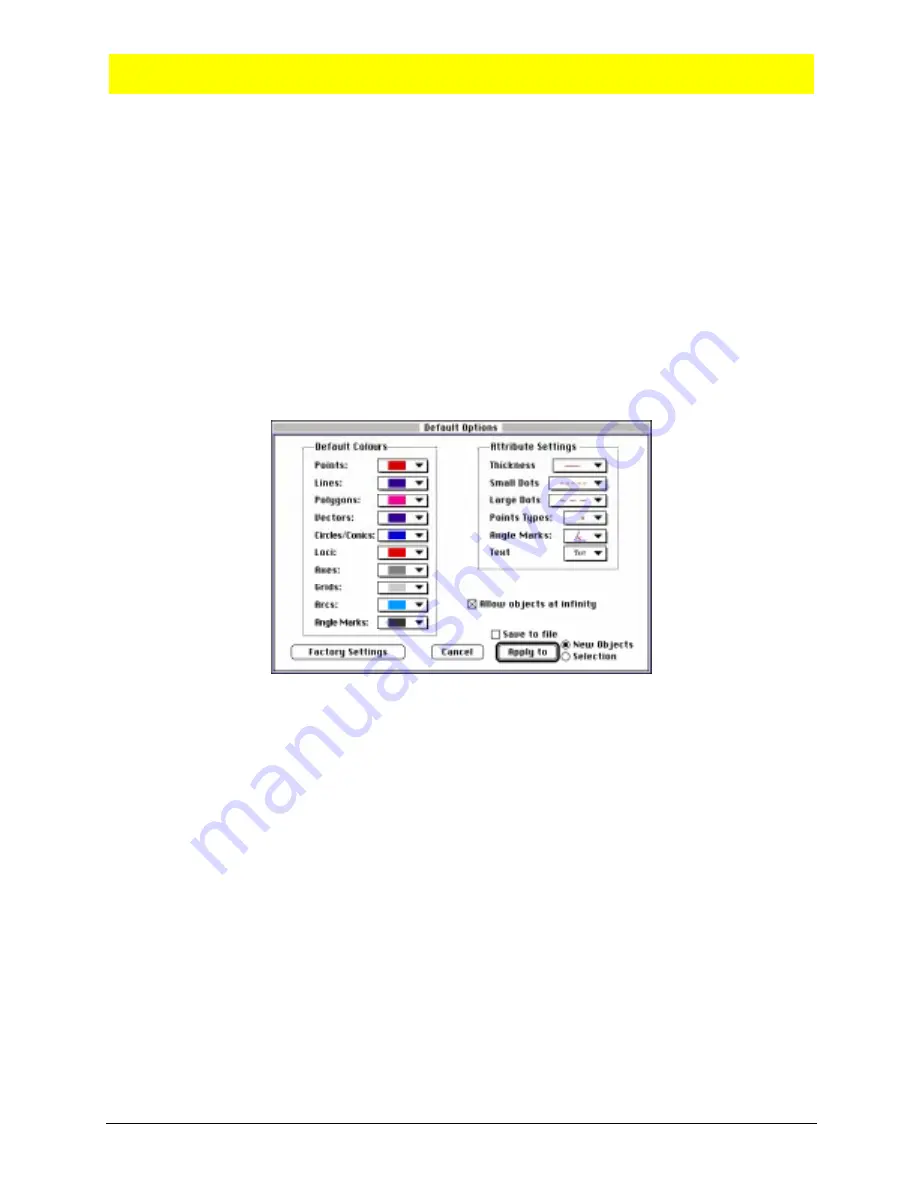
Chapter 2: Using the Menus 2-7
Copying permitted provided TI copyright notice is included
© 1997, 1999 Texas Instruments Incorporated
Options Menu
The
Options
menu contains commands that relate to showing attributes of each construction tool,
setting defaults, and defining the contents and configuration of the toolbar.
Hide/Show Attributes
The
Hide/Show Attributes
command hides and shows the attributes toolbar. You can toggle the
command from one to the other.
Defaults...
(Macintosh only)
The
Defaults...
command for the Macintosh version provides options that allow you to select default
colors and attribute settings for various classes of objects. The defaults can be saved to the Cabri
Geometry II preference file. If the Cabri Geometry II preference file is placed in the Cabri
Geometry II preferences folder or the system preferences folder, the settings saved in this file will
be activated each time you open Cabri Geometry II. The Default Options dialog box is shown
below. Click the
Factory Settings
button to return each default to its factory specification.
Preferences...
The
Preferences...
command lets you specify particular aspects of the program related to loci, the
coordinate system, measurements, and equation formats. A dialog box, as shown on the next page,
appears when you select this command. The options are described below the illustration.
The settings specified in
Preferences
for the Macintosh and Windows versions can be saved to a
Cabri Geometry II preferences file. This file also contains the defaults specified using the
Defaults
command. This file must reside in the Cabri Geometry II preferences folder or your Macintosh
system preferences folder for it to be automatically referenced at run time. If more than one Cabri
Geometry II preferences file is in either of these folders, Cabri Geometry II will use the first file
that it finds. The Cabri Geometry II preferences file and preferences folder are created when a
preference file or tool configuration file is saved to disk for the first time.
This menu option in the DOS version is very similar to the Macintosh version. However, only one
preference file (cabri2.prf) can exist in the same subdirectory. Additionally, when you select
Preferences
and save to a file, the new preferences will be used when you start Cabri Geometry II
the next time. To change preferences, go back to
Preferences
and change the settings or set them
back to
Factory Settings
.
















































