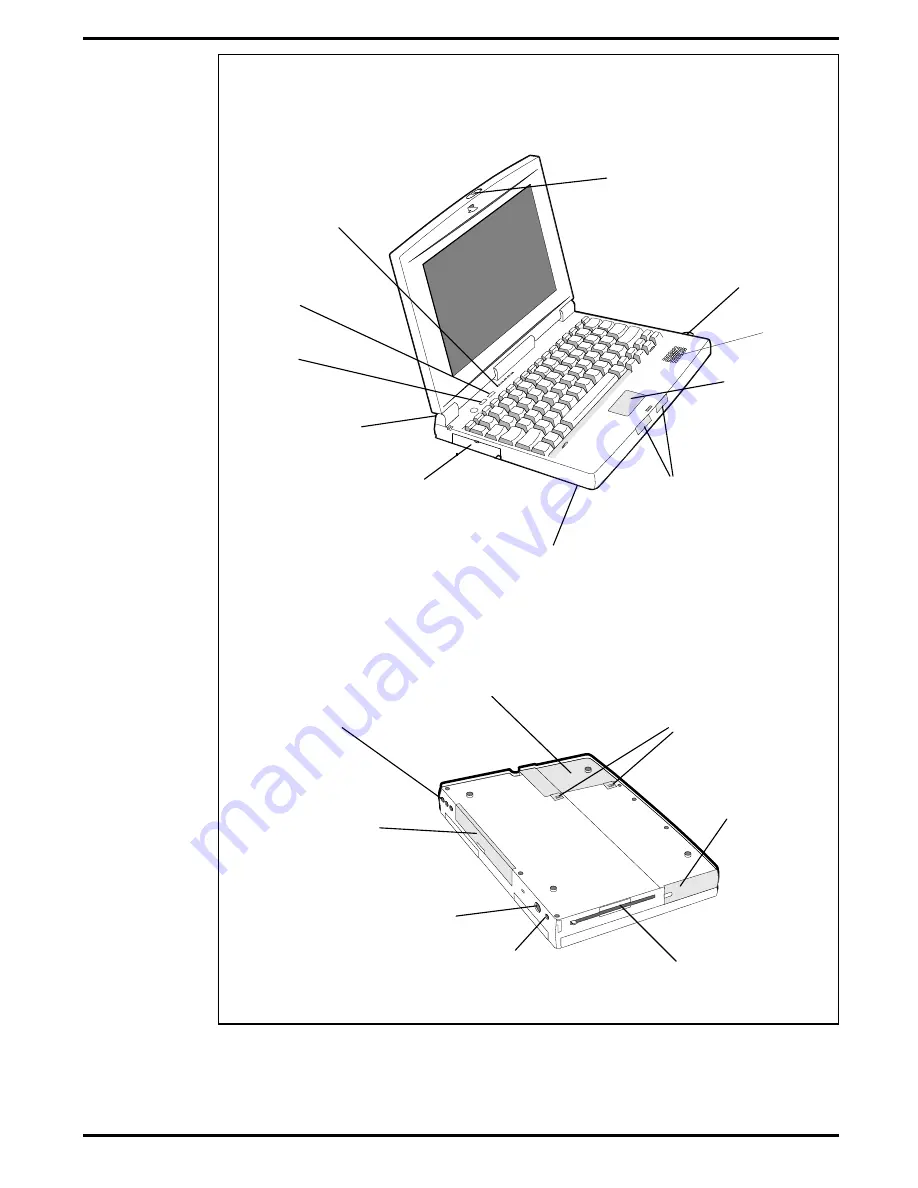
Touchpad
Pointing Device
Touchpad
Select Buttons
Power On/Off
Button
Cover Release
Button
Five Status
LEDs
Primary Battery Pack
(Accessible from Right Side)
Hard Drive
(Accessible from Underneath)
Setup
Button
Standby/Suspend
Button
Type I /11 or III
PCMCIA Slot
Primary Battery
Cover
Hard Drive
Cover
Floppy Drive
Assembly
Audio Line/Mic
Jacks
HDD Release
Latches
Power In
Connector
PS/2
Connector
VGA, Serial
and Parallel
Connector
Door
Speaker
Figure 1-2 Extensa 51x Series Features
1-4
General Description













































