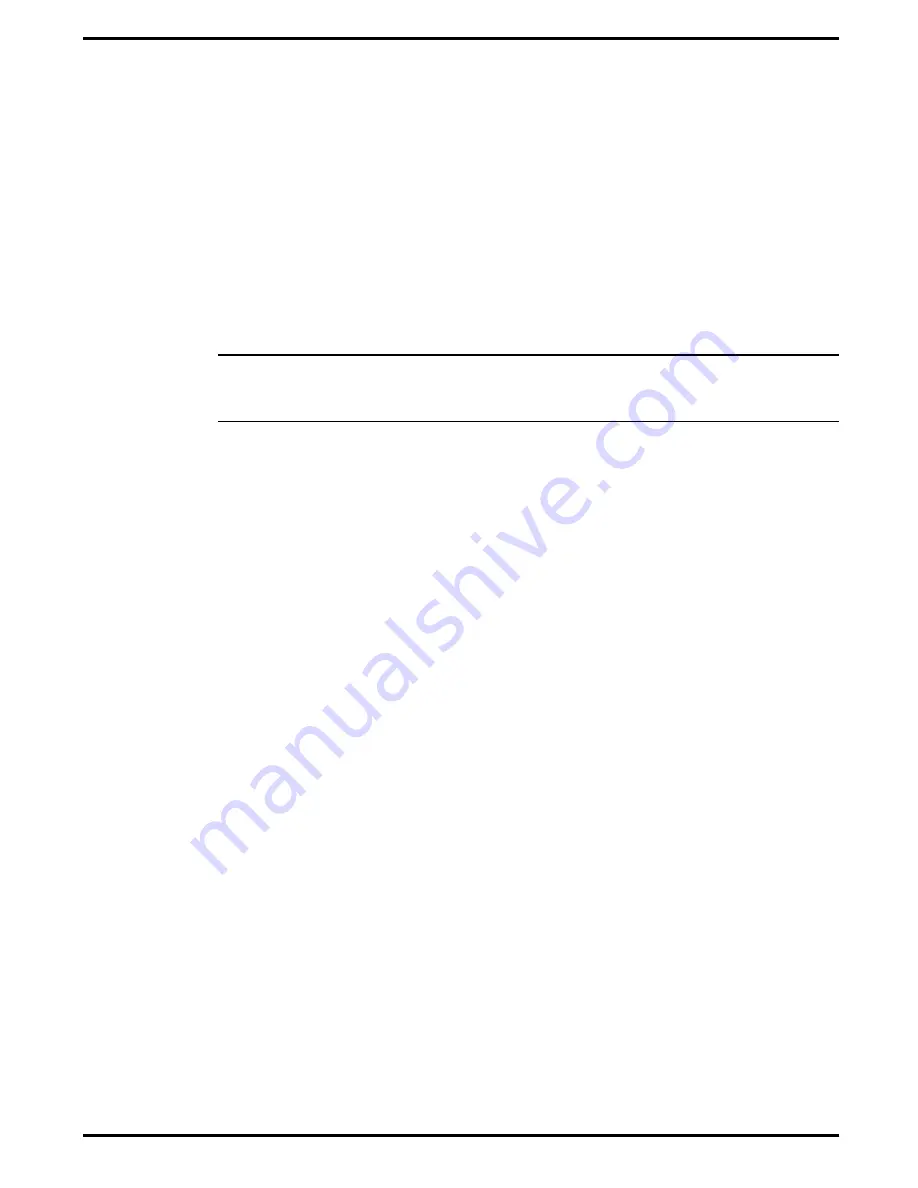
6.5.11
Removing/Replacing the Smart Battery Board
Control Board
To remove and replace the Smart Battery Control Board, perform the
following procedure:
1.
Remove the Upper Case Assembly as described in Paragraph 6.5.4.
2.
Disconnect the battery cable located next to HDD Connector.
3.
Remove the two screws that secure the board to the plastics and
remove the board.
4.
Replacement is essentially the reverse of steps 1 through 3 above.
Note:
When reinstalling the Smart Battery Control Board, use the battery
pack as a guide to ensure that the connector slots properly align with the
battery slots.
6.5.12
Removing/Replacing the Charger/Power
Supply Board Assembly
To remove and replace the Charger/Power Supply Board Assembly, perform
the following procedure:
1.
Remove the Top Case Assembly as described in Paragraph 6.5.4.
2.
Remove the Floppy Drive Assembly as described in Paragraph 6.5.5.
3.
Using a plastic stick, lift up on the end of the board that is adjacent to
the processor. The board assembly snaps out. Remove board from
unit.
4.
Replacement is essentially the reverse of Steps 1 through 3 above.
6.5.13
Removing/Replacing the Main Board
To remove and replace the Main Board Assembly, perform the following
procedure:
1.
Remove the AC Adapter, Battery Pack and any installed PCMCIA
options from the notebook.
2.
Remove the keyboard assembly as described in Paragraph 6.5.2.
3.
Remove the Heat Sink as described in Paragraph 6.5.3.
4.
Remove the Charger/Power Supply Board as described in Paragraph
6.5.12.
5.
Disconnect all interboard cable connectors.
Field Service
6-15














































