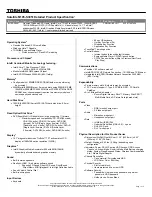B.3
Mouse Navigation
You can use a mouse to navigate through PC-Doctor (alternately use the
arrow keys from the keyboard). Use the left mouse button to choose objects
(menu entries and action codes in square brackets). Use the right mouse
button as you would the
Esc
key to take you back to your previous step.
Click on the
?
in the upper left corner of the screen for context-sensitive
help Menus.
B.4
PC-Doctor Menus
There are several selections available from the menu bar of the PC-Doctor
Diagnostics main menu. These include:
•
Diagnostics
•
Interactive Tests
•
Hardware Info
•
Utility
•
Quit
B.4.1
Online Help (?)
To obtain context sensitive help from any menu, press
F1
. Pressing
F1
twice (or clicking on the question mark in the upper left-hand corner of the
menu) provides you with complete online documentation.
B.4.2
Diagnostics
The Diagnostics menu allows you to run non-destructive tests with little or
no operator interaction. Options available from the PC-Doctor Diagnostics
Menu include:
•
System Test
- tests all major aspects of the system except those found
in Memory, Hard Disk, Floppy Disk, and the Miscellaneous Test
categories.
•
Memory Test
- tests all types of main memory in the system including
base, extended, expanded, and upper memory block (UMB) memory.
•
Hard Disk Test
- tests all hard disk drives in the system that are either
IDE or provide a BIOS command interface.
•
Floppy Disk Test
- tests all floppy disk drives in the system.
B-2
PC-Doctor Diagnostics