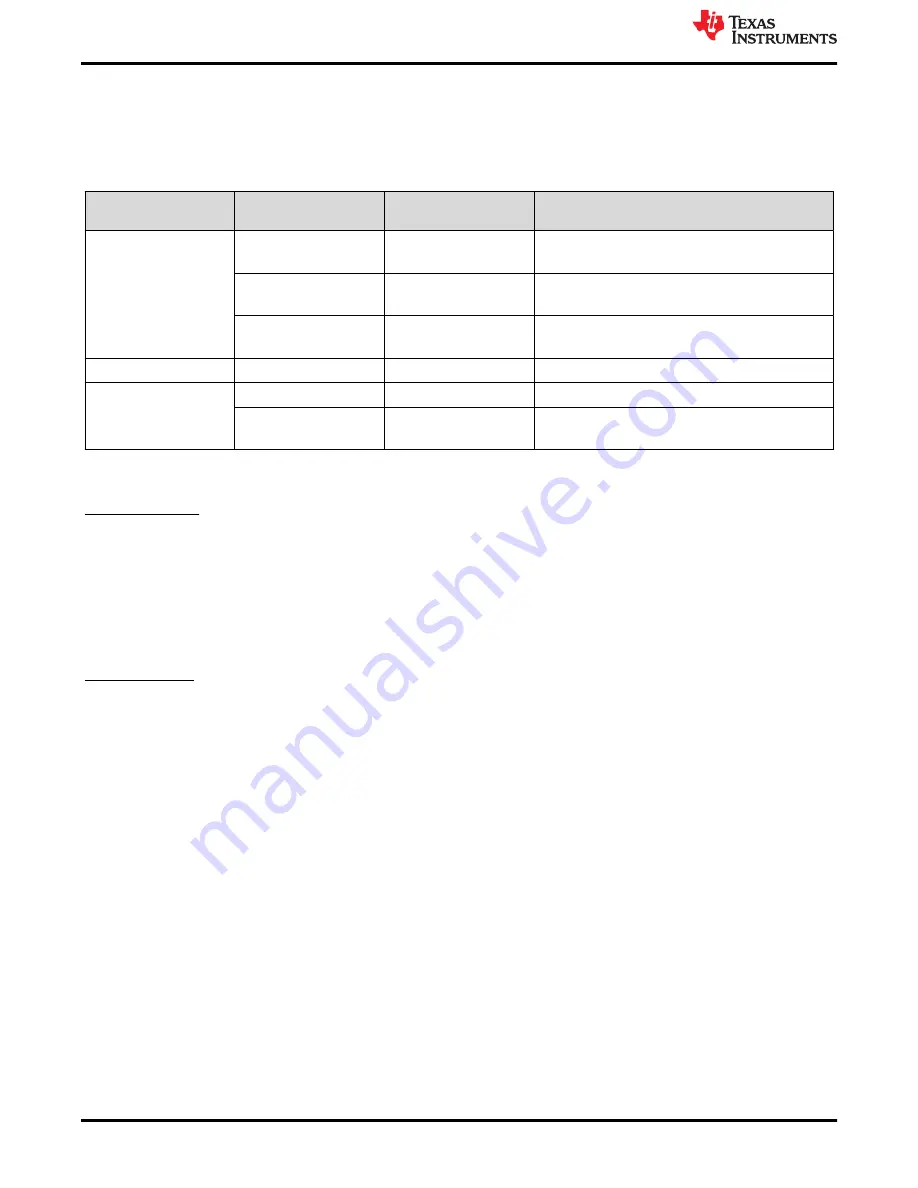
2 EVM Quick Start
describes the default jumper positions for the EVM to power the device from a single 12-V supply
provided to VIN4. In positional information about jumpers, “adjacent designator” means the jumper is placed
adjacent to the designator. “Opposite designator” means the jumper is placed opposite of the designator.
Table 2-1. Default Jumper and DIP Switch Settings
CATEGORY
REFERENCE
DESIGNATOR
POSITION
DESCRIPTION
Power
JP1
1-2 (adjacent designator)
LMK5B33414 VDD = 3.3 V from DCDC1 provided by
U500 on top of the PCB.
JP2
1-2 (adjacent designator)
LMK5B33414 VDDO = 3.3 V from DCDC1 provided by
U500 on top of the PCB.
JP4
1-2 (adjacent designator)
XO VCC = 3.3 V DCDC1 provided by U500 on top of
PCB.
Communication
JP5
1-2, 3-4
Connect I
2
C from onboard USB2ANY to LMK5B33414
LMK5B33414 Control Pins
S3
S3[1:2] = OFF
SCS_ADD = no pullup or pulldown.
S1, S2, S4
Sx[1,2] = OFF
Sx[3,4] = ON
Enable 3.9 kΩ pulldown on GPIO0, GPIO1, and
GPIO2
To begin using the LMK5B33414, follow the steps below.
Hardware Setup
1. Verify the EVM default jumper and DIP switch settings shown in
.
2. Connect the 12-V external power DC power supply (2-A limit) to:
a. VIN4 and GND terminals on header J500 (pins 4 and 5, see
3. Connect references:
a. 25-MHz reference clock to IN0_P/N and/or,
b. 25-MHz reference clock to IN1_P/N
4. Connect the USB cable to the USB port at J41.
Software Setup
1. If not already installed, install the TICS Pro software from the TI website:
2. If the MATLAB R2015b (9.0)* 64-bit Runtime is not already installed, download and install the software from
the MathWorks website. While optional for programming and evaluating the default profile settings, Matlab
Runtime is necessary for any application that needs to modify the DPLL loop filter settings. See
.
3. Start the TICS Pro software.
4. Select the LMK5B33414 profile from
Select Device
→
Network Synchronizer Clock (Digital PLLs)
→
LMK5B33414
.
5. Confirm communications with the board by:
a. Click
USB communications
from the menu bar.
b. Click
Interface
to launch the
Communication Setup
pop-up window.
c. Check these fields in the
Communication Setup
pop-up window:
i.
Ensure USB2ANY is selected as the interface.
ii. In case of multiple USB2ANY, select desired interface. If a USB2ANY is currently in use in another
TICS Pro, you must release that interface by changing its interface setting to
DemoMode
.
iii. Click
Identify
. A blinking LED confirms you are connected to
the board you expect. Be aware that USB2ANY devices connected to the PC but not attached to
by a TICS Pro instance may blink at a slow rate of 1 second on, 1 second off, continuously. After
EVM Quick Start
4
LMK5B33414EVM User's Guide
SNAU279 – JULY 2022
Copyright © 2022 Texas Instruments Incorporated




































