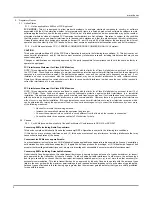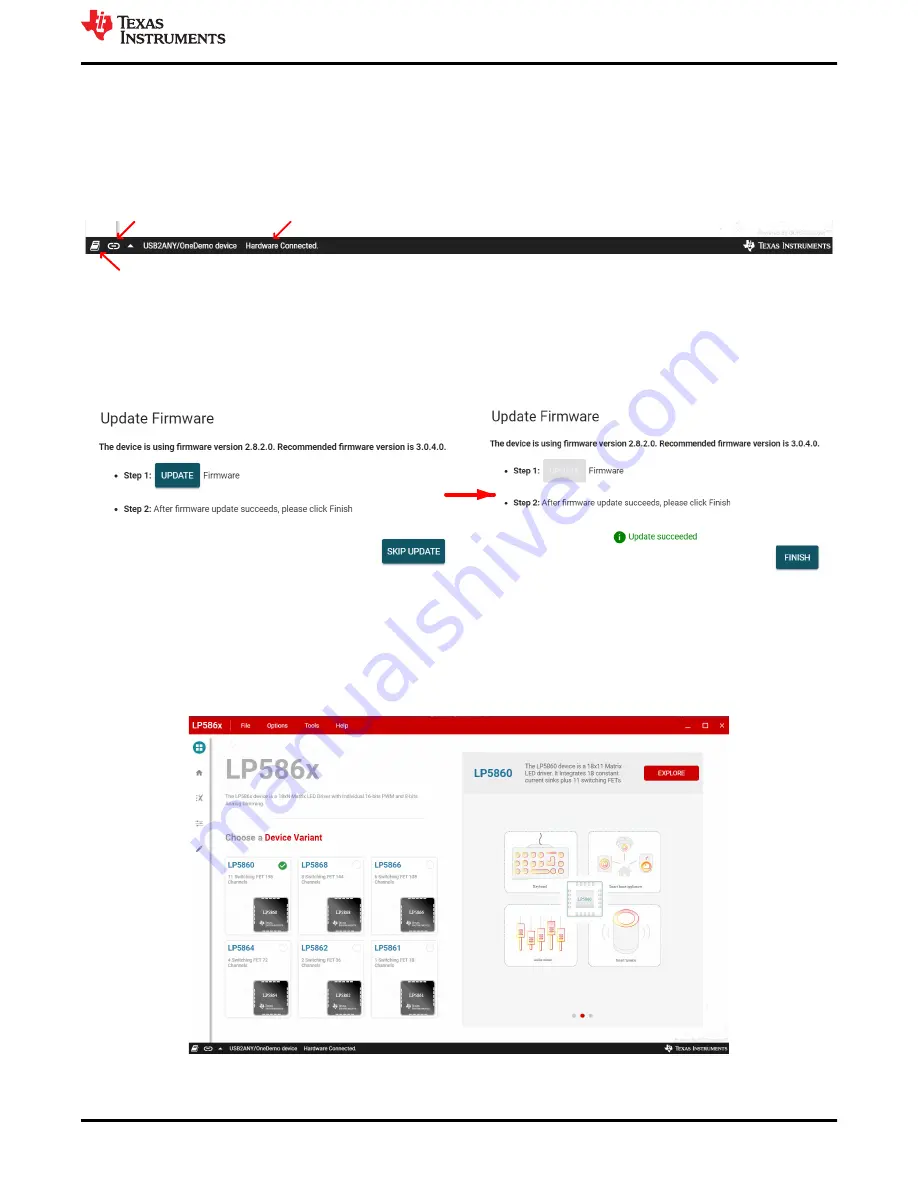
3 Graphical User Interface (GUI) Guidance
The LP586x GUI is a convenient tool to control and evaluate all functions of LP586x family. Open the
LP586x.exe file and plug the USB cable into the USB port of the computer. The GUI automatically connects
with the LP5860EVM.
illustrate the status bar showing the connection status at the bottom of GUI.
Hardware Connected
shows in the status and the indicator in the USB2ANY stops blinking when successfully
connected. Click the connection button to connect or disconnect the LP5860EVM with the GUI.
Connection button
Connection status
Log panel
Figure 3-1. Status Bar
If the USB2ANY has not been previously used to evaluate the LP5860EVM, a correlating firmware (FW) version
must be updated into USB2ANY. Following the instructions in the GUI when plugging in the USB cable can
update the FW successfully, see
.
Figure 3-2. Firmware Update
3.1 Start Page
Different device variants in the LP586x family are selected from the
Start Page
. To begin evaluation, select the
LP5860 tab then click the
EXPLORE
button to begin evaluation, see
Figure 3-3. Start Page
Graphical User Interface (GUI) Guidance
SNVU762 – MAY 2021
LP5860 Evaluation Module
5
Copyright © 2021 Texas Instruments Incorporated