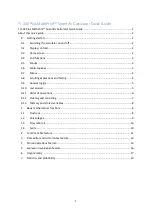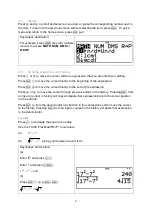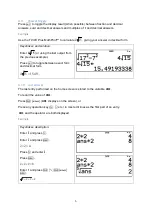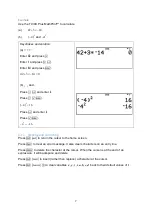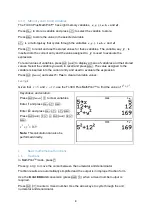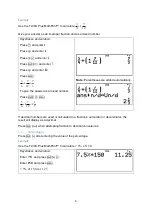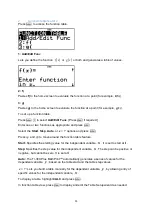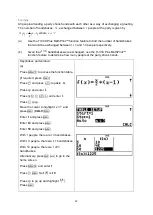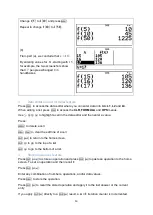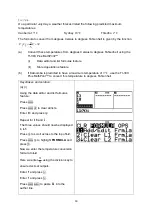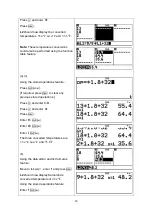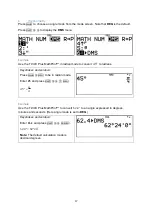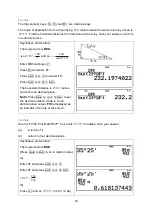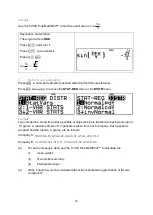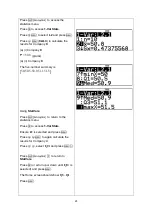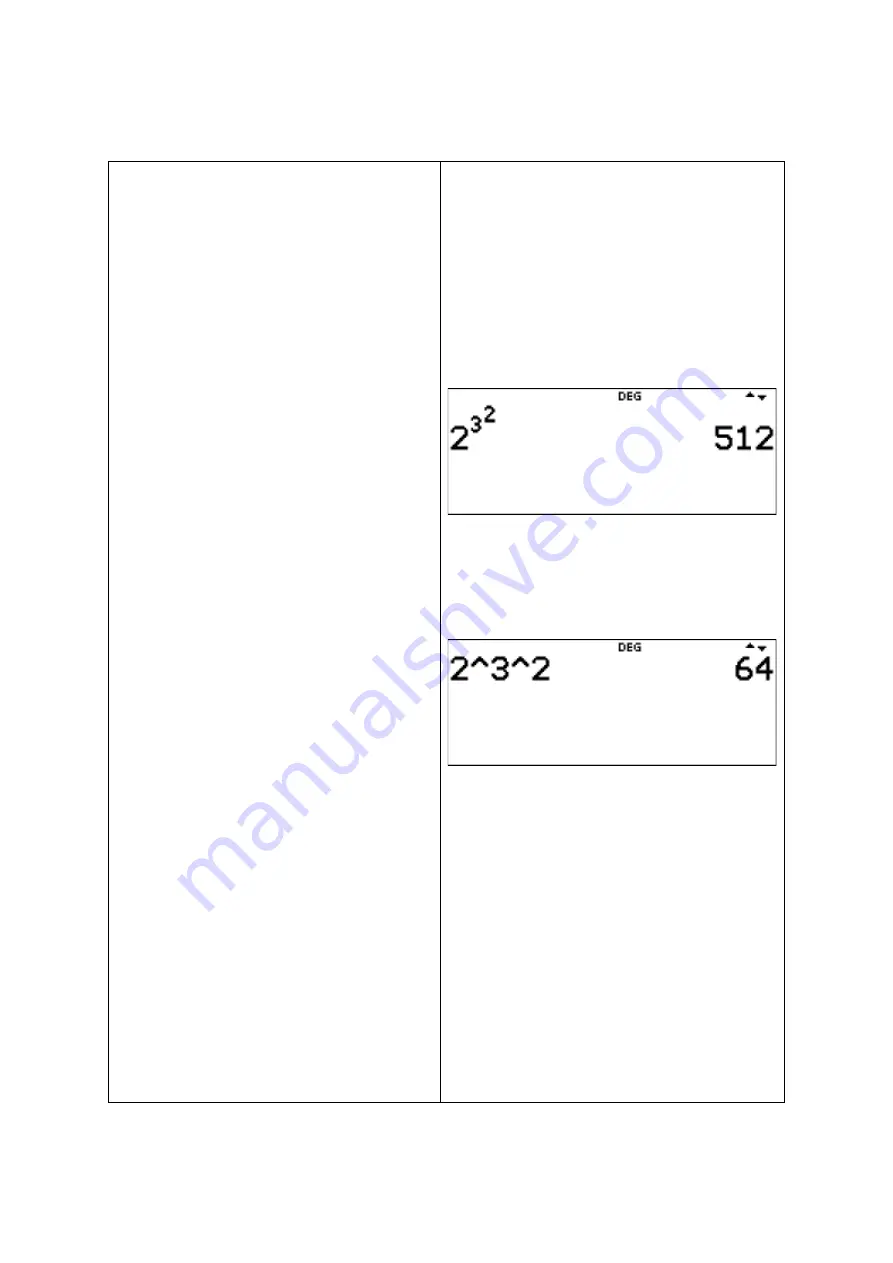
6
0.11 Order of operations
Order of operations hierarchy
:
(1st) Expressions inside parentheses.
(2nd) Functions that need a closing
bracket and precede the argument such as
sin
,
log
and all
R◄►P
menu items.
(3rd) Functions that are entered after the
argument, such as
x
2
and angle unit
modifiers.
(4th) Exponentiation (
^
) and roots.
In MathPrint
TM
mode, exponentiation using
the
j
key is evaluated from right to left.
For example,
2
3
2
is evaluated as
( )
2
3
2
= 512
.
The TI-
30X Plus MathPrint™ evaluates
expressions entered with
and
™
from
left to right in both Classic and MathPrint
TM
modes.
For example, pressing
2
l
l
is
calculated as
( )
2
2
2
16
=
.
(5th) Negation
.
(6th) Fractions.
(7th) Permutations (
nPr
) and combinations
(
nCr
).
(8th) Multiplication, implied multiplication,
division and angle indicator
.
(9th) Addition and subtraction.
(10th) Logic operators
and
,
nand
.
(11th) Logic operators
or
,
xor
,
xnor
.
(12th) Conversions such as
►n/d◄►Un/d
,
F
◄►D
,
►DMS
.
(13th)
x
(14th)
n
evaluates the input expression.
Note:
In Classic mode, exponentiation using
the
j
key is evaluated from left to right. For
example,
2 ^ 3 ^ 2
is evaluated as
(
)
2^ 3 ^ 2 = 64
.
Summary of Contents for MathPrint TI-30X Plus
Page 27: ...26 So 32 0 9907 P X 4 dp...