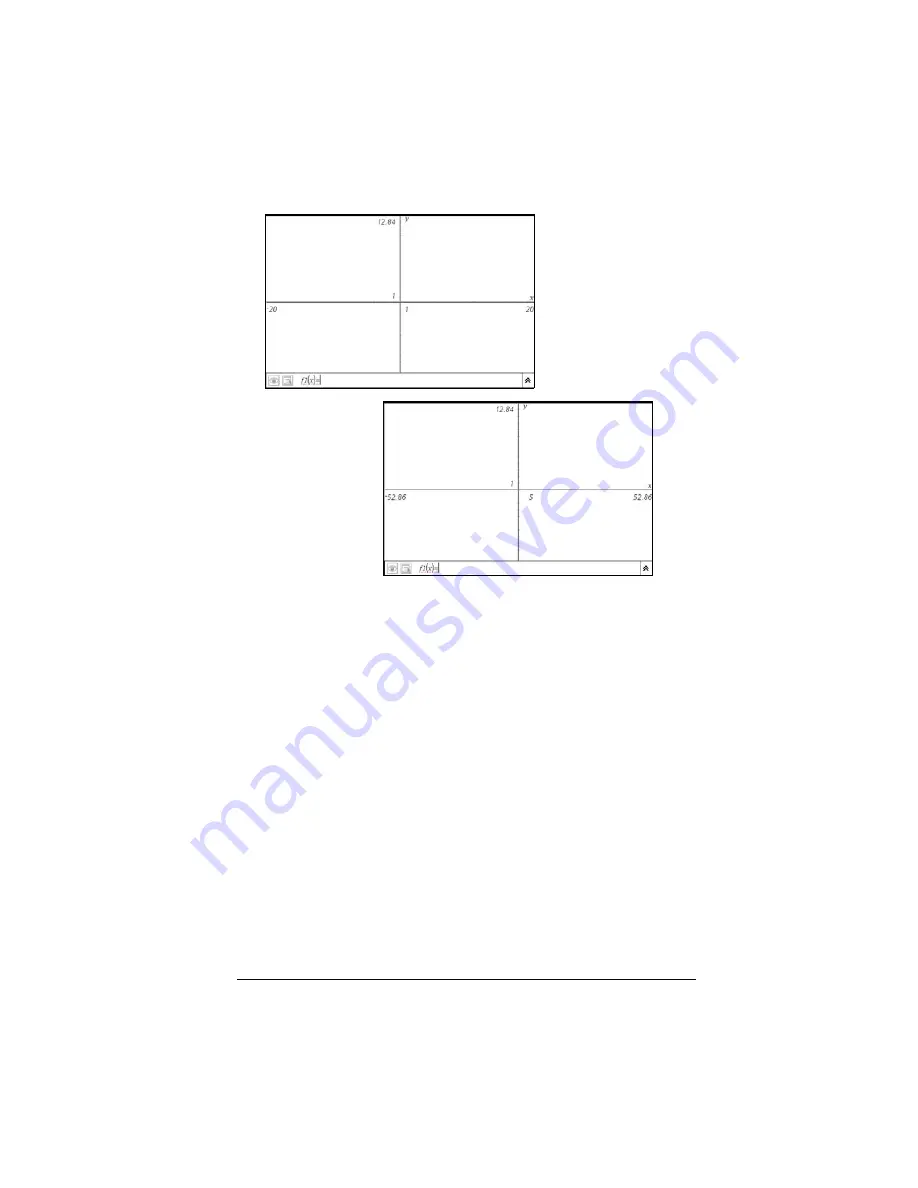
Using Graphs & Geometry
83
2.
Use the Zoom tool options to adjust the view.
3.
Adjust the end style of the axes using the Attributes tool. Display the
Attributes tool by:
•
selecting it from the menu
or
•
pressing
/ b
on an axis between two tick marks.
Press the left and right arrow keys to display the desired end style.
The attributes list for the axes also enables you to select a Zoom
option.
4.
Adjust the axes scale and tic mark spacing manually.
a)
Click and hold one tic mark, and move it on the axis. The
spacing and number of tic marks increases (or decreases) on
both axes.
b)
To adjust the scale and tic mark spacing on a single axis,
press and hold
g
, and then grab and drag a tic mark on
that axis.
Default range and
domain
Extended domain
Summary of Contents for NS/CLM/1L1/B - NSpire Math And Science Handheld Graphing Calculator
Page 1: ...Math and Science Learning Technology Handheld ...
Page 8: ...viii ...
Page 76: ...68 Using Calculator ...
Page 100: ...92 Using Graphs Geometry ...
Page 124: ...116 Using Data Statistics ...
Page 132: ...124 Using Notes ...
















































