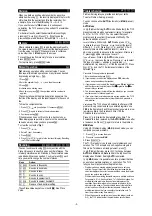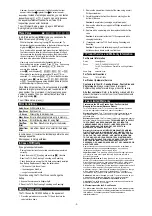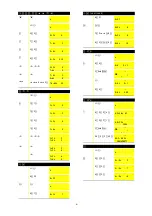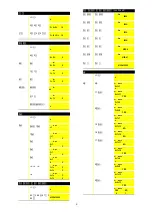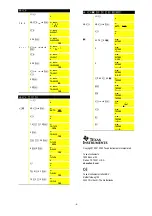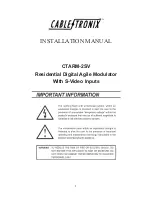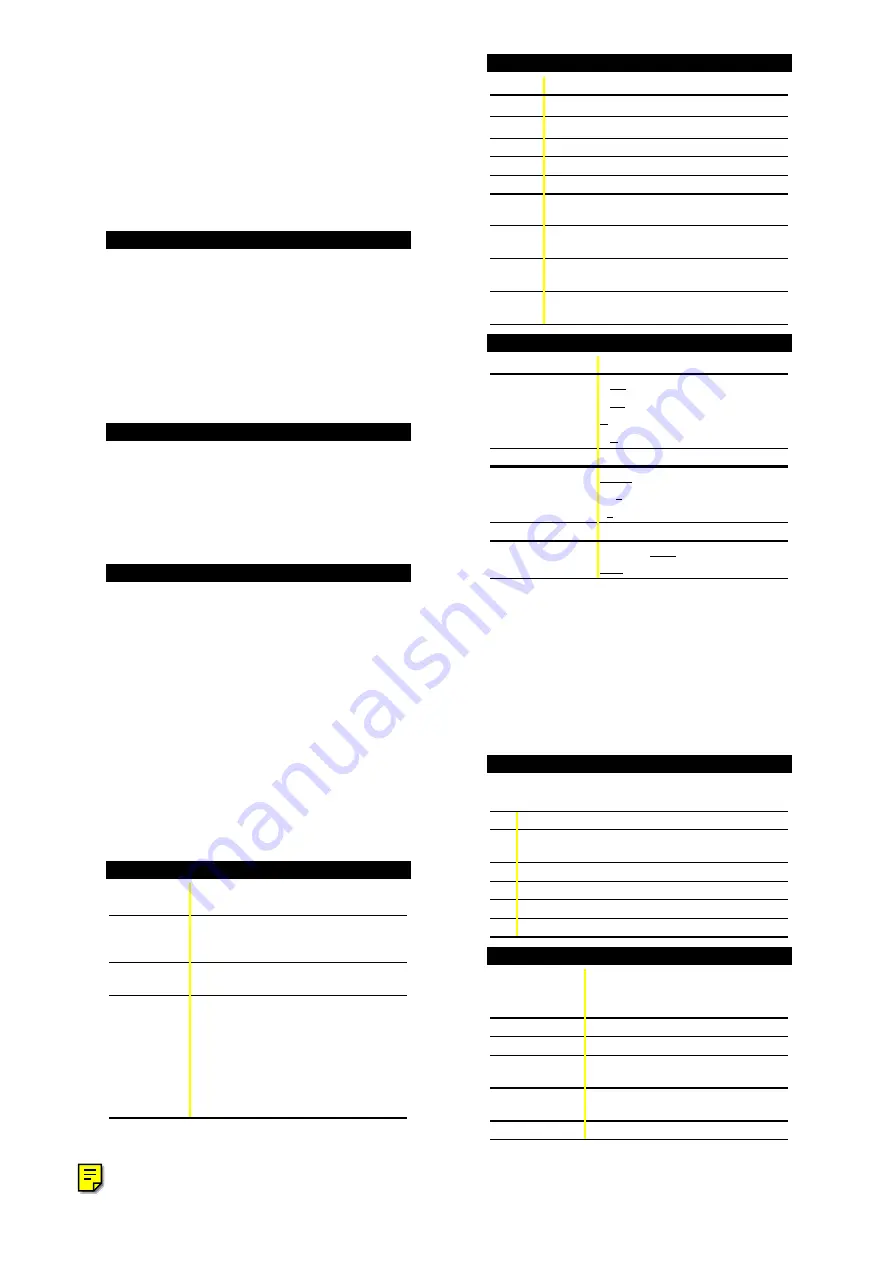
-1-
TI-10
Calculator and Arithmetic Trainer
Copyright
2001, 2002 Texas Instruments Incorporated
General Information
The TI-10 has two power sources — battery and solar. It
operates in well-lit areas using the solar cell, and it operates
in other light settings using the battery.
Examples: See the “Examples” page for problems with
keystroke sequences that demonstrate many of TI-10
functions and capabilities. Before starting each problem set,
reset and clear the TI-10 by pressing
b”
. This helps to
ensure that your displays are the same as those shown in
the examples. In Problem Solving AUTO mode, however,
displays will vary from those shown in the examples
because the problems presented by the TI-10 are random.
On/Off
−
To turn the TI-10 on, press
−
.
If the TI-10 is on, press
−
to turn it off.
If you do not press any keys for about five minutes, the
Automatic Power Down™ (APD™) feature turns off the
TI-10 automatically. After APD, press
−
to power up again.
The display, all pending operations, settings, and memory
(including history) are retained.
Two-Line Display and Scrolling
"!
#
$
The TI-10 has a two-line display that shows up to 11
characters at a time on each line. Entries that do not fit on
the first line wrap to the second. When the second line is
filled, the characters scroll up.
Entries can be up to 88 characters.
Exceptions: For Op1
(Stored Operation), the limit is 44 characters. For
‹
(Problem Solving) MAN (manual) mode, entries do not
wrap; entries cannot exceed 11 characters.
When a result exceeds the capacity of the display, it is
shown in scientific notation. However, if the result is greater
than 10
99
, an OVERFLOW ERROR is displayed; if the result
is less than 10
L
99
, an UNDERFLOW ERROR
is displayed.
Scroll using these keys:
"
,
!
,
#
, and
$
.
¦
Press
"
and
!
to scroll through entries or to move the
underline from one item to another within a menu.
¦
Press
#
and
$
to scroll through history or to move between
menus when the menus are displayed.
Clearing, Correcting, and Resetting
”
w
w
Deletes the character to the left of the
cursor.
”
Only clears the display and error condition.
Does not clear value from memory, mode
settings, etc.
|
|
Clears the value from memory.
b
Resets the TI-10 clearing the calculator
completely and restoring all default
settings. MEM CLEARED is displayed.
Press
”
to clear the display.
You can also reset by:
¦
Using the RESET menu. See
Calculator/Problem Solving menus.
¦
Pressing
−
and
”
simultaneously.
Display Indicators
Indicator Definition
‹
TI-10 is in the Problem Solving tool.
ƒ
TI-10 is in the Place Value feature.
Fix
TI-10 is rounding results.
M
A value other than zero is in memory.
Op1
Stored operation is active.
Auto
Problem Solving (
‹
) is in AUTO (automatic)
mode.
.
P
When using
W
, result will be displayed in
decimal format.
y
z
More entry history or menus are available.
Press
#
(up) or
$
(down) to access.
w
x
An entry extends beyond the capacity of the
display. Press
!
or
"
to scroll.
Calculator / Problem Solving Menus
Press
Calculator Tool
‡
‡
$
‡
$$
‡
$$$
QR
Ù
(Division result format)
+ 1 ?
(Show or hide OP)
Y
n
(Clear stored operation)
n
Y(Reject or select RESET)
Press
Problem Solving Tool (AUTO)
‡
‡
$
‡
$$
AUTO MAN(Automatic or Manual)
1 2 3
(Level of Difficulty)
+ -
Q
P
?(Type of Operation)
Press
Problem Solving Tool (MAN)
‡"®
‡"®$
AUTO MAN (Automatic or Manual)
11 -. - 1 -. (Place Value feature)
Once in a menu:
¦
To underline a menu item, press
!
or
"
.
¦
To select the underlined item, press
®
.
¦
To exit a menu, press
‡
.
Note: To select an option from the Place Value menu, the
TI-10 must be in
‹
(Problem Solving) MAN (manual)
mode.
Pressing
‡
while in the
‹
(Problem Solving) tool
temporarily displays the Scoreboard before the AUTO /
MAN menu is displayed.
Order of Operations
The TI-10 uses the Equation Operating System (EOS
é
) to
evaluate expressions.
1st
Expressions inside parentheses.
2nd Functions that require a closing parenthesis ) and
precede the argument.
3rd Negation (
N
).
4th
Multiplication, implied multiplication, division.
5th
Addition and subtraction.
6th
Z
completes all operations.
Basic Arithmetic
T
U
V
W
r
M
X
Y
Z
q
,
h
,
i
,
j
,
k
,
l
,
m
,
n
,
o
,
p
Enters the numerals 0 through 9.
T
,
U
,
V
,
W
Adds, subtracts, multiplies, divides.
r
Inserts a decimal point.
M
Enters a negative sign. (Does not act as
an operator.)
X
,
Y
Opens, closes a parenthetical
expression.
Z
Completes all operations.