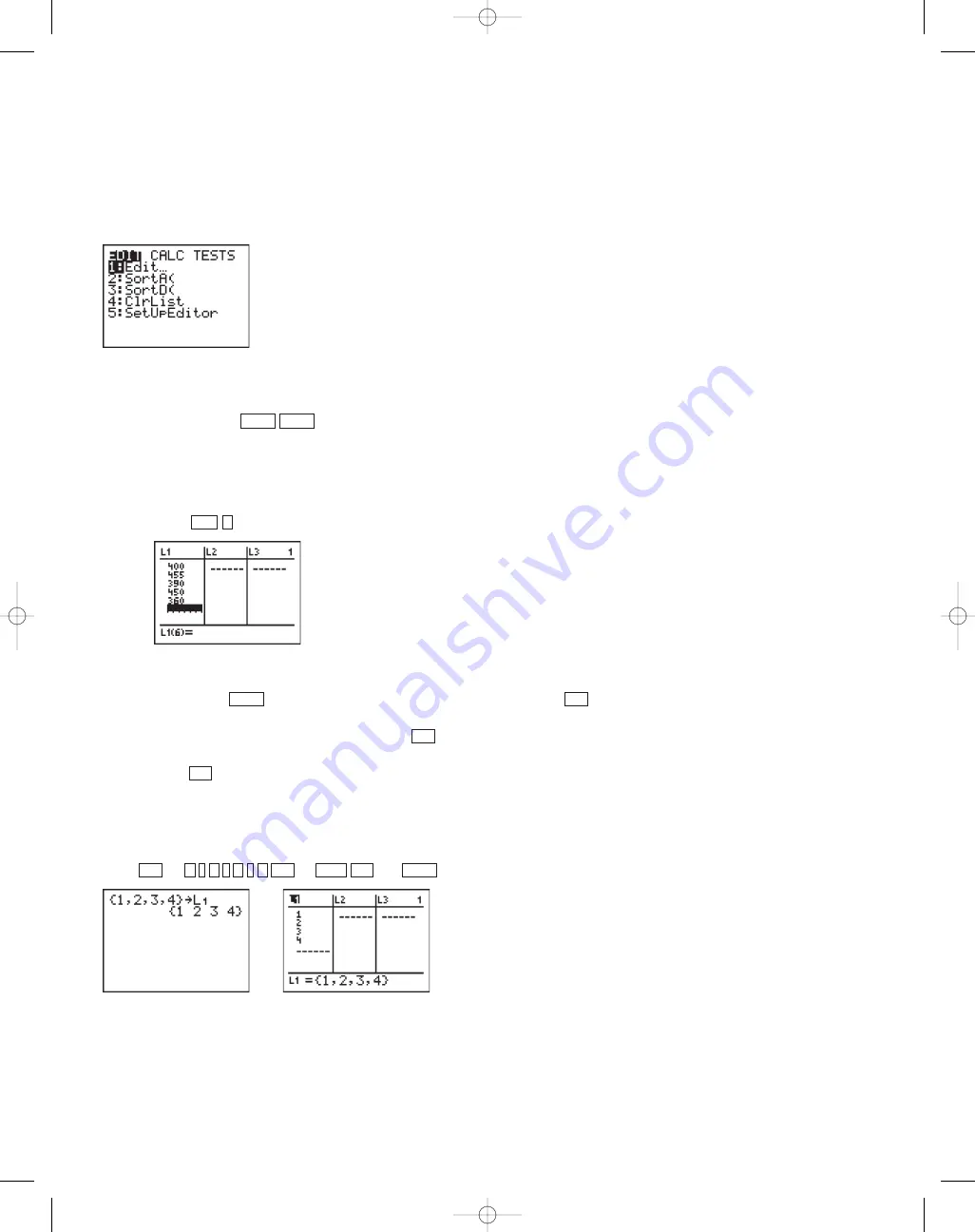
8
Discovering Algebra Calculator Notes for the Texas Instruments TI-83 and TI-83/84 Plus
©2007 Key Curriculum Press
TI-83 and TI-83/84 Plus
Note 1B • Entering Lists
There are six pre-set lists in the calculator: lists
L
1
through
L
6
. You can create
other named lists if needed. You can enter 999 elements into a list if enough
memory is available.
Clearing Data
If a list already has data in it, move the cursor up so that the list name is
highlighted and press
.
Entering Data Directly into a List
Follow the steps below to enter data (such as 400, 455, 390, 450, 360, 320,
480, 480) into a list.
a. Press (
Edit...
).
b. Enter each number into list
L
1
. If you do not see list
L
1
, see the sections
Resetting a List or Recalling a List that follow. After entering each data
value, press
. When you are finished entering the data, press
[QUIT]
. If you wish to add a data value in the middle of the list, move
the cursor to the place of insertion, press
[INS]
, and then enter the
number. To remove an entry from a list, highlight the entry and
press
.
Entering Data into a List from the Home Screen
If you are working with a short list, you may want to enter it from the
Home screen. To enter the data 1, 2, 3, 4 into list
L
1
from the Home screen
press
[{]
[}]
[L
1
]
.
ENTER
2nd
STO
Í
2nd
4
,
3
,
2
,
1
2nd
DEL
2nd
2nd
ENTER
1
STAT
ENTER
CLEAR
(continued)
DA2CN_773_01.qxd 10/19/05 9:53 Page 8


































