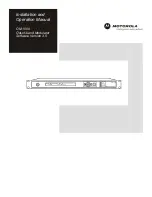TI-83 Plus CellSheet™ Application
Page 78
11. Select either
DrawFit
or
Draw
(to select the window settings
for the drawing) by moving the cursor to the selection and
pressing
¯
. The chart is displayed.
Tip
•
The DrawFit option changes the window settings so that the
chart is displayed on the screen. If you select Draw, the chart
might be displayed outside of the viewing window.
•
If the entire chart will not fit on one screen, arrows are
displayed on the left side of the screen. Press the arrow keys
to view the part of the chart that is not currently displayed.
12. Press
U
and use the arrow keys to view the data
elements.
13. Press
\
twice to return to the spreadsheet.
Note
If necessary, you can change the window settings for the chart.
1. From the CHARTS menu, select
Scatter Window
.
2. Change the values as necessary, and then either select
Draw
to display the chart or select
Save
to save the window settings
and return to the spreadsheet.