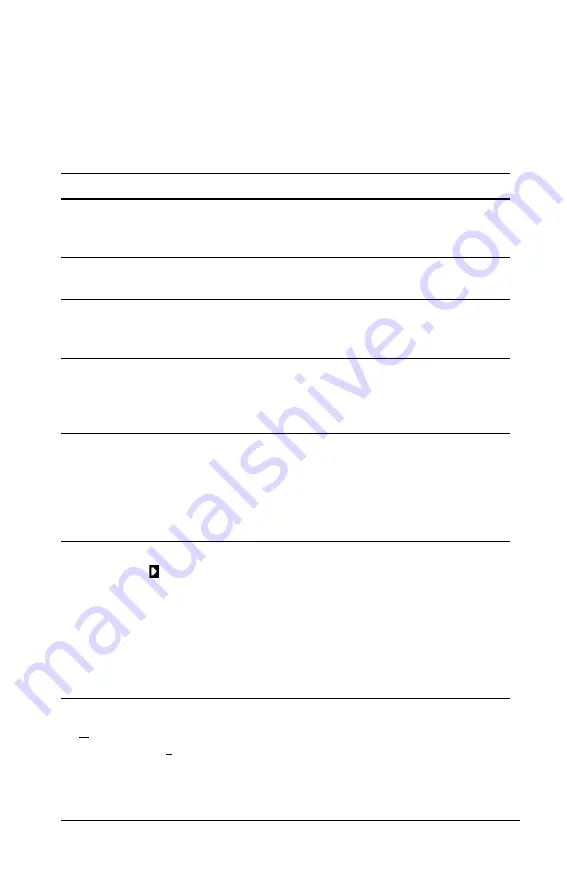
Getting Started with the TI-84 Plus C Silver Edition
15
Display Cursors
In most cases, the appearance of the cursor indicates what will happen
when you press the next key or select the next menu item to be pasted as
a character.
Note
: The second cursor and alpha cursor may appear on the status bar,
depending on the context.
If you press
ƒ
during an insertion, the cursor becomes an underlined
A
(
A
). If you press
y
during an insertion, the underlined cursors becomes
an underlined
#
(
#
).
Cursor
Appearance
Effect of Next Keystroke
Entry
Solid rectangle
$
A character is entered at the
cursor; any existing
character is overwritten.
Insert
Underline
__
A character is inserted in
front of the cursor location.
Second
Reverse arrow
Þ
A 2nd character is entered
or a 2nd operation is
executed.
Alpha
Reverse A
Ø
An alpha character is
entered,
SOLVE
is executed,
or shortcut menus are
displayed.
Full
Checkerboard rectangle
#
No entry; the maximum
characters are entered at a
prompt or memory is full.
Also indicates the limit of
the allowed MathPrint™
mode levels.
MathPrint™ Right arrow
The cursor moves to either
the next part of the
template or out of the
template. Press the right
arrow to move out of all
MathPrint™ templates
before entering the
remaining terms in an
expression.
Summary of Contents for TI-84 Plus C
Page 4: ...iv ...
Page 60: ...56 Getting Started with the TI 84 Plus C Silver Edition ...
Page 62: ...58 ...
Page 66: ...62 ...







































