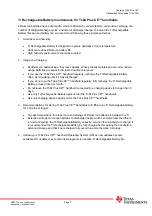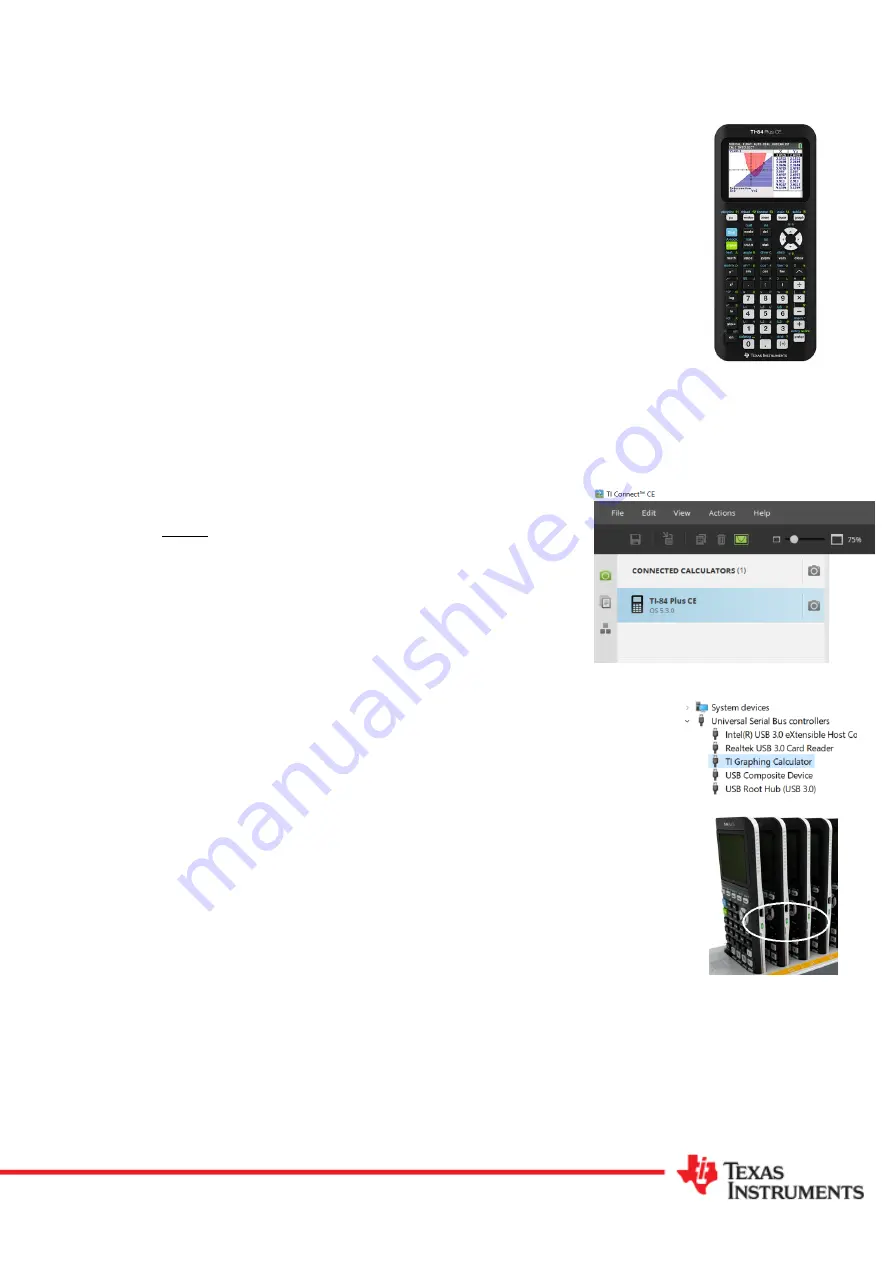
©202
1
Texas Instruments
education.ti.com/australia
Charging
TI-84
Plus
CE
™
handhelds
There are several options for charging your TI-84
Plus
CE™ handhelds:
•
Connect to a computer using the supplied USB cable.
(Requires
TI-
SmartView CE or
TI-
Connect
CE
computer software be installed
before
connecting.)
•
TI-84
Plus
CE™ Wall Adapter
(Contact your educational dealer)
•
TI-84
Plus
CE™ Docking Station
(Multiple handhelds)
Charging your TI-
84
Plus
CE
™ handheld using a computer
The TI-84
Plus
CE™ handheld can be charged from a computer.
TI-SmartView
CE or
TI-
Connect CE computer
software
must
be installed
prior
to connecting
the handheld to ensure the appropriate drivers are installed. Power
management controls on some computers may prevent continuous charge via
the USB port. Stand-by and sleep modes on laptop computers typically
terminate USB connectivity to conserve power. In some cases this can be
adjusted through the device manager:
•
Install the
TI-SmartView CE or
TI-
Connect
CE
software
before
connecting
the handheld to the
computer.
•
Once the software is installed connect your handheld to the
computer using
the USB cable provided.
•
Check the connectivity between the handheld and the computer.
A simple
way to do this is using the screen capture tool in the
TI-Connect software
Note:
When capturing a screen from the handheld make sure the
handheld is connected and selected
. (Shown opposite)
Another option for checking connectivity between the computer and handheld is the
Device Manager (Windows®) or System Profiler (Mac®). Locate and expand the
Universal Serial Bus controllers and select: TI-84
Plus
CE™ Handheld Device.
(Shown opposite)
•
When the handheld is connected and charging an orange light will appear
next to the charging port
•
When the handheld is fully charged, a green light will appear next to the
charging port
Charging TI-84
Plus
CE™
Handhelds FAQ updated
12
/0
4
/20
21