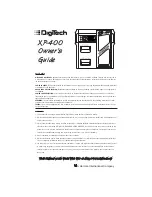Operations on equations
You can use the CAS to apply the same operation to both sides of an equation.
Consider the equation 7
x
– 3 = 3
x
+ 5. If you are solving this equation using
pencil and paper, you begin by adding 3 to both sides and subtracting 3
x
from
both sides. You can do this with the CAS.
1.
Type the equation into the
CAS, inside a set of brackets.
Outside the brackets, type
+ 3 – 3
x
. Press
ENTER
.
Tech Note:
the syntax is
somewhat different from that
normally used in a pencil and
paper approach.
The next step is to divide both sides by 4. You can make use of the
ANS
key to
do this.
2.
Open a bracket.
Type
2nd
, then
(-)
to access
ANS
. This tells the CAS to use
the answer from the previous
operation.
Close the brackets.
Type
÷
4.
Press
ENTER
. Note that the expected answer is displayed.
Copying and Pasting
If you have entered a complicated expression at some point, and need to use it
again, you can avoid retyping by using the
COPY
and
PASTE
operations.
Use the cursor keys to scroll up to the expression that you want. Press the
♦
key,
and then the
↑
key to access
COPY
.
Scroll back down to the command line. Press
♦
and
ESC
to access
PASTE
.
The expression is pasted into the command line.