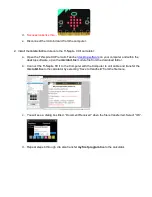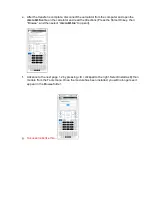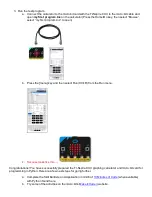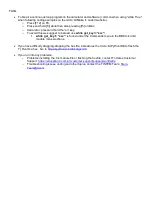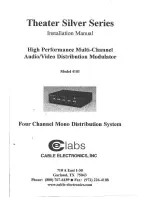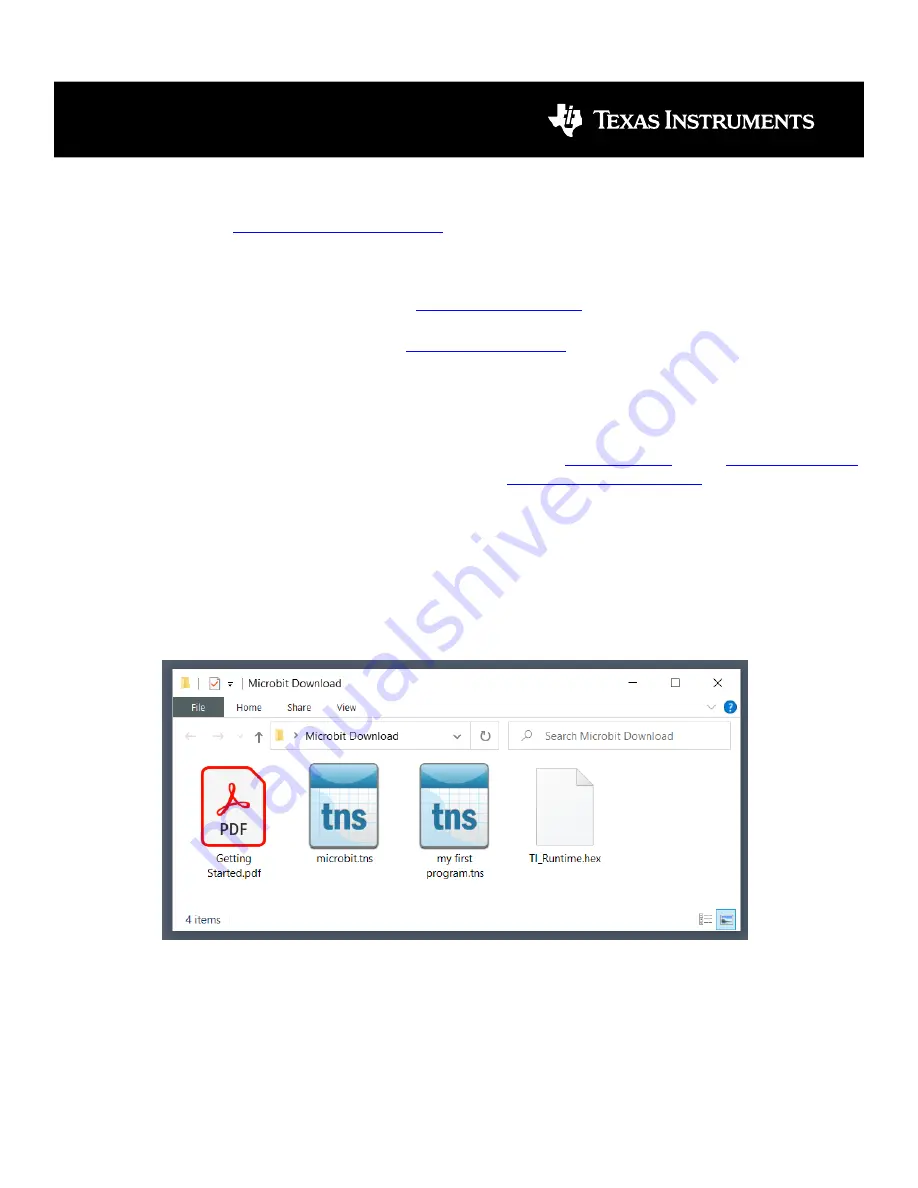
Getting Started with the TI-Nspire
TM
CX II and the BBC micro:bit
Overview:
These three steps will prepare your TI-Nspire CX II calculator to program the micro:bit using the
calculator’s built-in Python application. The micro:bit can be programmed using the standard micro:bit
commands listed on the
Required Equipment:
•
TI-Nspire CX II Graphing Calculator
•
TI-Nspire CX Premium Teacher Software
•
BBC micro:bit
•
TI-Nspire CX II <-> micro:bit USB cable.
(While supplies last. Other restrictions apply; see
form.)
•
Computer <-> micro:bit USB cable, supplied with micro:bit
•
Computer <-> calculator USB cable, supplied with the calculator
Required Software:
•
TI-Nspire CX II Graphing Calculator OS 5.3 or higher. Get the
, and a
•
TI-Nspire CX Premium Teacher Software version 5.3.
.
•
microbit.tns (Part of the .zip file download)
•
TI_Runtime.hex (Part of the .zip file download)
•
My first program.tns (Part of the .zip file download)
Directions:
1. Load TI_Runtime.hex on the micro:bit card:
a. Locate the TI_Runtime.hex in the download folder.
b. Connect the BBC micro:bit to your computer using the cable that came with the micro:bit card.
c. Drag and drop or copy the TI_Runtime.hex to the micro:bit; this is the same as transferring any
file to a USB flash storage device such as the “thumb drive”. Once the transfer is complete, the
5x5 LED display on the micro:bit card will show a Texas logo.