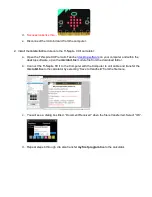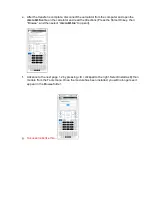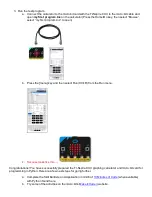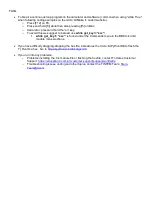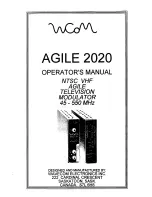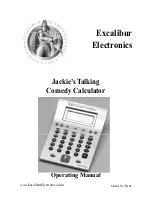d.
Success looks like this
→
e. Disconnect the micro:bit card from the computer.
2. Install the
micro:bit
module onto the TI-Nspire CX II calculator:
a. Open the TI-Nspire CX Premium Teacher
on your computer and within the
desktop software, open the
microbit.tns
module file from the download folder.
b. Connect the TI-Nspire CX II to the Computer with the Computer to unit cable and transfer the
microbit.tns
to the calculator by selecting
“Save to Handheld” from the file menu.
c.
You will see a dialog box titled, “Document Received” when the file is transferred. Select “OK”.
d. Repeat steps b through d to also transfer
my
first program.tns
to the calculator.