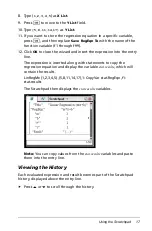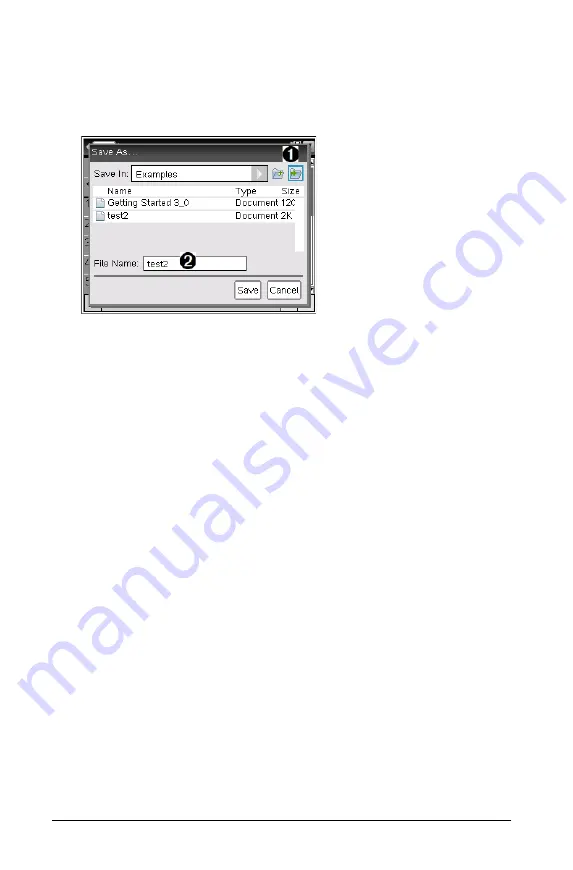
30
Working with Documents on TI-Nspire™ Handhelds
1. From an open document, press
~ 1 5
.
The Save As dialog box opens.
2. Press
e
until the New Folder icon is highlighted, and then press
·
to create a new folder.
The new folder is added to the bottom of the list of existing folders.
By default, the folder name is “Folder1.”
3. Type a name for the new folder, and then press
·
to save.
4. Press
·
again to open the folder.
The File Name field becomes active.
5. Type a name for the document.
6. Click
Save
to save the document in the new folder.
Working with Applications
Options for working with applications include:
•
Creating a new document and selecting an application
•
Adding a new page and application to an open document
•
Adding multiple applications to a page in a document
Adding an Application
There are multiple ways to add an application to a page:
•
When creating a new document, use the Touchpad or corresponding
numbers to select an application from the list of applications.
À
New folder icon
Á
Type new folder name
Summary of Contents for TI-Nspire CX
Page 6: ...vi ...
Page 58: ...52 ...
Page 68: ...62 ...
Page 98: ...92 Memory and File Management ...
Page 108: ...102 ...