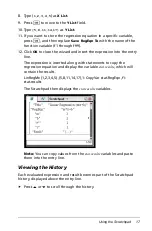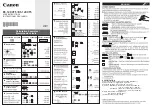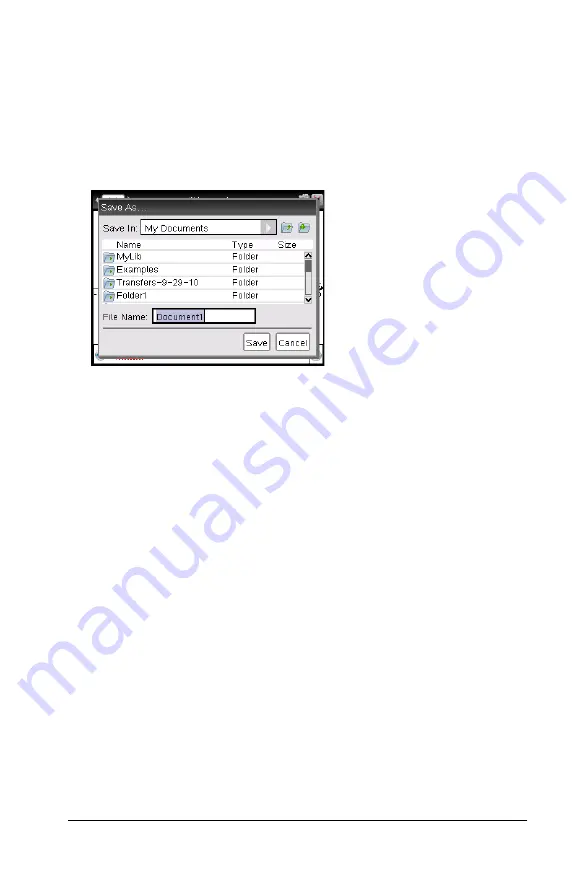
Working with Documents on TI-Nspire™ Handhelds
29
Saving Documents
To save the document in the My Documents folder:
1. Press
~
to open the Documents menu, and then select
File > Save
.
Note
: You can also press
~ 1 4
or
/S
to save a document.
The Save As dialog box opens.
If you are saving the document for the first time, you will be asked
which folder to save it to, and what to name the document. The
default folder is My Documents.
2. Type a name for the document.
3. Click
Save
to save the document in the My Documents folder.
Saving a Document in a Different Folder
To save the document in a different folder:
1. From an open document, press
~ 1 5
.
The Save As dialog box opens.
2. Press
g e
to navigate to the list of existing folders. The first
folder in the list is selected.
3. Use the
¤
and
£
to scroll through the list of folders.
4. To select and open a folder, press
x
.
5. Type a name for the document.
6. Click
Save
to save the document in the selected folder.
Saving a Document in a New Folder
To save the document in a new folder:
Summary of Contents for TI-Nspire CX
Page 6: ...vi ...
Page 58: ...52 ...
Page 68: ...62 ...
Page 98: ...92 Memory and File Management ...
Page 108: ...102 ...