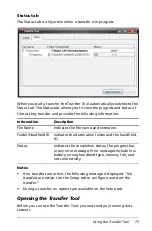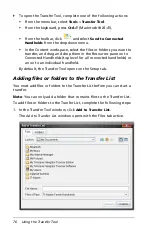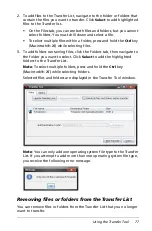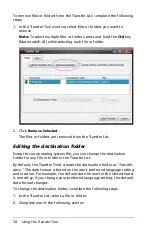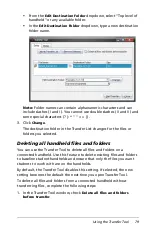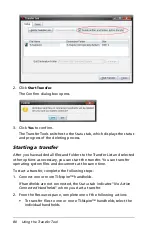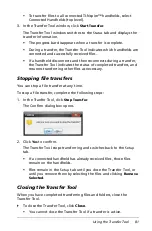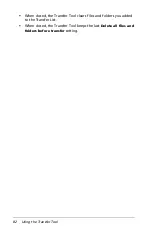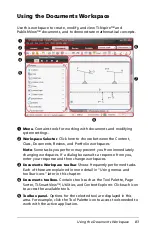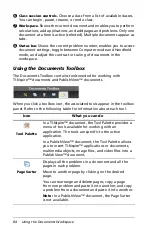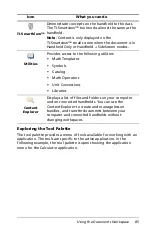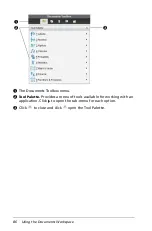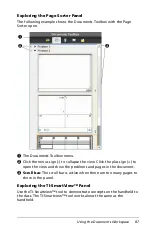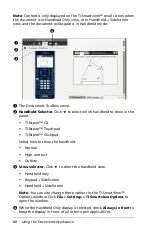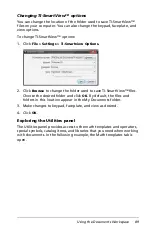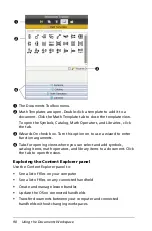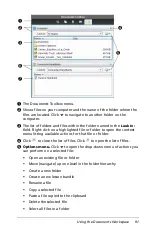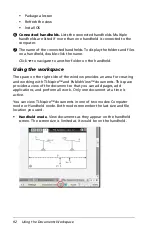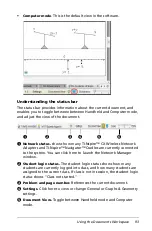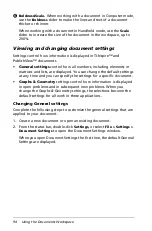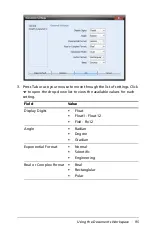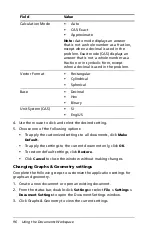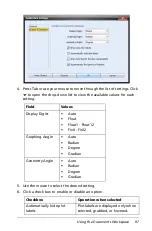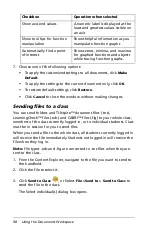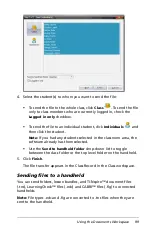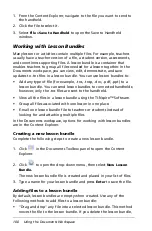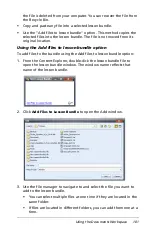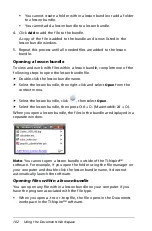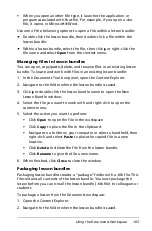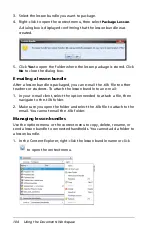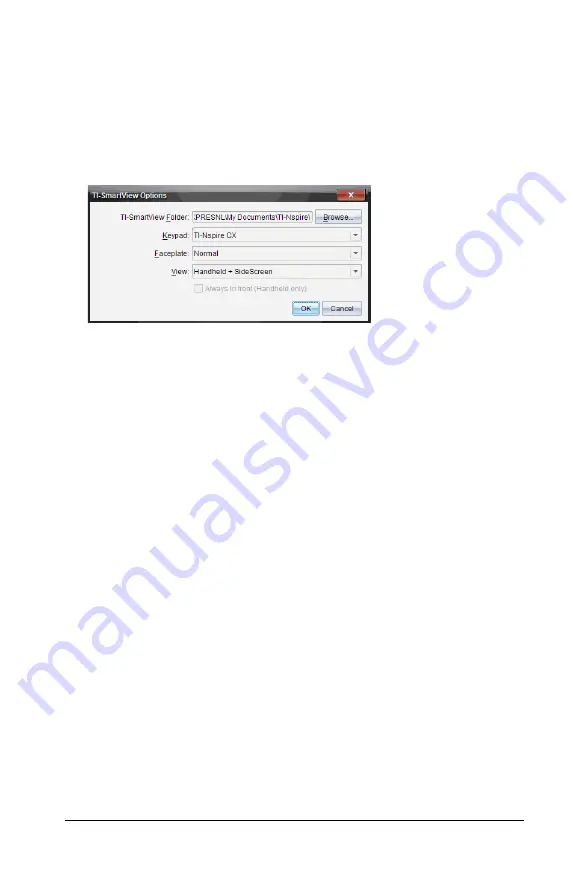
Using the Documents Workspace
89
Changing TI-SmartView™ options
You can change the location of the folder used to save TI-SmartView™
files on your computer. You can also change the keypad, faceplate, and
view options.
To change TI-SmartView™ options:
1. Click
File > Settings > TI-Smartview Options.
2. Click
Browse
to change the folder used to save TI-SmartView™ files.
Choose the desired folder and click
OK
. By default, the files and
folders in this location appear in the My Documents folder.
3. Make changes to keypad, faceplate, and view as desired.
4. Click
OK
.
Exploring the Utilities panel
The Utilities panel provides access to the math templates and operators,
special symbols, catalog items, and libraries that you need when working
with documents. In the following example, the Math templates tab is
open.
Summary of Contents for TI-Nspire
Page 38: ...26 Setting up the TI Nspire Navigator Teacher Software ...
Page 46: ...34 Getting started with the TI Nspire Navigator Teacher Software ...
Page 84: ...72 Using the Content Workspace ...
Page 180: ...168 Capturing Screens ...
Page 256: ...244 Embedding documents in web pages ...
Page 336: ...324 Polling students ...
Page 374: ...362 Using the Review Workspace ...
Page 436: ...424 Calculator ...
Page 450: ...438 Using Variables ...
Page 602: ...590 Using Lists Spreadsheet ...
Page 676: ...664 Using Notes You can also change the sample size and restart the sampling ...
Page 684: ...672 Libraries ...
Page 714: ...702 Programming ...
Page 828: ...816 Data Collection and Analysis ...
Page 846: ...834 Regulatory Information ...
Page 848: ...836 ...