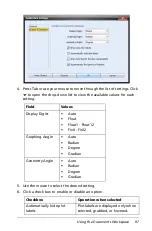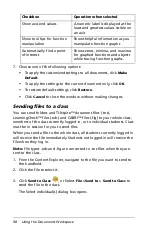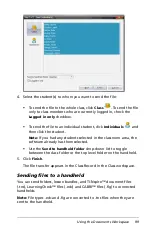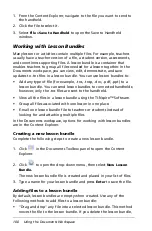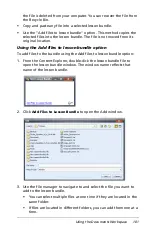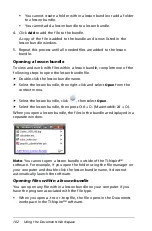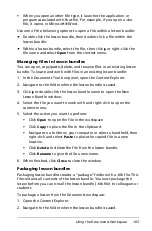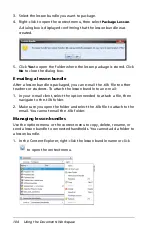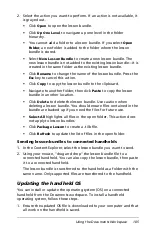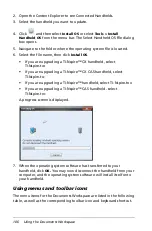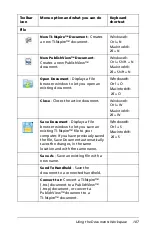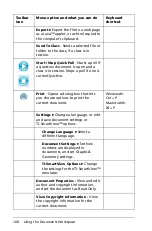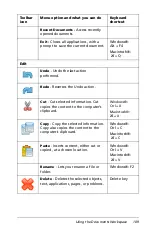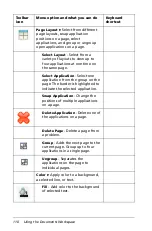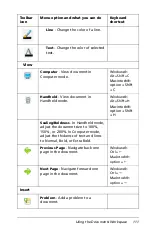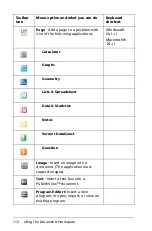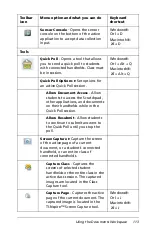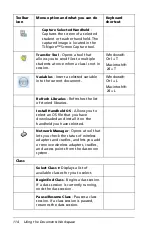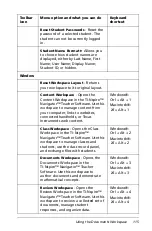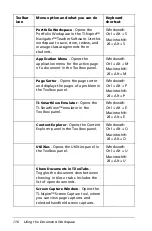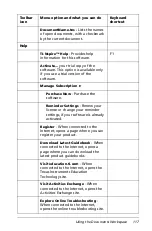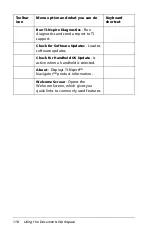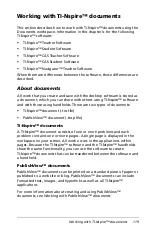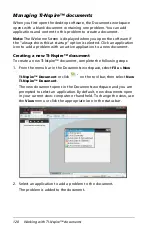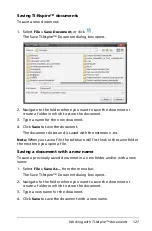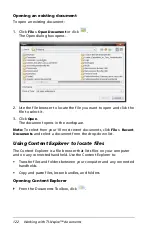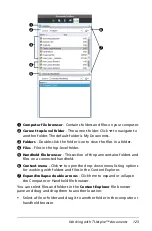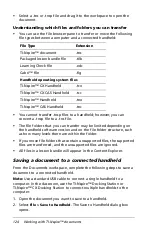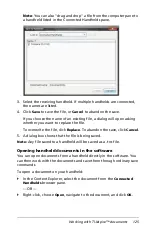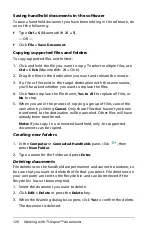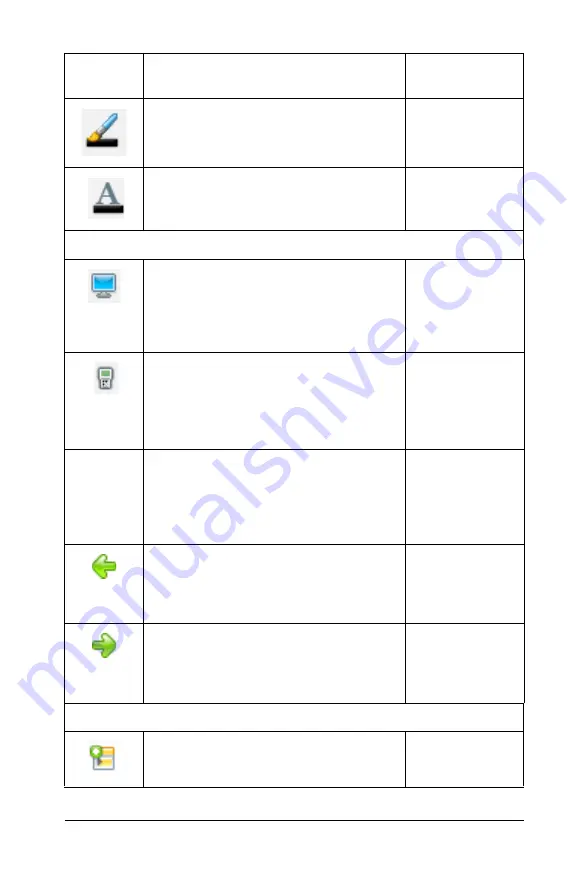
Using the Documents Workspace
111
Line
- Change the color of a line.
Text
- Change the color of selected
text.
View
Computer
- View document in
Computer mode.
Windows®:
Alt +Shift+C
Macintosh®:
Shift
+ C
Handheld
- View document in
Handheld mode.
Windows®:
Alt +Shift+H
Macintosh®:
Shift
+ H
Scaling/Boldness
- In Handheld mode,
adjust the document size to 100%,
150%, or 200%. In Computer mode,
adjust the thickenss of text and lines
to Normal, Bold, or Extra Bold.
Previous Page
- Navigate back one
page in the document.
Windows®:
Ctrl +
!
Macintosh®:
!
Next Page
- Navigate forward one
page in the document.
Windows®:
Ctrl +
"
Macintosh®:
"
Insert
Problem
- Add a problem to a
document.
Toolbar
icon
Menu option and what you can do
Keyboard
shortcut
Summary of Contents for TI-Nspire
Page 38: ...26 Setting up the TI Nspire Navigator Teacher Software ...
Page 46: ...34 Getting started with the TI Nspire Navigator Teacher Software ...
Page 84: ...72 Using the Content Workspace ...
Page 180: ...168 Capturing Screens ...
Page 256: ...244 Embedding documents in web pages ...
Page 336: ...324 Polling students ...
Page 374: ...362 Using the Review Workspace ...
Page 436: ...424 Calculator ...
Page 450: ...438 Using Variables ...
Page 602: ...590 Using Lists Spreadsheet ...
Page 676: ...664 Using Notes You can also change the sample size and restart the sampling ...
Page 684: ...672 Libraries ...
Page 714: ...702 Programming ...
Page 828: ...816 Data Collection and Analysis ...
Page 846: ...834 Regulatory Information ...
Page 848: ...836 ...