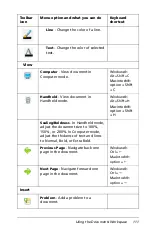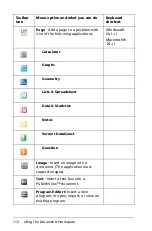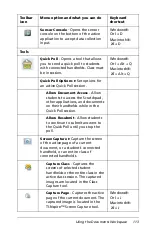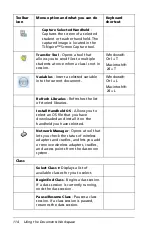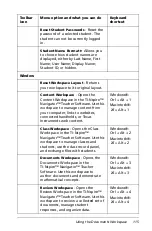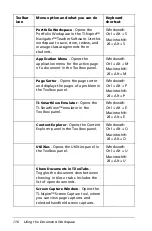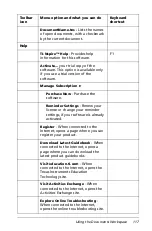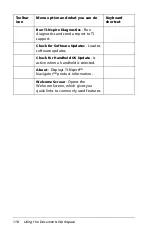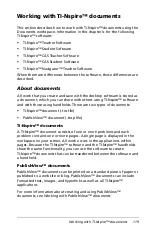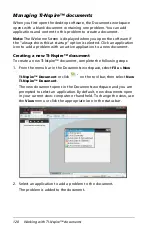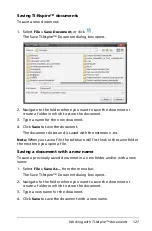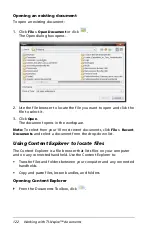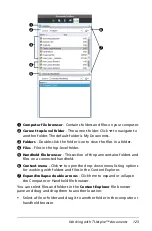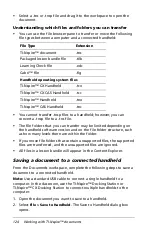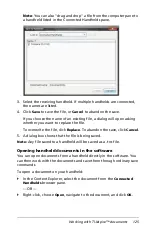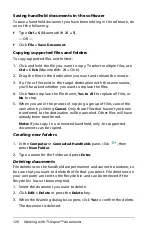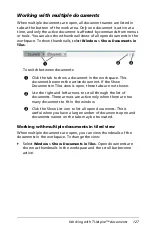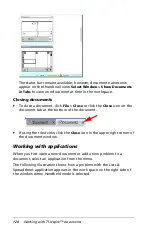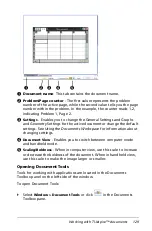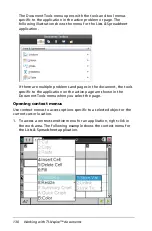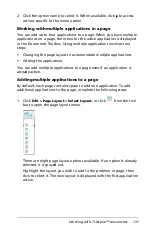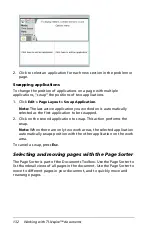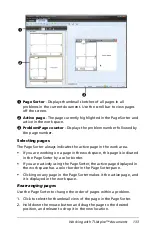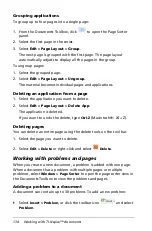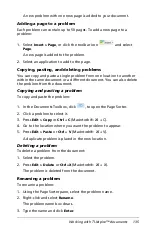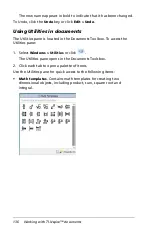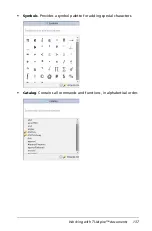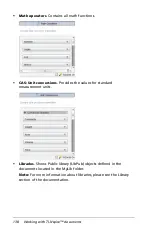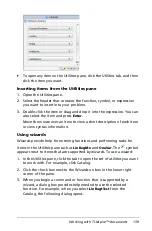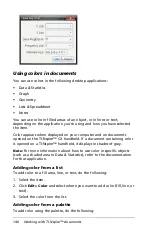Working with TI-Nspire™ documents
125
Note
: You can also "drag and drop" a file from the computer pane to
a handheld listed in the Connected Handhelds pane.
3. Select the receiving handheld. If multiple handhelds are connected,
the names are listed.
4. Click
Save
to save the file, or
Cancel
to abandon the save.
If you choose the name of an existing file, a dialog will open asking
whether you want to replace the file.
To overwrite the file, click
Replace
. To abandon the save, click
Cancel
.
5. A dialog box shows that the file is being saved.
Note:
Any file saved to a handheld will be saved as a .tns file.
Opening handheld documents in the software
You can open documents from a handheld directly in the software. You
can then work with the documents and save them through ordinary save
commands.
To open a document on your handheld:
`
In the Content Explorer, select the document from the
Connected
Handhelds
browser pane.
— OR —
`
Right-click, choose
Open
, navigate to the document, and click
OK
.
Summary of Contents for TI-Nspire
Page 38: ...26 Setting up the TI Nspire Navigator Teacher Software ...
Page 46: ...34 Getting started with the TI Nspire Navigator Teacher Software ...
Page 84: ...72 Using the Content Workspace ...
Page 180: ...168 Capturing Screens ...
Page 256: ...244 Embedding documents in web pages ...
Page 336: ...324 Polling students ...
Page 374: ...362 Using the Review Workspace ...
Page 436: ...424 Calculator ...
Page 450: ...438 Using Variables ...
Page 602: ...590 Using Lists Spreadsheet ...
Page 676: ...664 Using Notes You can also change the sample size and restart the sampling ...
Page 684: ...672 Libraries ...
Page 714: ...702 Programming ...
Page 828: ...816 Data Collection and Analysis ...
Page 846: ...834 Regulatory Information ...
Page 848: ...836 ...