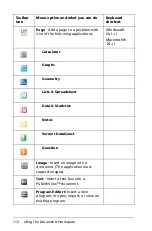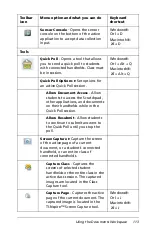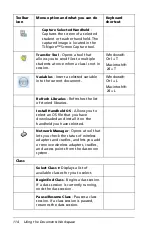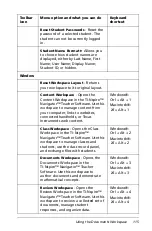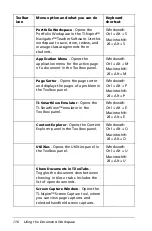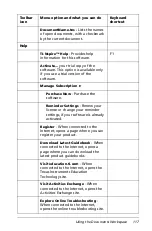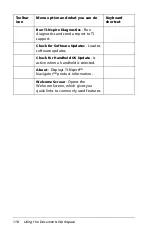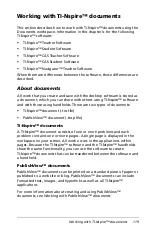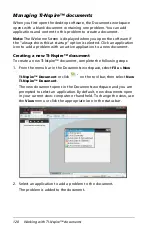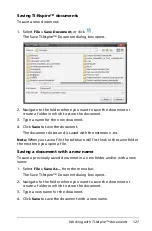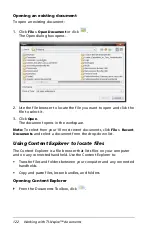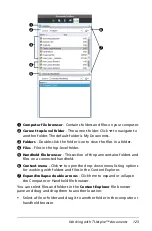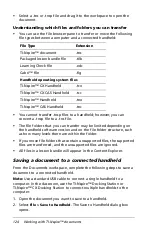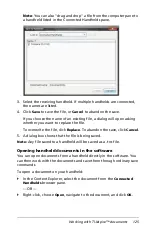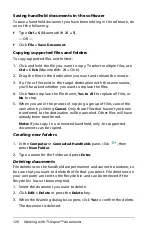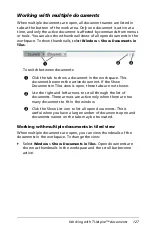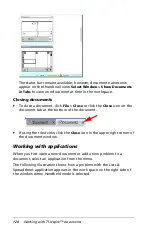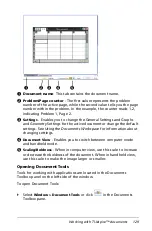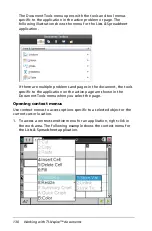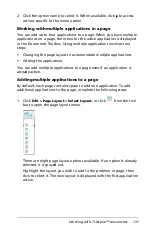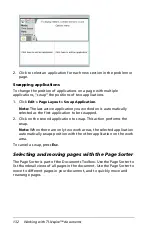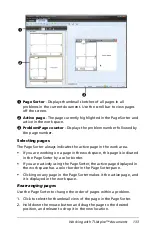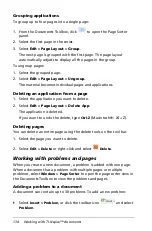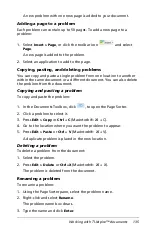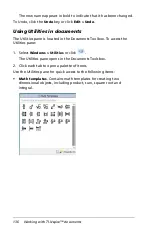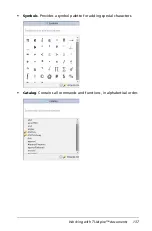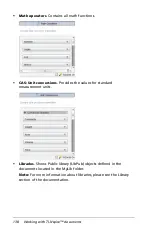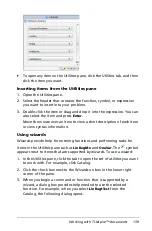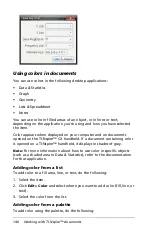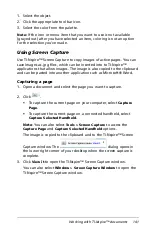126
Working with TI-Nspire™ documents
Saving handheld documents in the software
To save a handheld document you have been editing in the software, do
one of the following:
`
Type
Ctrl + S
(Macintosh®:
ì“
+
S).
— OR —
`
Click
File > Save Document
.
Copying supported files and folders
To copy supported files and folders:
1. Click and hold the file you want to copy. To select multiple files, use
Ctrl + Click
(Macintosh®:
ì“
+ Click).
2. Drag the files to the destination you want and release the mouse.
3. If a file or files exist in the target destination with the same names,
you’ll be asked whether you want to replace the files.
4. Click
Yes
to replace the file shown,
Yes to All
to replace all files, or
No
to stop.
5. When you are in the process of copying a group of files, cancel the
operation by clicking
Cancel
. Only those files that haven’t yet been
transferred to the destination will be canceled. Other files will have
already been transferred.
Note:
If you copy to a connected handheld, only .tns supported
documents can be copied.
Creating new folders
1. In the
Computer
or
Connected Handhelds
pane, click
, then
select
New Folder
.
2. Type a name for the folder and press
Enter
.
Deleting documents
File deletions on the handheld are permanent and cannot be undone, so
be sure that you want to delete the file that you select. File deletions on
your computer are sent to the Recycle bin and can be retrieved if the
Recycle bin has not been emptied.
1. Select the document you want to delete.
2. Click
Edit > Delete
or press the
Delete
key.
3. When the Warning dialog box opens, click
Yes
to confirm the delete.
The document is deleted.
Summary of Contents for TI-Nspire
Page 38: ...26 Setting up the TI Nspire Navigator Teacher Software ...
Page 46: ...34 Getting started with the TI Nspire Navigator Teacher Software ...
Page 84: ...72 Using the Content Workspace ...
Page 180: ...168 Capturing Screens ...
Page 256: ...244 Embedding documents in web pages ...
Page 336: ...324 Polling students ...
Page 374: ...362 Using the Review Workspace ...
Page 436: ...424 Calculator ...
Page 450: ...438 Using Variables ...
Page 602: ...590 Using Lists Spreadsheet ...
Page 676: ...664 Using Notes You can also change the sample size and restart the sampling ...
Page 684: ...672 Libraries ...
Page 714: ...702 Programming ...
Page 828: ...816 Data Collection and Analysis ...
Page 846: ...834 Regulatory Information ...
Page 848: ...836 ...