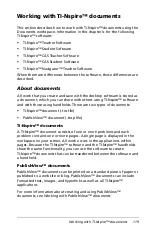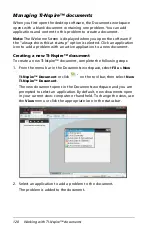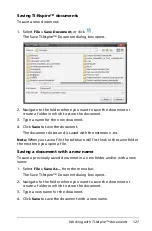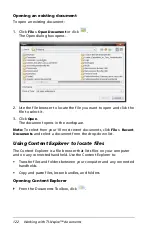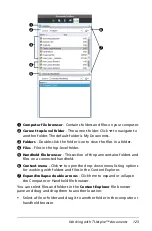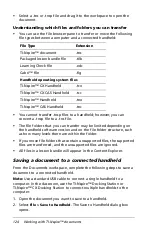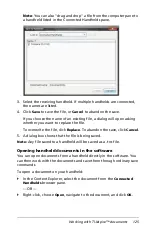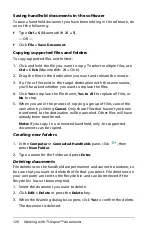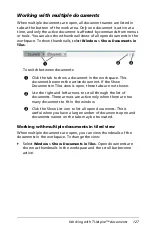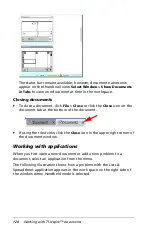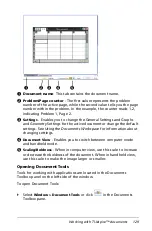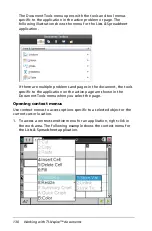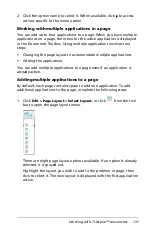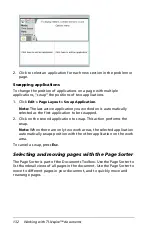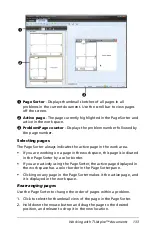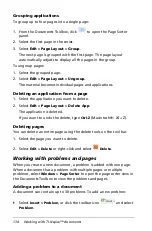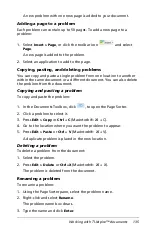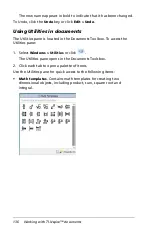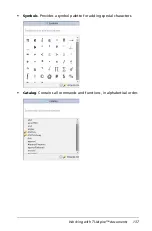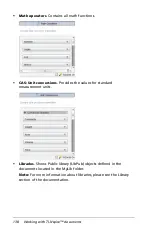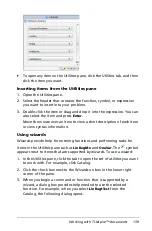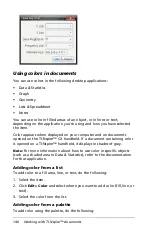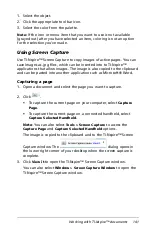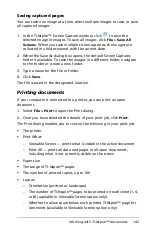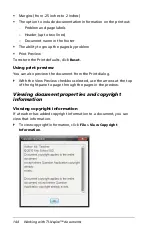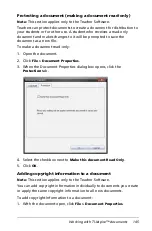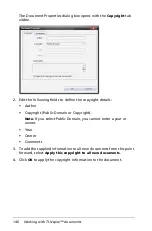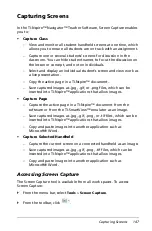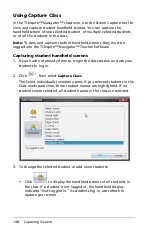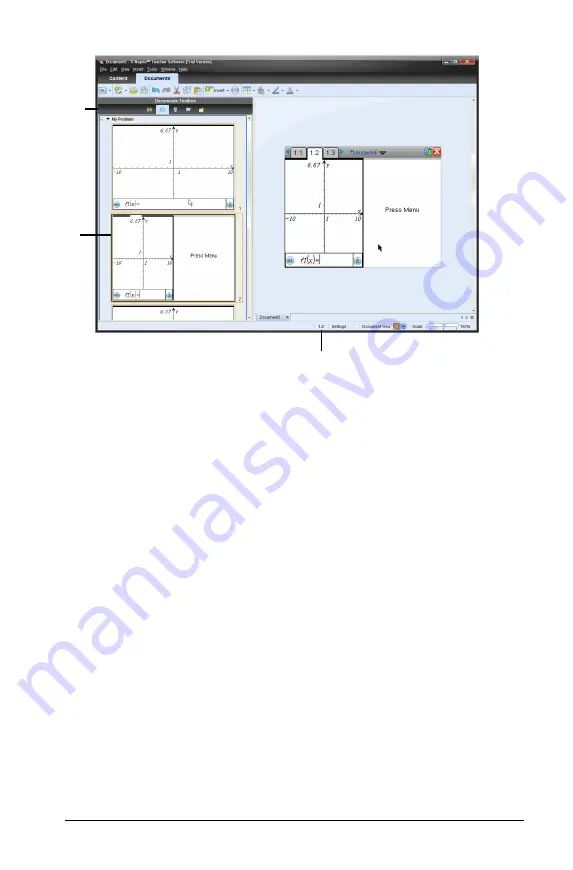
Working with TI-Nspire™ documents
133
À
Page Sorter
- Displays thumbnail sketches of all pages in all
problems in the current document. Use the scroll bar to view pages
off the screen.
Á
Active page
- The page currently highlighted in the Page Sorter and
active in the work space.
Â
Problem/Page counter
- Displays the problem number followed by
the page number.
Selecting pages
The Page Sorter always indicates the active page in the work area.
•
If you are working on a page in the work space, this page is indicated
in the Page Sorter by a color border.
•
If you are actively using the Page Sorter, the active page displayed in
the work space has a color border in the Page Sorter pane.
•
Clicking on any page in the Page Sorter makes it the active page, and
it is displayed in the work space.
Rearranging pages
Use the Page Sorter to change the order of pages within a problem.
1. Click to select the thumbnail view of the page in the Page Sorter.
2. Hold down the mouse button and drag the page to the desired
position, and release to drop it in the new location.
À
Â
Á
Summary of Contents for TI-Nspire
Page 38: ...26 Setting up the TI Nspire Navigator Teacher Software ...
Page 46: ...34 Getting started with the TI Nspire Navigator Teacher Software ...
Page 84: ...72 Using the Content Workspace ...
Page 180: ...168 Capturing Screens ...
Page 256: ...244 Embedding documents in web pages ...
Page 336: ...324 Polling students ...
Page 374: ...362 Using the Review Workspace ...
Page 436: ...424 Calculator ...
Page 450: ...438 Using Variables ...
Page 602: ...590 Using Lists Spreadsheet ...
Page 676: ...664 Using Notes You can also change the sample size and restart the sampling ...
Page 684: ...672 Libraries ...
Page 714: ...702 Programming ...
Page 828: ...816 Data Collection and Analysis ...
Page 846: ...834 Regulatory Information ...
Page 848: ...836 ...