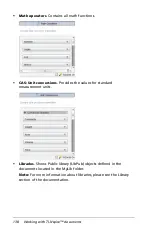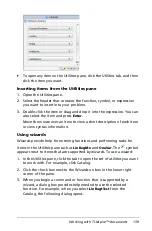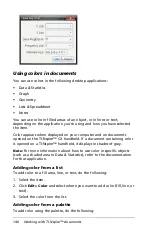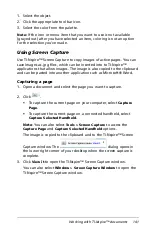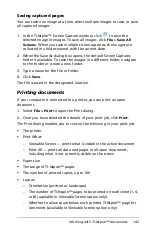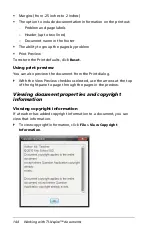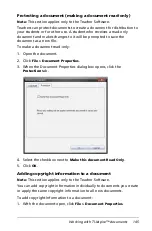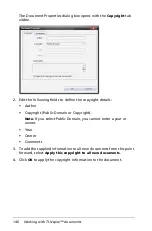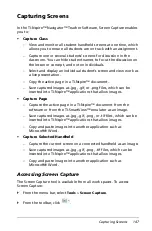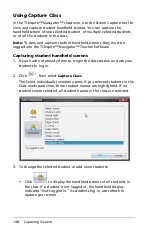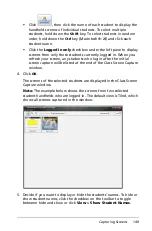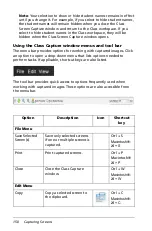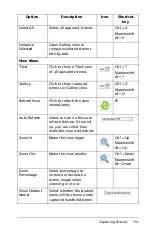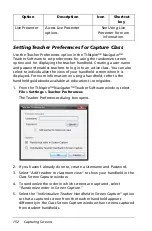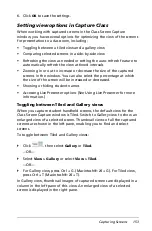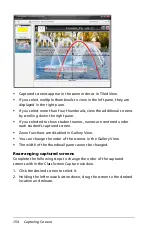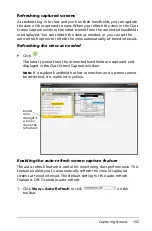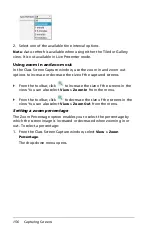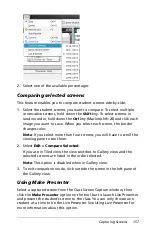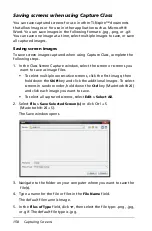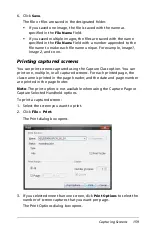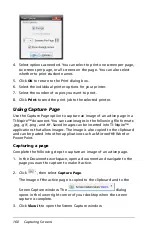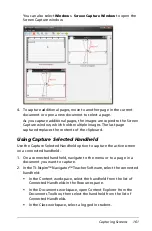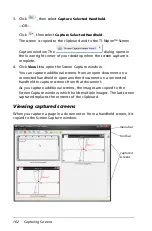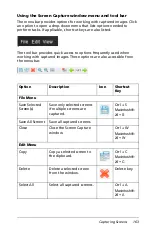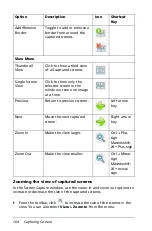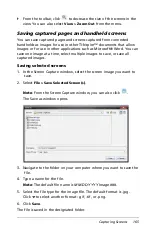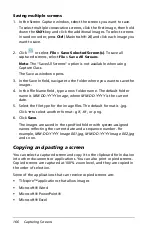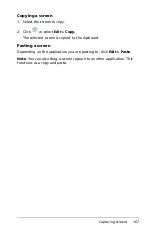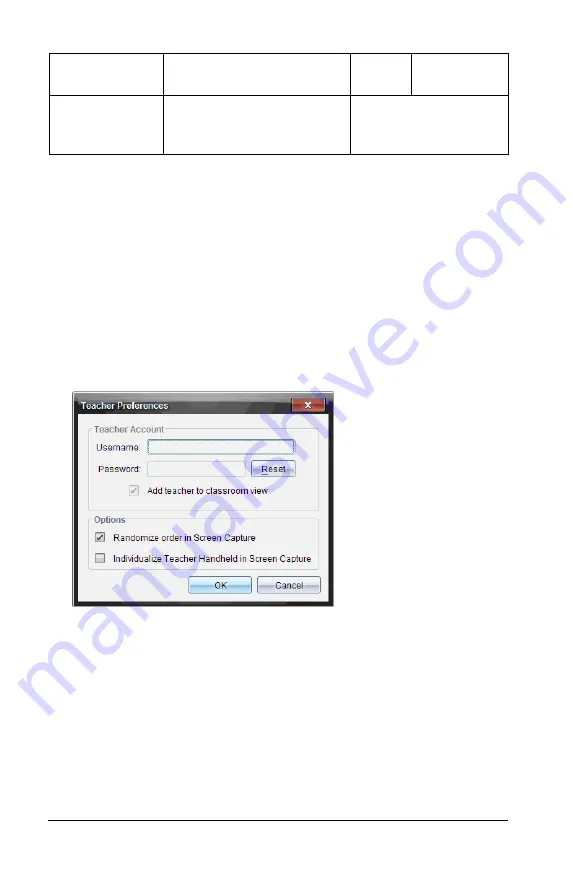
152
Capturing Screens
Setting Teacher Preferences for Capture Class
Use the Teacher Preferences option in the TI-Nspire™ Navigator™
Teacher Software to set preferences for using the randomize screen
option and for displaying the teacher handheld. Creating a user name
and password enables teachers to log in to an active class. You can also
select to individualize the view of your handheld screen when it is
displayed. For more information on using a handheld, refer to the
handheld guidebooks available at education.ti.com/guides.
1. From the TI-Nspire™ Navigator™ Teacher Software window, select
File > Settings > Teacher Preferences
.
The Teacher Preferences dialog box opens.
2. If you haven’t already done so, create a Username and Password.
3. Select "
Add teacher to classroom view
" to show your handheld in the
Class Screen Capture window.
4. To randomize the order in which screens are captured, select
"
Randomize order in Screen Capture
."
5. Select the "
Individualize Teacher Handheld in Screen Capture
" option
so that a captured screen from the teacher handheld appears
differently in the Class Screen Capture window than screens captured
from student handhelds.
Live Presenter
Access Live Presenter
options.
See
Using Live
Presenter
for more
information.
Option
Description
Icon
Shortcut
key
Summary of Contents for TI-Nspire
Page 38: ...26 Setting up the TI Nspire Navigator Teacher Software ...
Page 46: ...34 Getting started with the TI Nspire Navigator Teacher Software ...
Page 84: ...72 Using the Content Workspace ...
Page 180: ...168 Capturing Screens ...
Page 256: ...244 Embedding documents in web pages ...
Page 336: ...324 Polling students ...
Page 374: ...362 Using the Review Workspace ...
Page 436: ...424 Calculator ...
Page 450: ...438 Using Variables ...
Page 602: ...590 Using Lists Spreadsheet ...
Page 676: ...664 Using Notes You can also change the sample size and restart the sampling ...
Page 684: ...672 Libraries ...
Page 714: ...702 Programming ...
Page 828: ...816 Data Collection and Analysis ...
Page 846: ...834 Regulatory Information ...
Page 848: ...836 ...