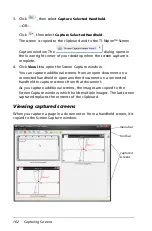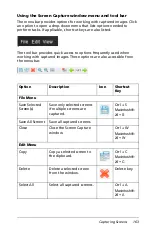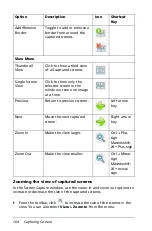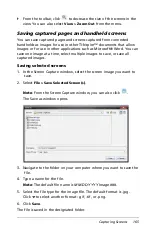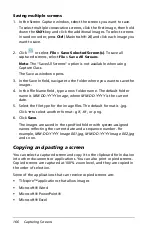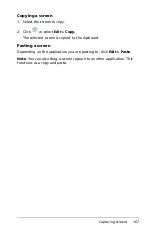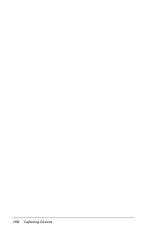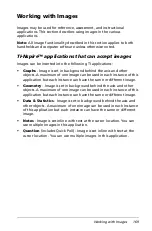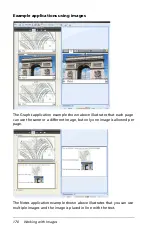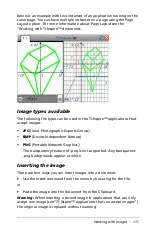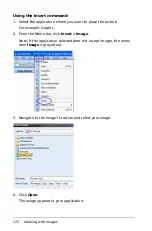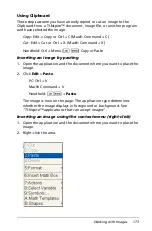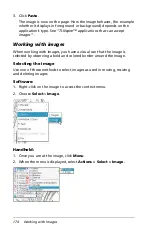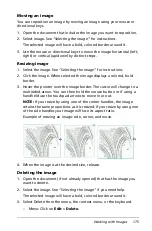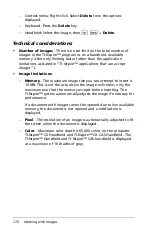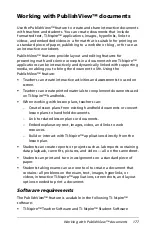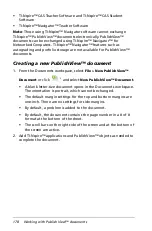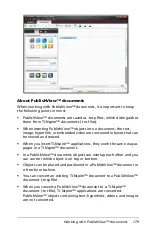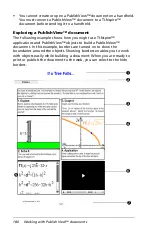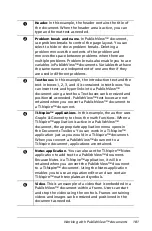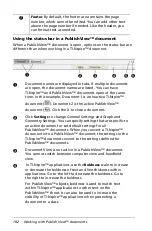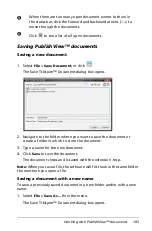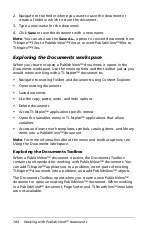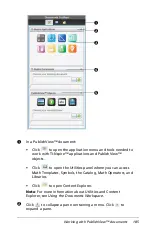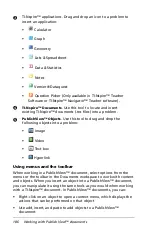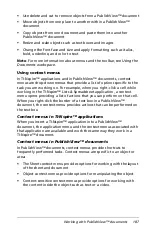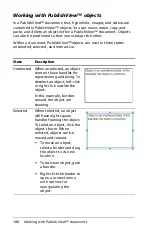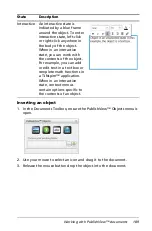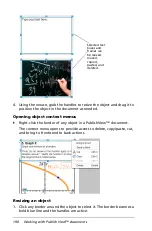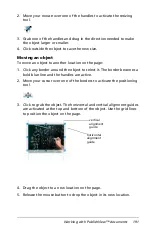176
Working with Images
–
Context menu: Right-click. Select
Delete
from the options
displayed.
–
Keyboard: Press the
Delete
key.
–
Handheld: Select the image, then
/ b
+
Delete
.
Technical considerations
•
Number of images
- There is no set limit on the total number of
images in the TI-Nspire™ program or on a handheld. Available
memory is the only limiting factor (other than the application
limitations as stated in
“TI-Nspire™ applications that can accept
images”
).
•
Image limitations
-
–
Memory
- The maximum image size you can attempt to insert is
10 MB. This is not the actual size the image will retain, only the
maximum size that the memory accepts before inserting. The
TI-Nspire™ system automatically adjusts the image if necessary for
performance.
If a document with images cannot be opened due to low available
memory, the document is not opened and a notification is
displayed.
–
Pixel
- The resolution of an image is automatically adjusted to fit
the screen when the document is displayed.
–
Color
- Maximum color depth is 65,000 colors on the computer,
TI-Nspire™ CX Handheld and TI-Nspire™ CX CAS Handheld. The
TI-Nspire™ Handheld and TI-Nspire™ CAS handheld is displayed
at a maximum of 16 shades of gray.
Summary of Contents for TI-Nspire
Page 38: ...26 Setting up the TI Nspire Navigator Teacher Software ...
Page 46: ...34 Getting started with the TI Nspire Navigator Teacher Software ...
Page 84: ...72 Using the Content Workspace ...
Page 180: ...168 Capturing Screens ...
Page 256: ...244 Embedding documents in web pages ...
Page 336: ...324 Polling students ...
Page 374: ...362 Using the Review Workspace ...
Page 436: ...424 Calculator ...
Page 450: ...438 Using Variables ...
Page 602: ...590 Using Lists Spreadsheet ...
Page 676: ...664 Using Notes You can also change the sample size and restart the sampling ...
Page 684: ...672 Libraries ...
Page 714: ...702 Programming ...
Page 828: ...816 Data Collection and Analysis ...
Page 846: ...834 Regulatory Information ...
Page 848: ...836 ...