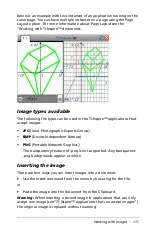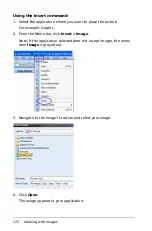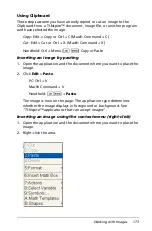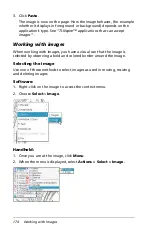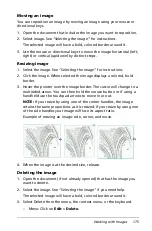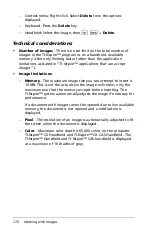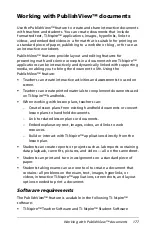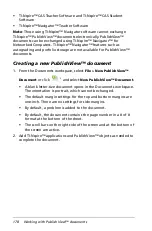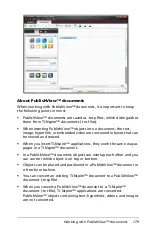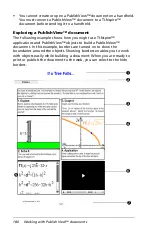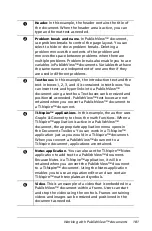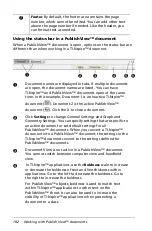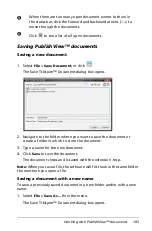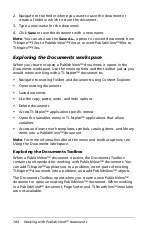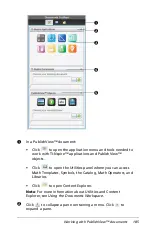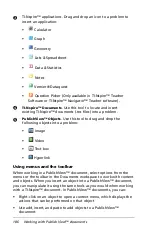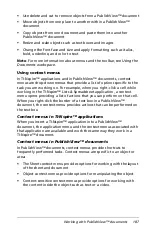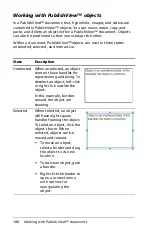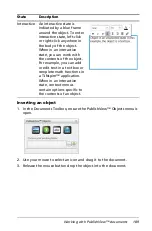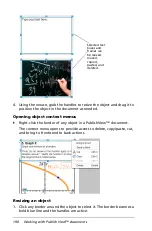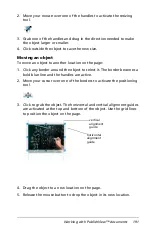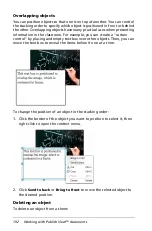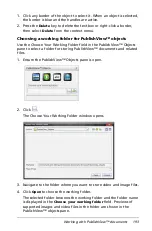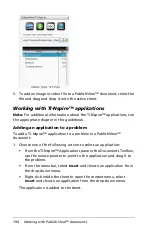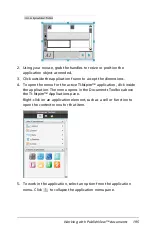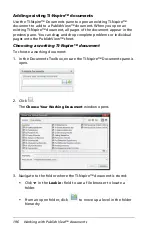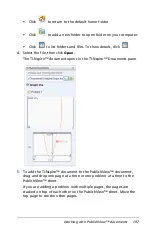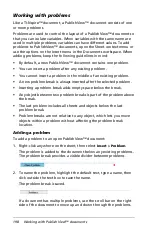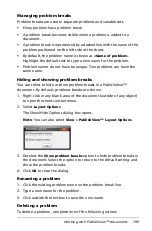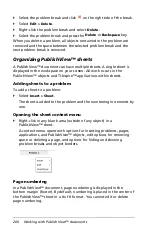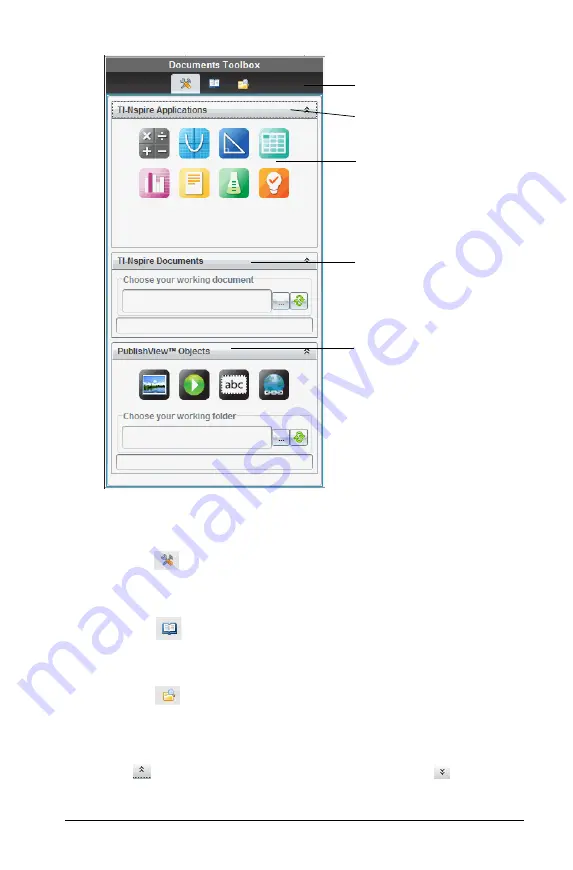
Working with PublishView™ documents
185
À
In a PublishView™ document:
•
Click
to open the application menu and tools needed to
work with TI-Nspire™ applications and PublishView™
objects.
•
Click
to open the Utilities panel where you can access
Math Templates, Symbols, the Catalog, Math Operators, and
Libraries.
•
Click
to open Content Explorer.
Note
: For more information about Utilities and Content
Explorer, see
Using the Documents Workspace
.
Á
Click
to collapse a pane containing a menu. Click
to
expand a pane.
À
Á
Â
Ã
Ä
Summary of Contents for TI-Nspire
Page 38: ...26 Setting up the TI Nspire Navigator Teacher Software ...
Page 46: ...34 Getting started with the TI Nspire Navigator Teacher Software ...
Page 84: ...72 Using the Content Workspace ...
Page 180: ...168 Capturing Screens ...
Page 256: ...244 Embedding documents in web pages ...
Page 336: ...324 Polling students ...
Page 374: ...362 Using the Review Workspace ...
Page 436: ...424 Calculator ...
Page 450: ...438 Using Variables ...
Page 602: ...590 Using Lists Spreadsheet ...
Page 676: ...664 Using Notes You can also change the sample size and restart the sampling ...
Page 684: ...672 Libraries ...
Page 714: ...702 Programming ...
Page 828: ...816 Data Collection and Analysis ...
Page 846: ...834 Regulatory Information ...
Page 848: ...836 ...