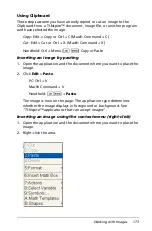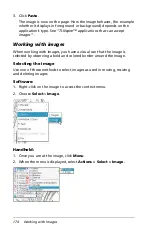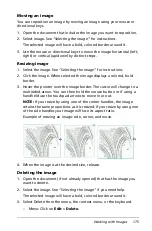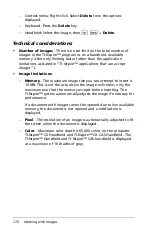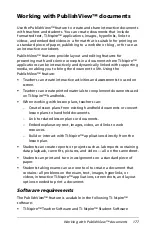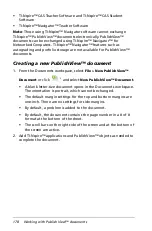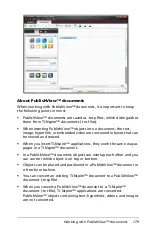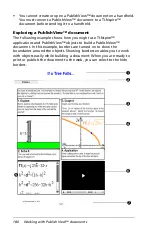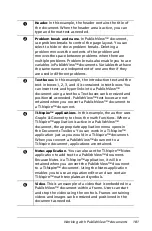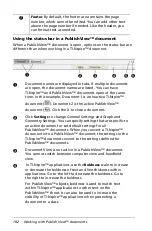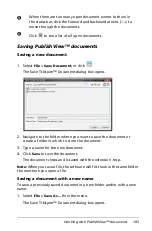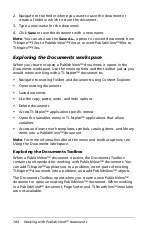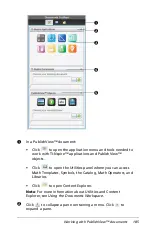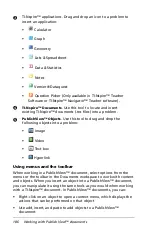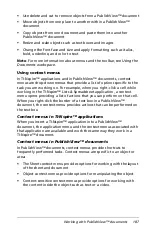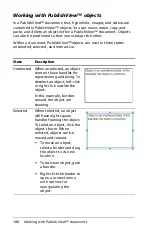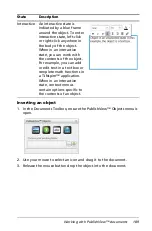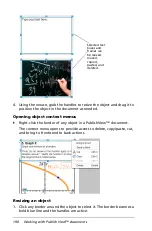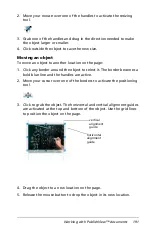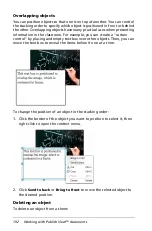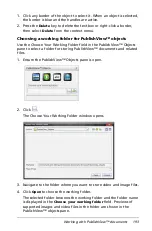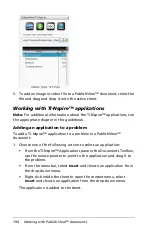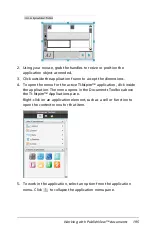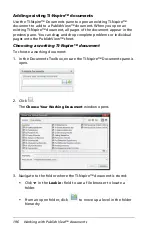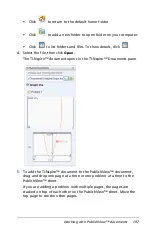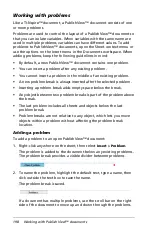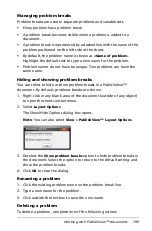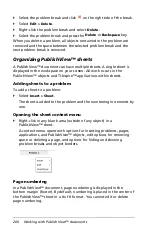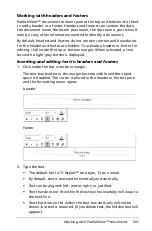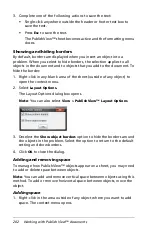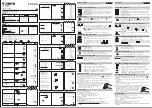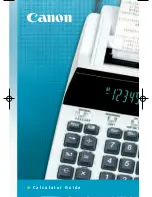Working with PublishView™ documents
187
•
Use delete and cut to remove objects from a PublishView™ document
•
Move objects from one place to another within a PublishView™
document
•
Copy objects from one document and paste them into another
PublishView™ document
•
Resize and scale objects such as text boxes and images
•
Change the font face and size and apply formatting such as italics,
bold, underline, and color to text
Note
: For more information about menus and the toolbar, see
Using the
Documents workspace
.
Using context menus
In TI-Nspire™ applications and in PublishView™ documents, context
menus are drop-down menus that provide a list of options specific to the
task you are working on. For example, when you right-click a cell while
working in the TI-Nspire™ Lists & Spreadsheet application, a context
menu opens providing a list of actions that you can perform on that cell.
When you right-click the border of a text box in a PublishView™
document, the context menu provides actions that can be performed on
the text box.
Context menus in TI-Nspire™ applications
When you insert a TI-Nspire™ application into a PublishView™
document, the application menu and the context menus associated with
that application are available and work the same way they work in a
TI-Nspire™ document.
Context menus in PublishView™ documents
In PublishView™ documents, context menus provide shortcuts to
frequently performed tasks. Context menus are specific to an object or
area:
•
The Sheet context menu provides options for working with the layout
of the sheet and document
•
Object context menus provide options for manipulating the object
•
Content-sensitive context menus provide options for working with
the content inside the object such as text or a video.
Summary of Contents for TI-Nspire
Page 38: ...26 Setting up the TI Nspire Navigator Teacher Software ...
Page 46: ...34 Getting started with the TI Nspire Navigator Teacher Software ...
Page 84: ...72 Using the Content Workspace ...
Page 180: ...168 Capturing Screens ...
Page 256: ...244 Embedding documents in web pages ...
Page 336: ...324 Polling students ...
Page 374: ...362 Using the Review Workspace ...
Page 436: ...424 Calculator ...
Page 450: ...438 Using Variables ...
Page 602: ...590 Using Lists Spreadsheet ...
Page 676: ...664 Using Notes You can also change the sample size and restart the sampling ...
Page 684: ...672 Libraries ...
Page 714: ...702 Programming ...
Page 828: ...816 Data Collection and Analysis ...
Page 846: ...834 Regulatory Information ...
Page 848: ...836 ...