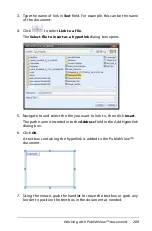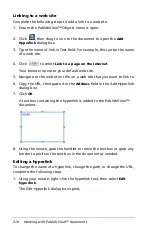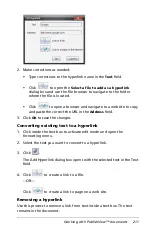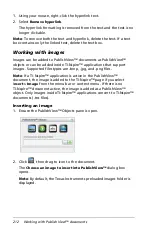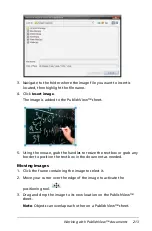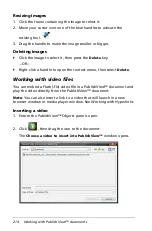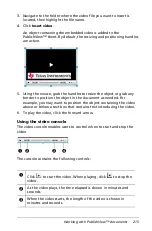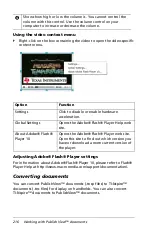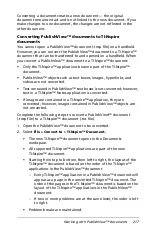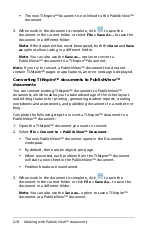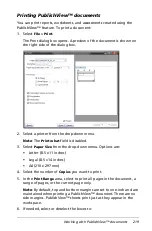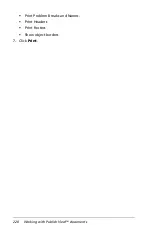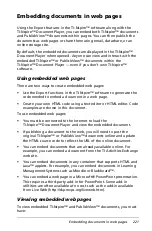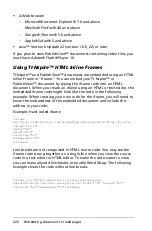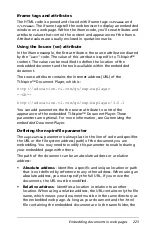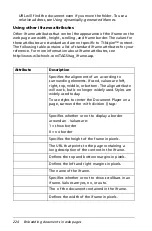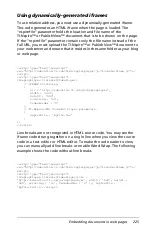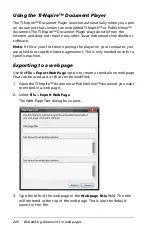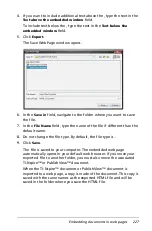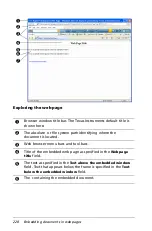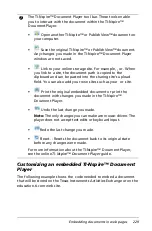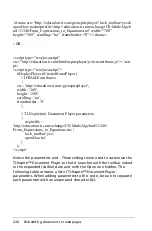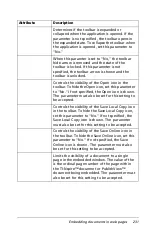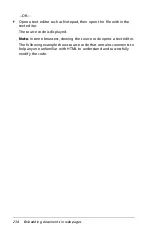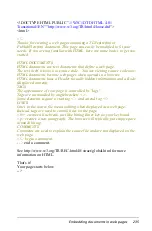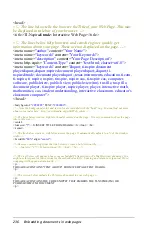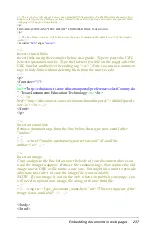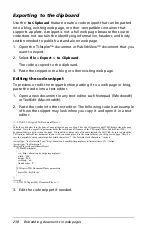Embedding documents in web pages
223
Iframe tags and attributes
The HTML code is opened and closed with iframe tags:
<iframe>
and
</iframe>
. The iframe tags tell the web browser to display an embedded
window on a web page. Within the iframe code, you’ll see attributes and
attribute values that control the content and appearance of the frame.
Attribute values are usually enclosed in quotation marks.
Using the Source (src) attribute
In the iframe example, the first attribute is the source attribute indicated
by the "
src=
" code. The value of this attribute is specific to TI-Nspire™
content. The value can be modified to define the location of the
embedded document and the tools available within the embedded
document.
The source attribute contains the Internet address (URL) of the
TI-Nspire™ Document Player, which is:
http://education.ti.com/go/nspireplayer
--OR--
http://education.ti.com/go/nspireplayer/3.0.1
You can add parameters the the source attribute to control the
appearance of the embedded TI-Nspire™ Document Player. These
parameters are optional. For more information, see
Customizing the
embedded Document Player
.
Defining the nspirefile parameter
The
nspirefile
parameter is always last in the line of code and specifies
the URL or the file system address (path) of the document you are
embedding. You may need to modify this parameter to enable sharing
your embedded page with others.
The path of the document can be an absolute address or a relative
address:
•
Absolute address
- Identifies a specific and unique location or path
that is not defined by reference to any other address. When using an
absolute address, you must specify the full URL. If you move the
documents, the URL must be modified.
•
Relative address
- Identifies a location in relation to another
location. When using a relative address, the URL contains only the file
name, which means your document must be in the same directory as
the embedded web page. As long as your document and the .html
file containing the embedded document are in the same folder, the
Summary of Contents for TI-Nspire
Page 38: ...26 Setting up the TI Nspire Navigator Teacher Software ...
Page 46: ...34 Getting started with the TI Nspire Navigator Teacher Software ...
Page 84: ...72 Using the Content Workspace ...
Page 180: ...168 Capturing Screens ...
Page 256: ...244 Embedding documents in web pages ...
Page 336: ...324 Polling students ...
Page 374: ...362 Using the Review Workspace ...
Page 436: ...424 Calculator ...
Page 450: ...438 Using Variables ...
Page 602: ...590 Using Lists Spreadsheet ...
Page 676: ...664 Using Notes You can also change the sample size and restart the sampling ...
Page 684: ...672 Libraries ...
Page 714: ...702 Programming ...
Page 828: ...816 Data Collection and Analysis ...
Page 846: ...834 Regulatory Information ...
Page 848: ...836 ...