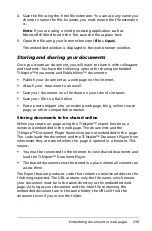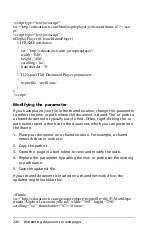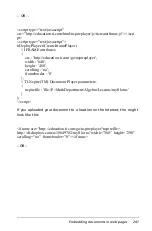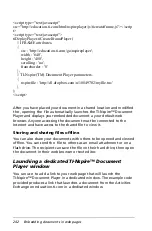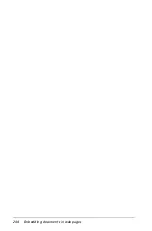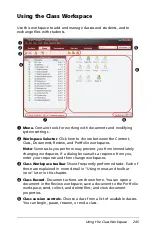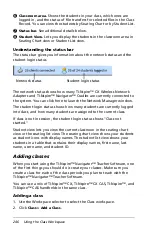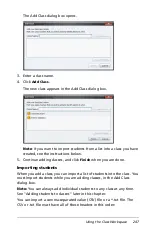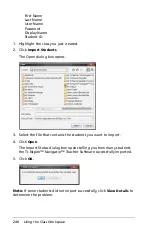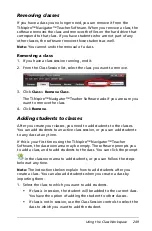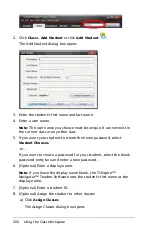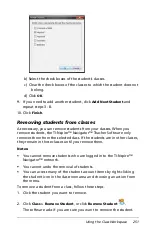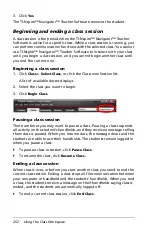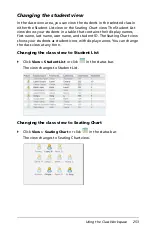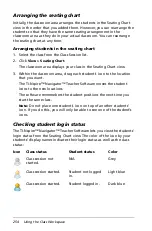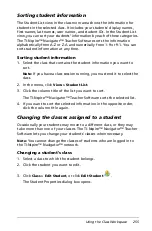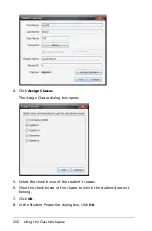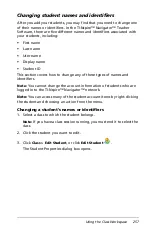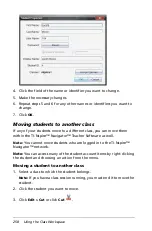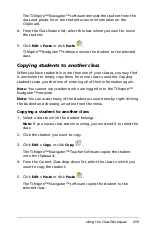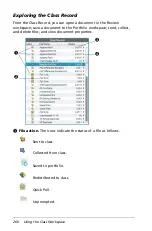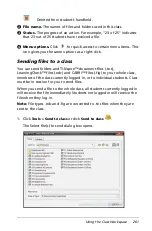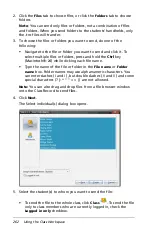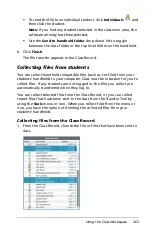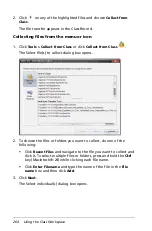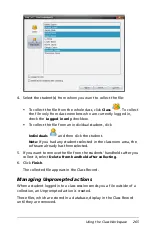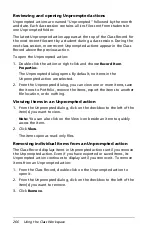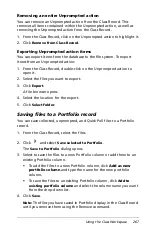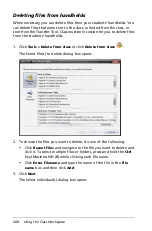Using the Class Workspace
253
Changing the student view
In the classroom area, you can view the students in the selected class in
either the Student List view or the Seating Chart view. The Student List
view shows your students in a table that contains their display names,
first name, last name, user name, and student ID. The Seating Chart view
shows your students as student icons with display names. You can change
the class view at any time.
Changing the class view to Student List
`
Click
View > Student List
or click
in the status bar.
The view changes to Student List.
Changing the class view to Seating Chart
`
Click
View > Seating Chart
or click
in the status bar.
The view changes to Seating Chart view.
Summary of Contents for TI-Nspire
Page 38: ...26 Setting up the TI Nspire Navigator Teacher Software ...
Page 46: ...34 Getting started with the TI Nspire Navigator Teacher Software ...
Page 84: ...72 Using the Content Workspace ...
Page 180: ...168 Capturing Screens ...
Page 256: ...244 Embedding documents in web pages ...
Page 336: ...324 Polling students ...
Page 374: ...362 Using the Review Workspace ...
Page 436: ...424 Calculator ...
Page 450: ...438 Using Variables ...
Page 602: ...590 Using Lists Spreadsheet ...
Page 676: ...664 Using Notes You can also change the sample size and restart the sampling ...
Page 684: ...672 Libraries ...
Page 714: ...702 Programming ...
Page 828: ...816 Data Collection and Analysis ...
Page 846: ...834 Regulatory Information ...
Page 848: ...836 ...