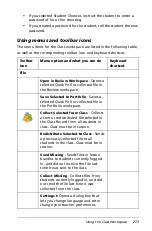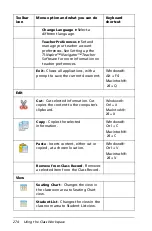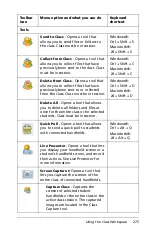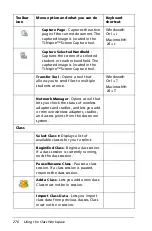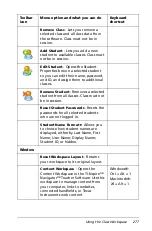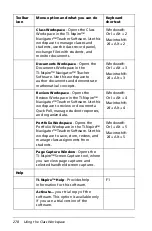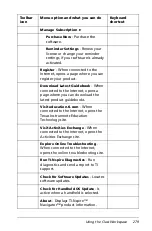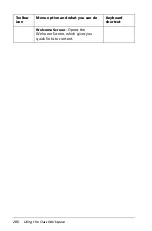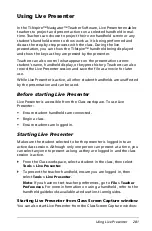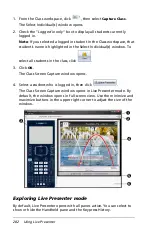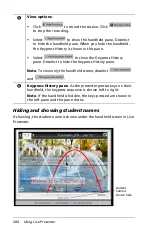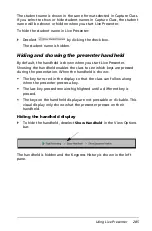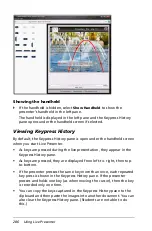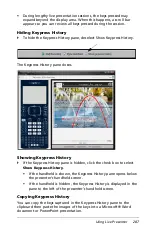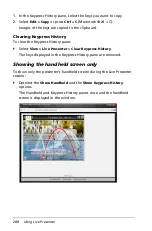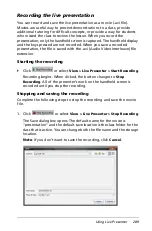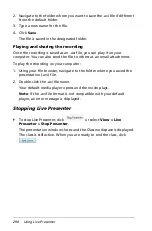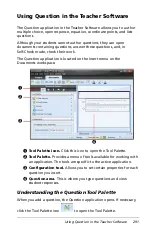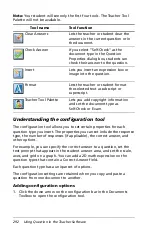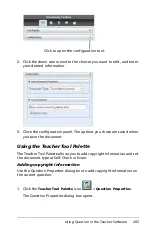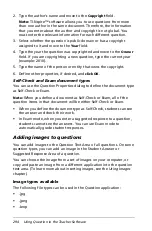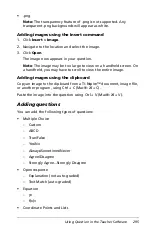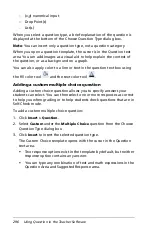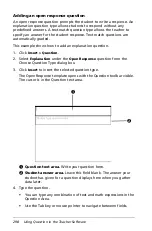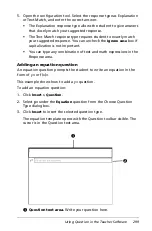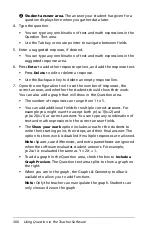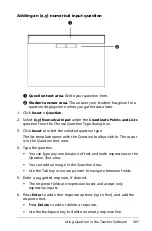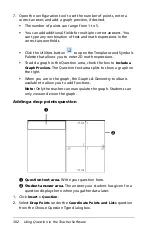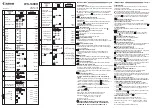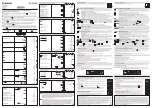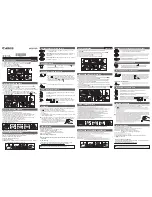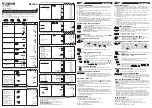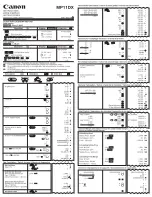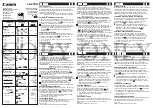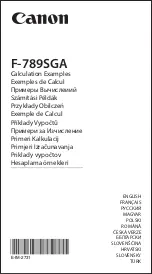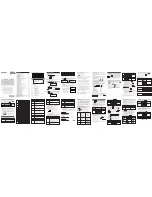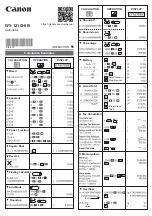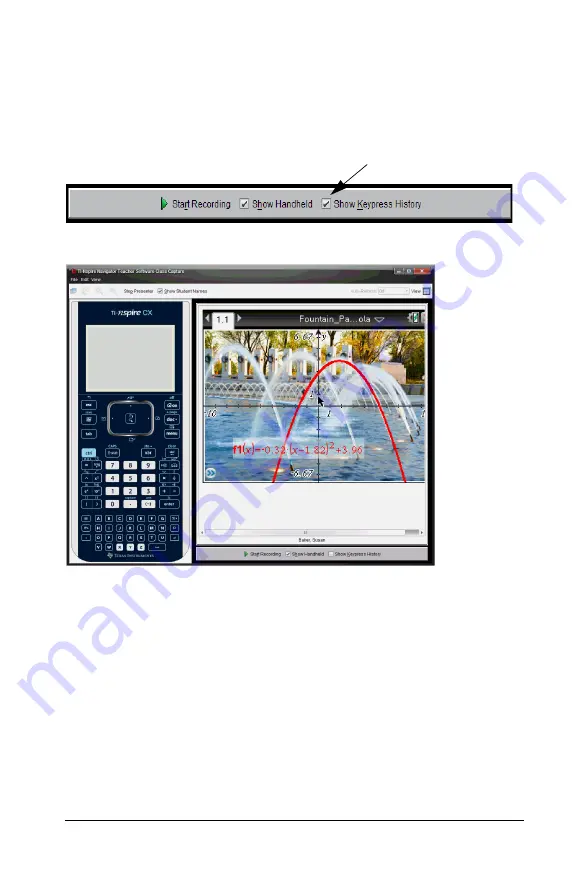
Using Live Presenter
287
•
During lengthy live presentation sessions, the keys pressed may
expand beyond the display area. When this happens, a scroll bar
appears so you can review all keys pressed during the session.
Hiding Keypress History
`
To hide the Keypress History pane, deselect Show Keypress History.
The Keypress History pane closes.
Showing Keypress History
`
If the Keypress History pane is hidden, click the check box to select
Show Keypress History
.
•
If the handheld is shown, the Keypress History pane opens below
the presenter’s handheld screen.
•
If the handheld is hidden, the Keypress History is displayed in the
pane to the left of the presenter’s handheld screen.
Copying Keypress History
You can copy the keys captured in the Keypress History pane to the
clipboard then paste the images of the keys into a Microsoft® Word
document or PowerPoint presentation.
Summary of Contents for TI-Nspire
Page 38: ...26 Setting up the TI Nspire Navigator Teacher Software ...
Page 46: ...34 Getting started with the TI Nspire Navigator Teacher Software ...
Page 84: ...72 Using the Content Workspace ...
Page 180: ...168 Capturing Screens ...
Page 256: ...244 Embedding documents in web pages ...
Page 336: ...324 Polling students ...
Page 374: ...362 Using the Review Workspace ...
Page 436: ...424 Calculator ...
Page 450: ...438 Using Variables ...
Page 602: ...590 Using Lists Spreadsheet ...
Page 676: ...664 Using Notes You can also change the sample size and restart the sampling ...
Page 684: ...672 Libraries ...
Page 714: ...702 Programming ...
Page 828: ...816 Data Collection and Analysis ...
Page 846: ...834 Regulatory Information ...
Page 848: ...836 ...