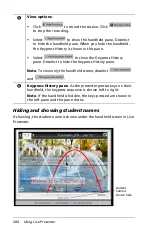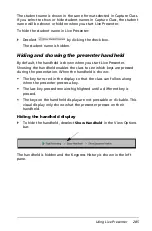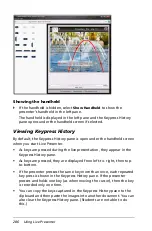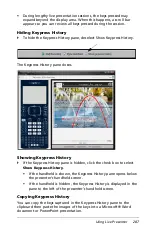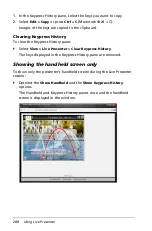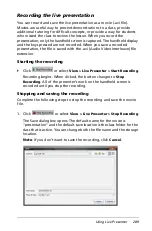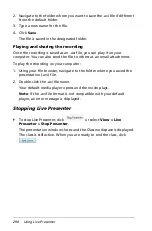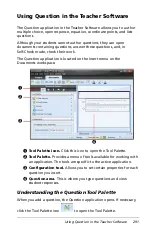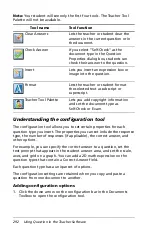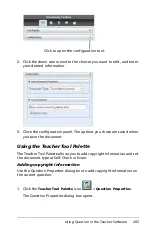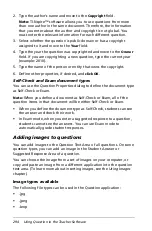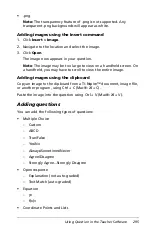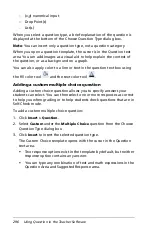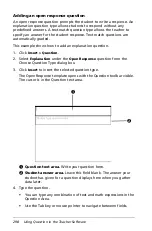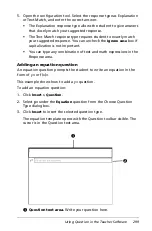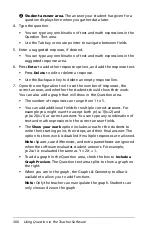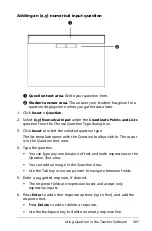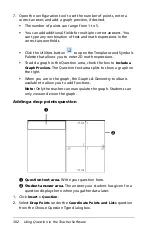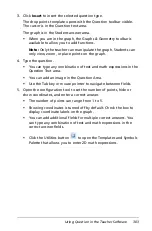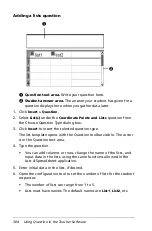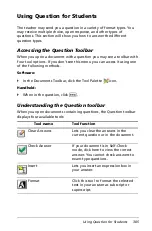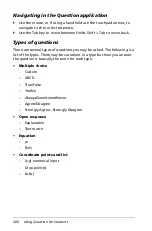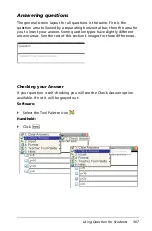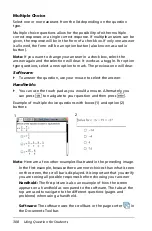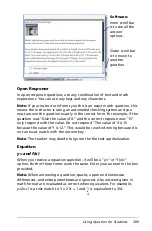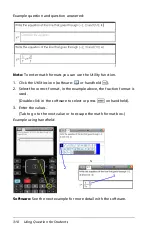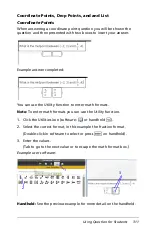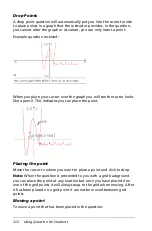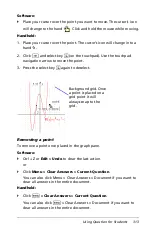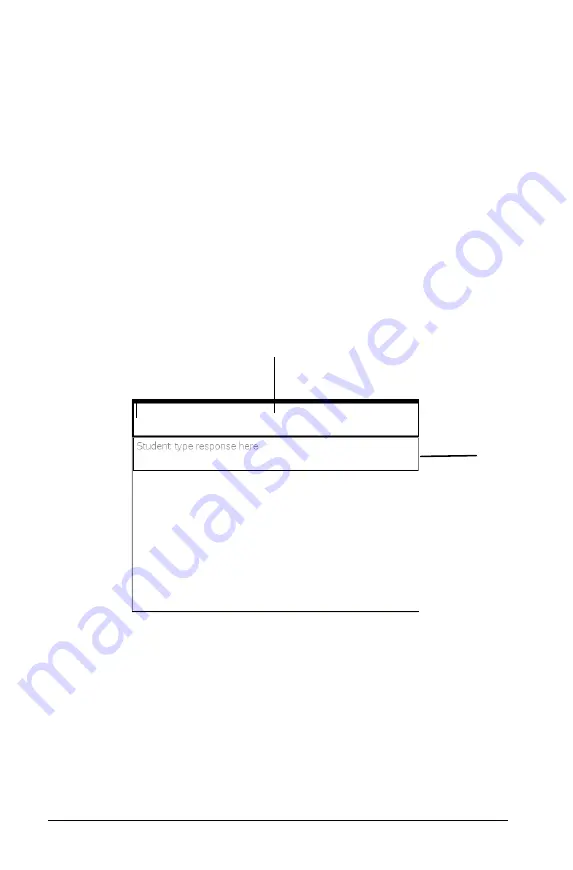
298
Using Question in the Teacher Software
Adding an open response question
An open response question prompts the student to write a response. An
explanation question type allows students to respond without any
predefined answers. A text match question type allows the teacher to
specify an answer for the student response. Text match questions are
automatically graded.
This example shows how to add an explanation question.
1. Click
Insert > Question
.
2. Select
Explanation
under the
Open Response
question from the
Choose Question Type dialog box.
3. Click
Insert
to insert the selected question type.
The Open Response template opens with the Question toolbar visible.
The cursor is in the Question text area.
À
Question text area.
Write your question here.
Á
Student answer area.
Leave this field blank. The answer your
student has given for a question displays here when you gather
data later.
4. Type the question.
•
You can type any combination of text and math expressions in the
Question Area.
•
Use the Tab key or mouse pointer to navigate between fields.
Á
À
Summary of Contents for TI-Nspire
Page 38: ...26 Setting up the TI Nspire Navigator Teacher Software ...
Page 46: ...34 Getting started with the TI Nspire Navigator Teacher Software ...
Page 84: ...72 Using the Content Workspace ...
Page 180: ...168 Capturing Screens ...
Page 256: ...244 Embedding documents in web pages ...
Page 336: ...324 Polling students ...
Page 374: ...362 Using the Review Workspace ...
Page 436: ...424 Calculator ...
Page 450: ...438 Using Variables ...
Page 602: ...590 Using Lists Spreadsheet ...
Page 676: ...664 Using Notes You can also change the sample size and restart the sampling ...
Page 684: ...672 Libraries ...
Page 714: ...702 Programming ...
Page 828: ...816 Data Collection and Analysis ...
Page 846: ...834 Regulatory Information ...
Page 848: ...836 ...