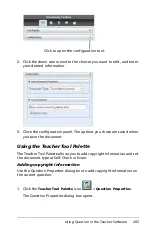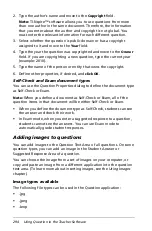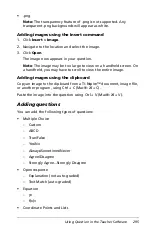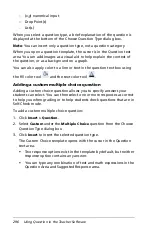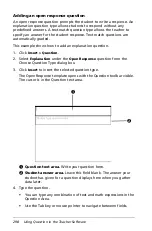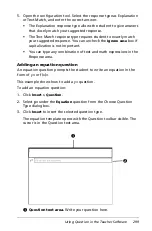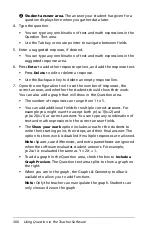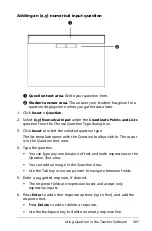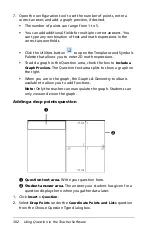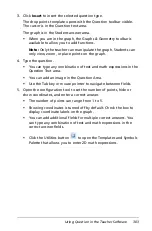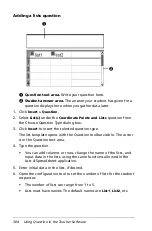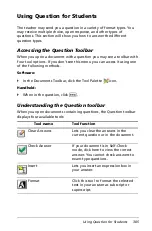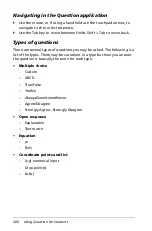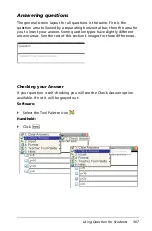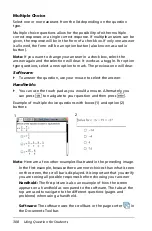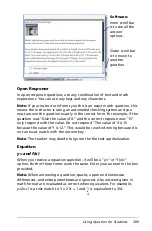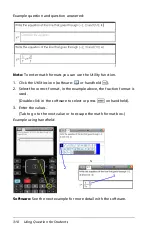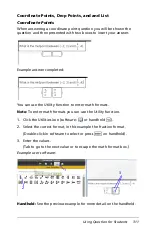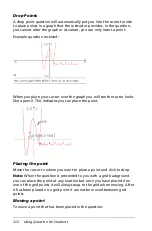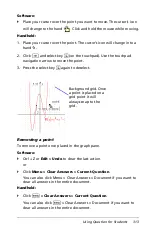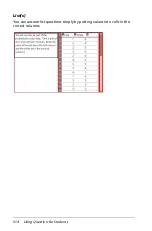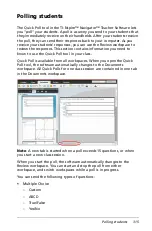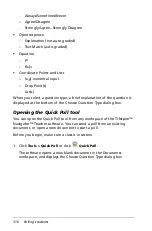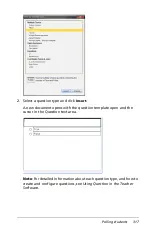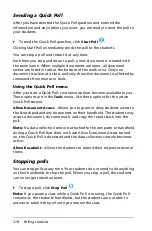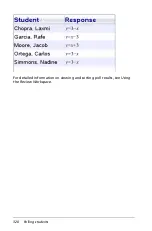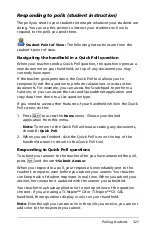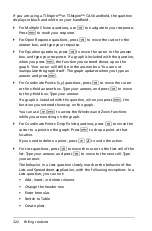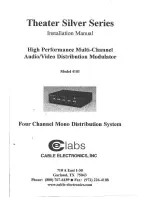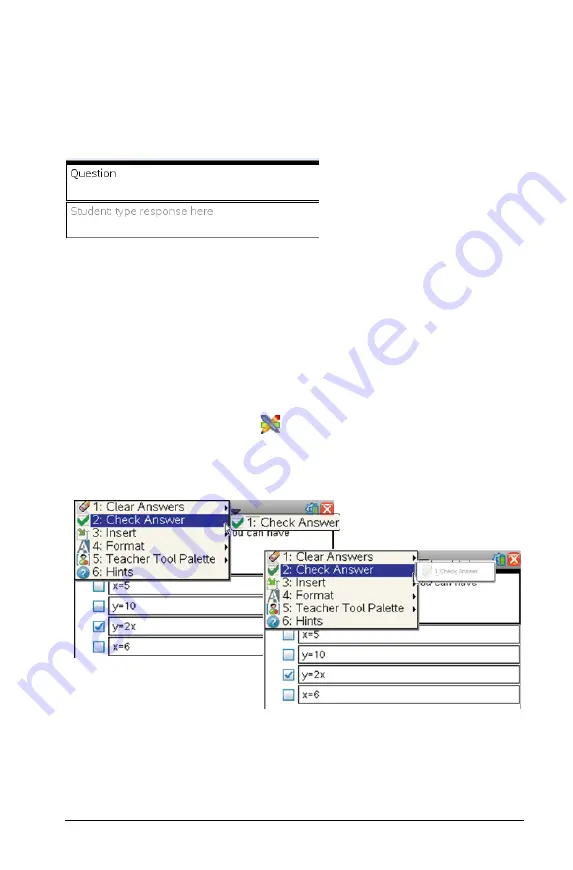
Using Question for Students
307
Answering questions
The general screen layout for all questions is the same. First is the
question area followed by a separating horizontal bar; then the area for
you to insert your answer. Some question types have slightly different
answer areas. See the rest of this section’s images for these differences.
Checking your Answer
If your question is self-checking you will see the Check Answer option
available. If not it will be grayed out.
Software:
`
Select the Tool Palette icon
.
Handheld:
`
Click
b
.
Summary of Contents for TI-Nspire
Page 38: ...26 Setting up the TI Nspire Navigator Teacher Software ...
Page 46: ...34 Getting started with the TI Nspire Navigator Teacher Software ...
Page 84: ...72 Using the Content Workspace ...
Page 180: ...168 Capturing Screens ...
Page 256: ...244 Embedding documents in web pages ...
Page 336: ...324 Polling students ...
Page 374: ...362 Using the Review Workspace ...
Page 436: ...424 Calculator ...
Page 450: ...438 Using Variables ...
Page 602: ...590 Using Lists Spreadsheet ...
Page 676: ...664 Using Notes You can also change the sample size and restart the sampling ...
Page 684: ...672 Libraries ...
Page 714: ...702 Programming ...
Page 828: ...816 Data Collection and Analysis ...
Page 846: ...834 Regulatory Information ...
Page 848: ...836 ...