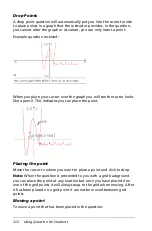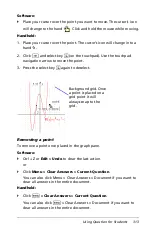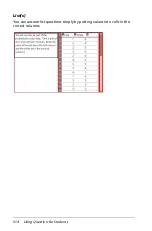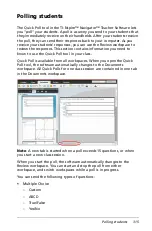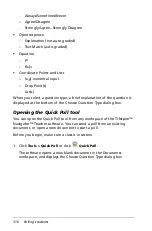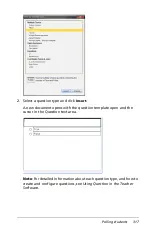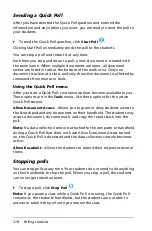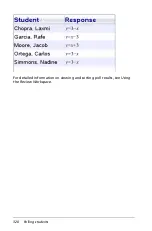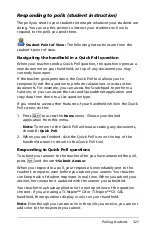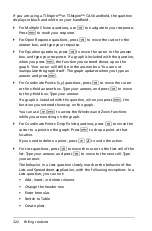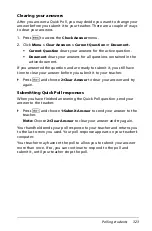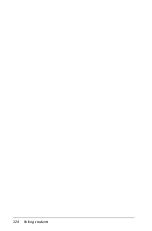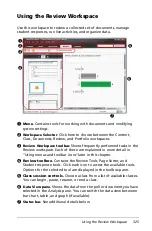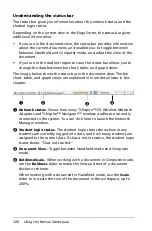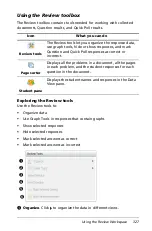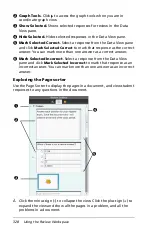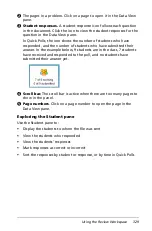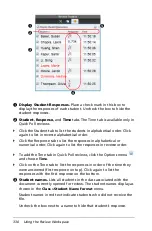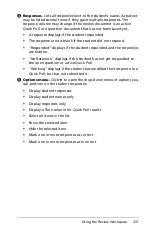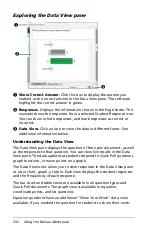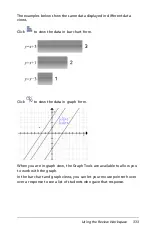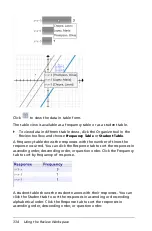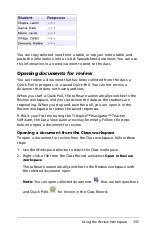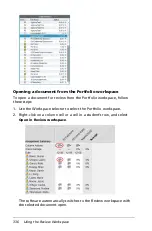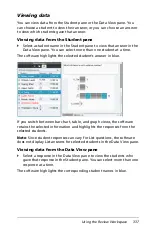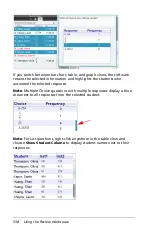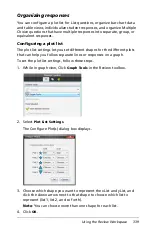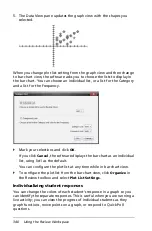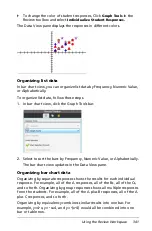326
Using the Review Workspace
Understanding the status bar
The status bar gives you information about the network status and the
student login status.
Depending on the current view in the Page Sorter, the status bar gives
additional information.
•
If you are in the document view, the status bar provides information
about the current document, and enables you to toggle between
between Handheld and Computer mode, and adjust the view of the
document.
•
If you are in the student response view, the status bar allows you to
change the data between bar chart, table, and graph views.
The image below shows the status bar in the document view. The bar
chart, table, and graph views are explained in more detail later in this
chapter.
À
Network status
.
S
hows how many TI-Nspire™ CX Wireless Network
Adapters and TI-Nspire™ Navigator™ wireless cradles are currently
connected to the system. You can click here to launch the Network
Manager window.
Á
Student login status
.
The student login status shows how many
students are currently logged into class, and how many students are
assigned to the current class. If class is not in session, the student login
status shows "Class not started."
Â
Document View
.
Toggle between Handheld mode and Computer
mode.
Ã
Boldness/Scale
.
When working with a document in Computer mode,
use the
Boldness
slider to make the lines and text of a document
thicker or thinner.
When working with a document in Handheld mode, use the
Scale
slider to increase the size of the document in the workspace, up to
200%.
Á
Ã
À
Â
Summary of Contents for TI-Nspire
Page 38: ...26 Setting up the TI Nspire Navigator Teacher Software ...
Page 46: ...34 Getting started with the TI Nspire Navigator Teacher Software ...
Page 84: ...72 Using the Content Workspace ...
Page 180: ...168 Capturing Screens ...
Page 256: ...244 Embedding documents in web pages ...
Page 336: ...324 Polling students ...
Page 374: ...362 Using the Review Workspace ...
Page 436: ...424 Calculator ...
Page 450: ...438 Using Variables ...
Page 602: ...590 Using Lists Spreadsheet ...
Page 676: ...664 Using Notes You can also change the sample size and restart the sampling ...
Page 684: ...672 Libraries ...
Page 714: ...702 Programming ...
Page 828: ...816 Data Collection and Analysis ...
Page 846: ...834 Regulatory Information ...
Page 848: ...836 ...