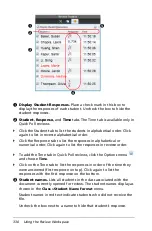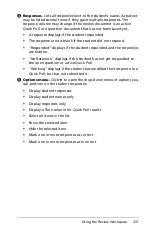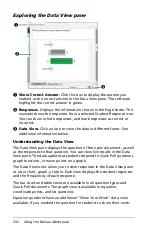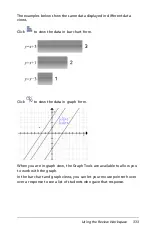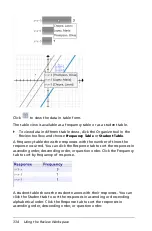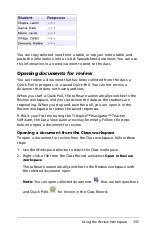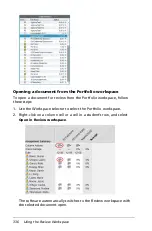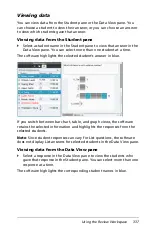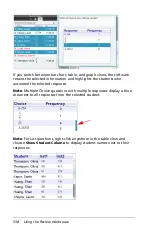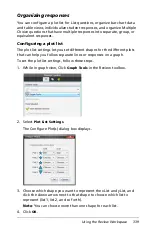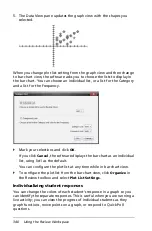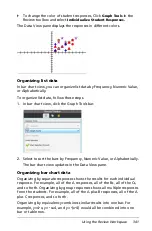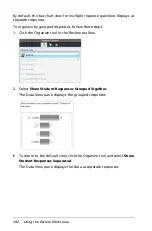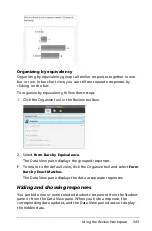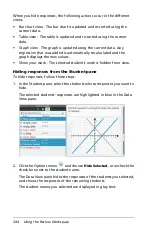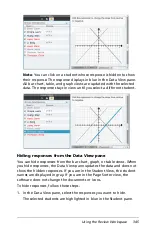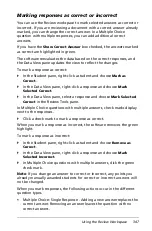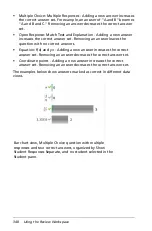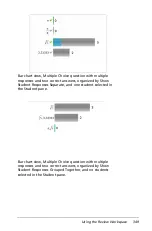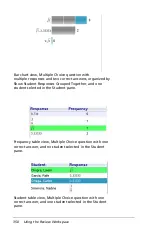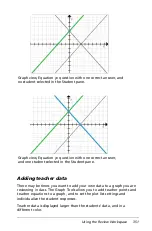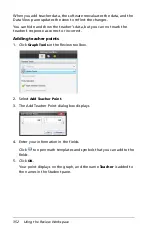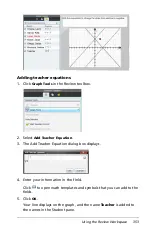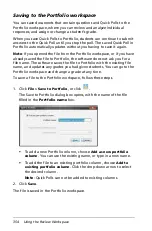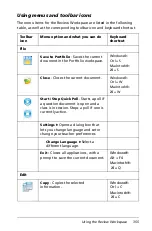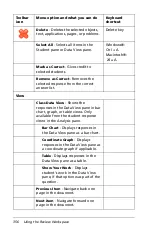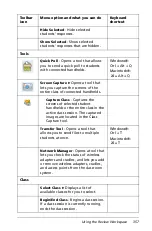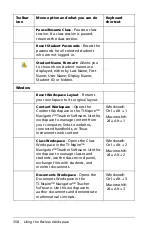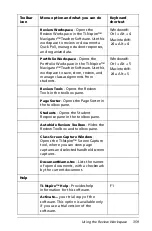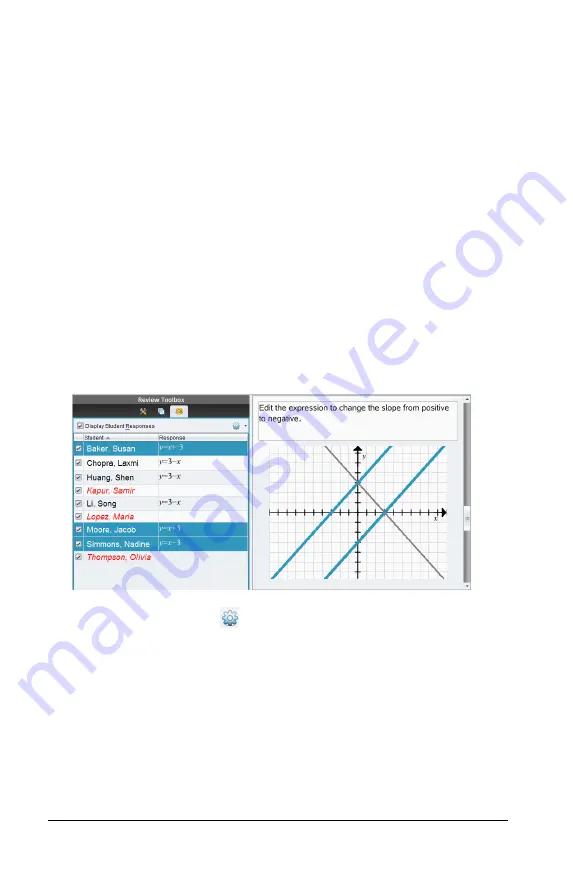
344
Using the Review Workspace
When you hide responses, the following actions occur in the different
views.
•
Bar chart view - The bar chart is updated and re-sorted using the
current data.
•
Table view - The table is updated and re-sorted using the current
data.
•
Graph view - The graph is updated using the current data. Any
regression that was added is automatically recalculated and the
graph displays the new values.
•
Show your work - The selected student’s work is hidden from view.
Hiding responses from the Student pane
To hide responses, follow these steps.
1. In the Student pane, select the students whose responses you want to
hide.
The selected students’ responses are highlighted in blue in the Data
View pane.
2. Click the Options menu
and choose
Hide Selected
, or uncheck the
check box next to the student name.
The Data View pane hides the responses of the students you selected,
and shows the responses of the remaining students.
The student names you selected are displayed in gray text.
Summary of Contents for TI-Nspire
Page 38: ...26 Setting up the TI Nspire Navigator Teacher Software ...
Page 46: ...34 Getting started with the TI Nspire Navigator Teacher Software ...
Page 84: ...72 Using the Content Workspace ...
Page 180: ...168 Capturing Screens ...
Page 256: ...244 Embedding documents in web pages ...
Page 336: ...324 Polling students ...
Page 374: ...362 Using the Review Workspace ...
Page 436: ...424 Calculator ...
Page 450: ...438 Using Variables ...
Page 602: ...590 Using Lists Spreadsheet ...
Page 676: ...664 Using Notes You can also change the sample size and restart the sampling ...
Page 684: ...672 Libraries ...
Page 714: ...702 Programming ...
Page 828: ...816 Data Collection and Analysis ...
Page 846: ...834 Regulatory Information ...
Page 848: ...836 ...