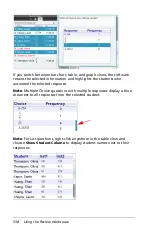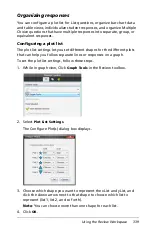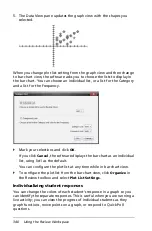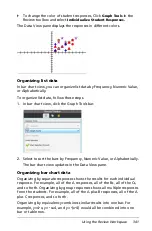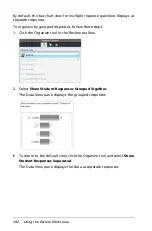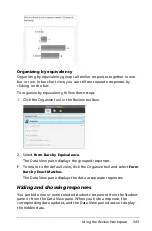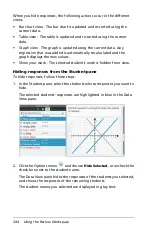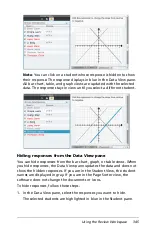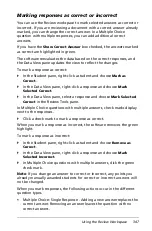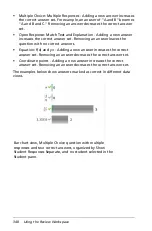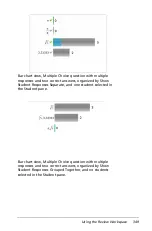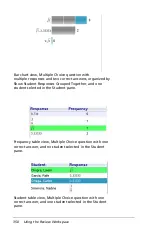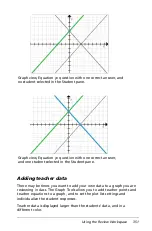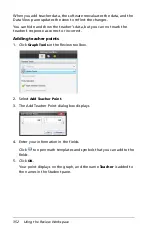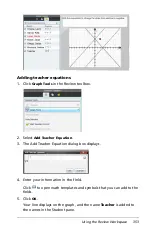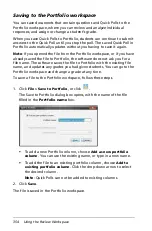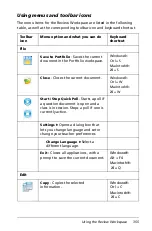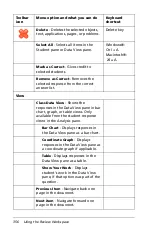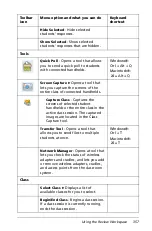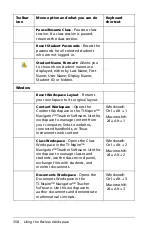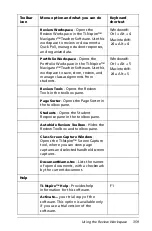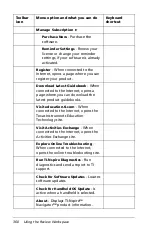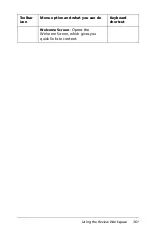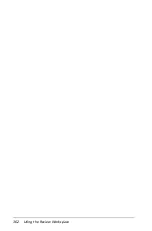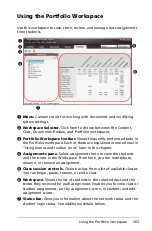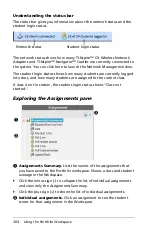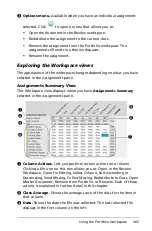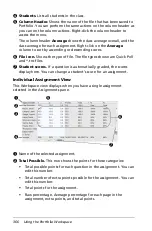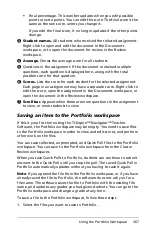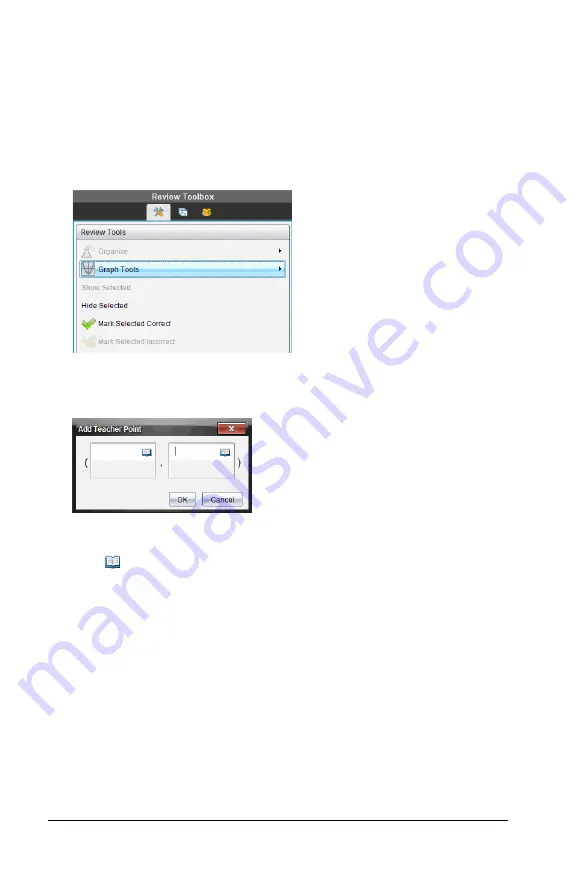
352
Using the Review Workspace
When you add teacher data, the software reevaluates the data, and the
Data View pane updates the view to reflect the changes.
You can hide and show the teacher’s data, but you can not mark the
teacher’s response as correct or incorrect.
Adding teacher points
1. Click
Graph Tools
in the Review toolbox.
2. Select
Add Teacher Point
.
3. The Add Teacher Point dialog box displays.
4. Enter your information in the fields.
Click
to open math templates and symbols that you can add to the
fields.
5. Click
OK
.
Your point displays on the graph, and the name
Teacher
is added to
the names in the Student pane.
Summary of Contents for TI-Nspire
Page 38: ...26 Setting up the TI Nspire Navigator Teacher Software ...
Page 46: ...34 Getting started with the TI Nspire Navigator Teacher Software ...
Page 84: ...72 Using the Content Workspace ...
Page 180: ...168 Capturing Screens ...
Page 256: ...244 Embedding documents in web pages ...
Page 336: ...324 Polling students ...
Page 374: ...362 Using the Review Workspace ...
Page 436: ...424 Calculator ...
Page 450: ...438 Using Variables ...
Page 602: ...590 Using Lists Spreadsheet ...
Page 676: ...664 Using Notes You can also change the sample size and restart the sampling ...
Page 684: ...672 Libraries ...
Page 714: ...702 Programming ...
Page 828: ...816 Data Collection and Analysis ...
Page 846: ...834 Regulatory Information ...
Page 848: ...836 ...