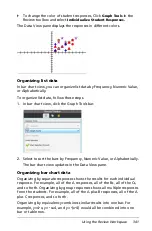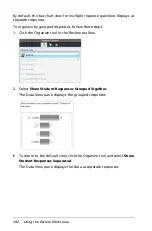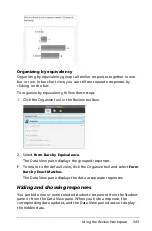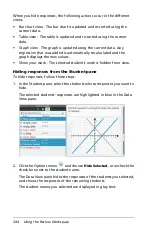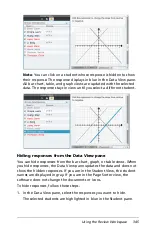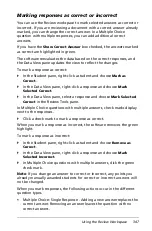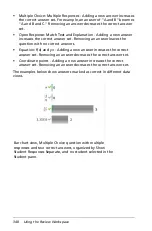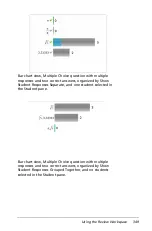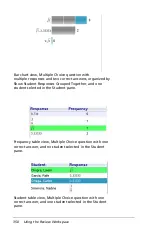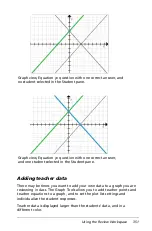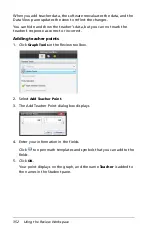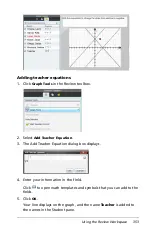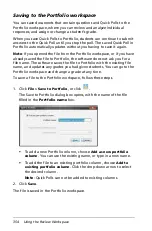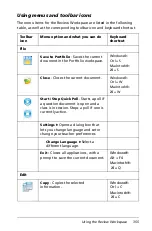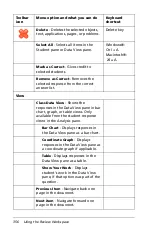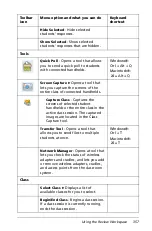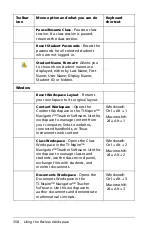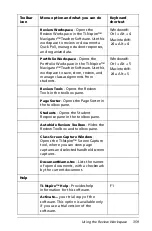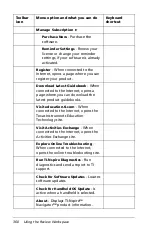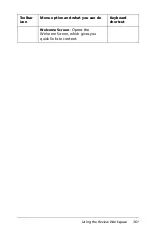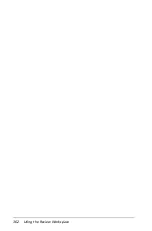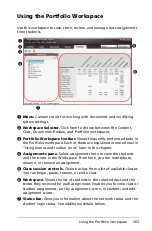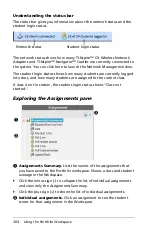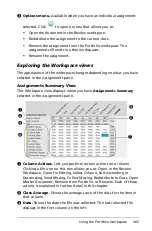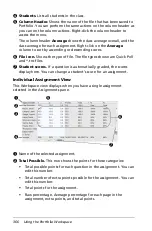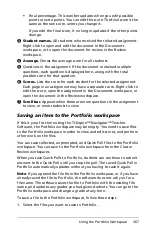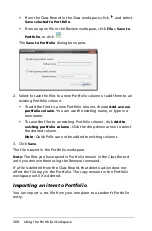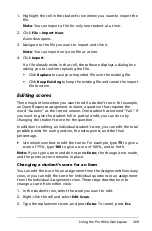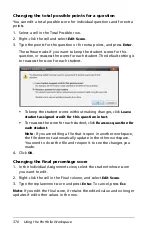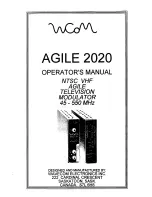Using the Review Workspace
355
Using menus and toolbar icons
The menu items for the Review Workspace are listed in the following
table, as well as the corresponding toolbar icon and keyboard shortcut
Toolbar
icon
Menu option and what you can do
Keyboard
shortcut
File
Save to Portfolio
- Saves the current
document in the Portfolio workspace.
Windows®:
Ctrl + S
Macintosh®:
“
+ S
Close
- Closes the current document.
Windows®:
Ctrl + W
Macintosh®:
“
+ W
Start / Stop Quick Poll
- Starts a poll if
a question document is open and a
class is in session. Stops a poll if one is
currently active.
Settings
8
Opens a dialog box that
lets you change language and set or
change your teacher preferences.
Change Language
8
Select a
different language.
Exit
-
Closes all applications, with a
prompt to save the current document.
Windows®:
Alt + F4
Macintosh®:
ì“
+
Q
Edit
Copy
- Copies the selected
information.
Windows®:
Ctrl + C
Macintosh®:
ì“
+
C
Summary of Contents for TI-Nspire
Page 38: ...26 Setting up the TI Nspire Navigator Teacher Software ...
Page 46: ...34 Getting started with the TI Nspire Navigator Teacher Software ...
Page 84: ...72 Using the Content Workspace ...
Page 180: ...168 Capturing Screens ...
Page 256: ...244 Embedding documents in web pages ...
Page 336: ...324 Polling students ...
Page 374: ...362 Using the Review Workspace ...
Page 436: ...424 Calculator ...
Page 450: ...438 Using Variables ...
Page 602: ...590 Using Lists Spreadsheet ...
Page 676: ...664 Using Notes You can also change the sample size and restart the sampling ...
Page 684: ...672 Libraries ...
Page 714: ...702 Programming ...
Page 828: ...816 Data Collection and Analysis ...
Page 846: ...834 Regulatory Information ...
Page 848: ...836 ...