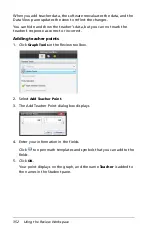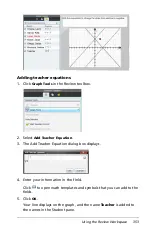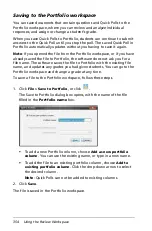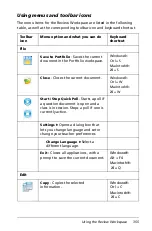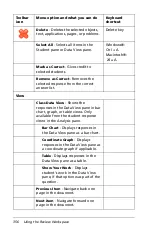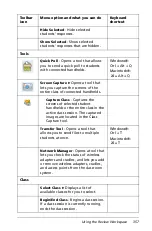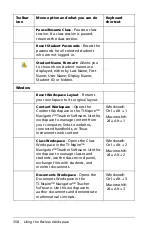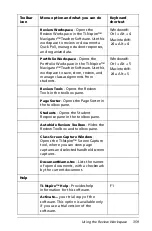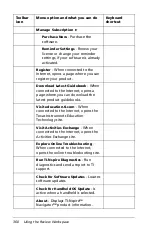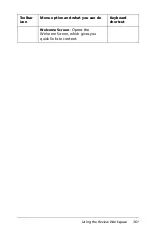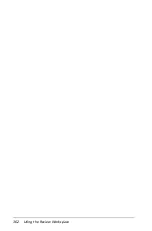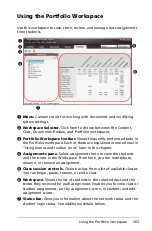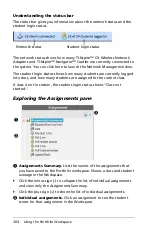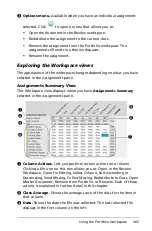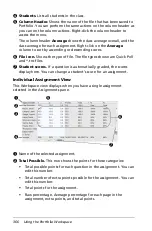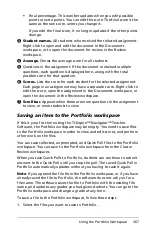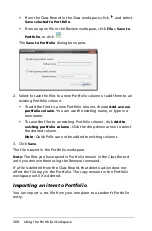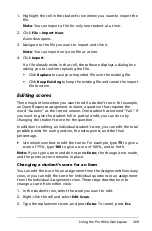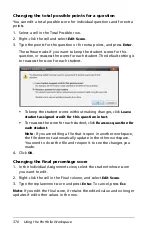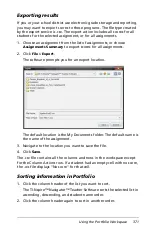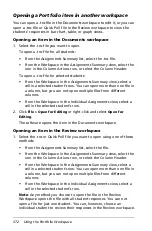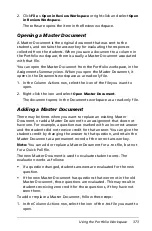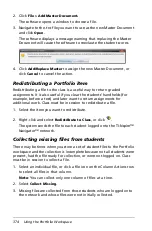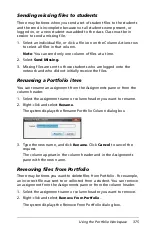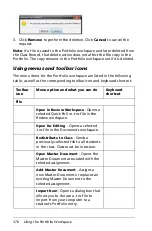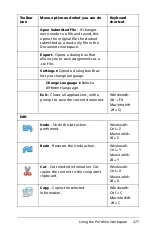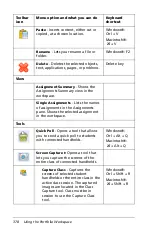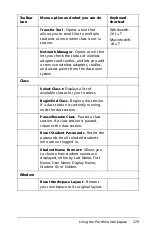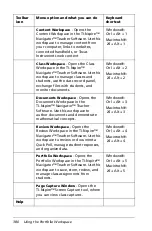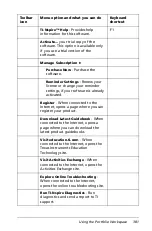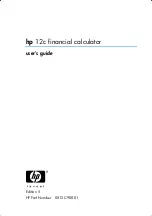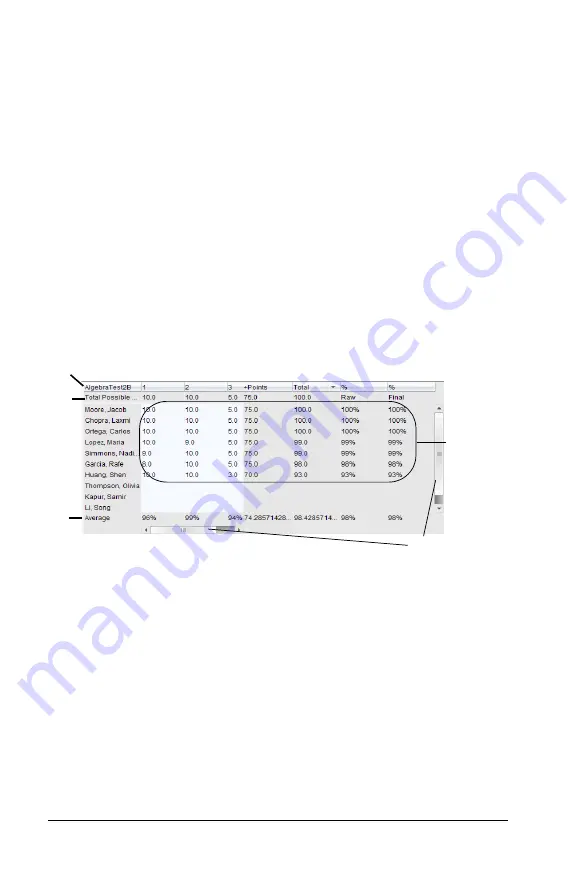
366
Using the Portfolio Workspace
Ã
Students.
Lists all students in the class.
Ä
Column Header.
Shows the name of the file that has been saved to
Portfolio. You can perform the same actions on the column header as
you can on the column actions. Right-click the column header to
access the menu.
The column header
Average
shows the class average overall, and the
class average for each assignment. Right-click on the
Average
column to sort by ascending or descending scores.
Å
File icon.
Shows the type of file. The file types shown are Quick Poll
and *.tns files.
Æ
Student scores.
If a question is automatically graded, the scores
display here. You can change a student’s score for an assignment.
Individual Assignment View
This Workspace view displays when you have a single assignment
selected in the Assignments pane.
À
Name of the selected assignment.
Á
Total Possible.
This row shows the points for these categories:
•
Total possible points for each question in the assignment. You can
edit this number.
•
Total number of extra points possible for the assignment. You can
edit this number.
•
Total points for the assignment.
•
Raw percentage. Average percentage for each page in the
assignment, extra points, and total points.
À
Á
Â
Ä
Å
Æ
Ã
Summary of Contents for TI-Nspire
Page 38: ...26 Setting up the TI Nspire Navigator Teacher Software ...
Page 46: ...34 Getting started with the TI Nspire Navigator Teacher Software ...
Page 84: ...72 Using the Content Workspace ...
Page 180: ...168 Capturing Screens ...
Page 256: ...244 Embedding documents in web pages ...
Page 336: ...324 Polling students ...
Page 374: ...362 Using the Review Workspace ...
Page 436: ...424 Calculator ...
Page 450: ...438 Using Variables ...
Page 602: ...590 Using Lists Spreadsheet ...
Page 676: ...664 Using Notes You can also change the sample size and restart the sampling ...
Page 684: ...672 Libraries ...
Page 714: ...702 Programming ...
Page 828: ...816 Data Collection and Analysis ...
Page 846: ...834 Regulatory Information ...
Page 848: ...836 ...