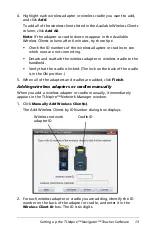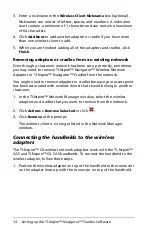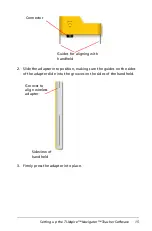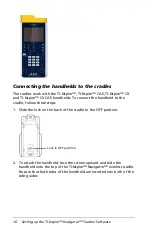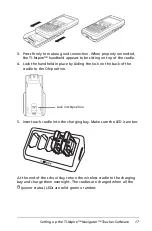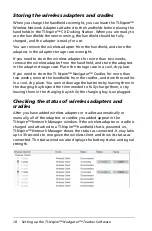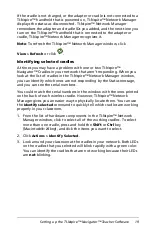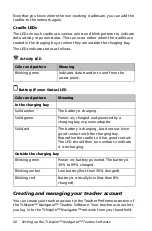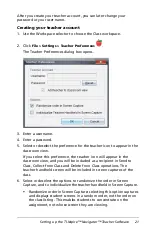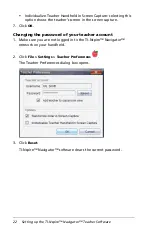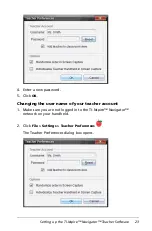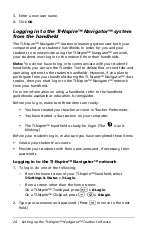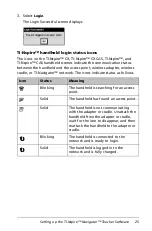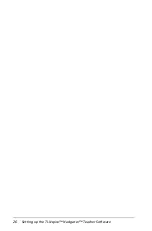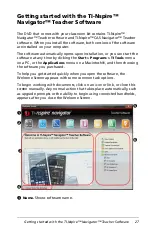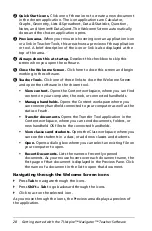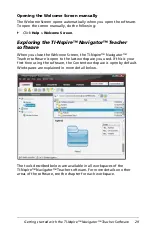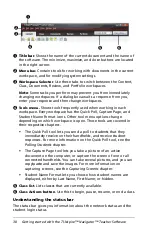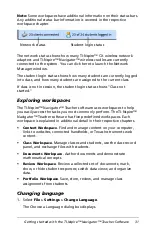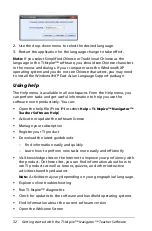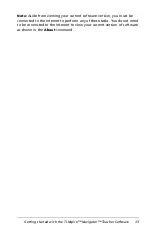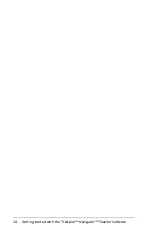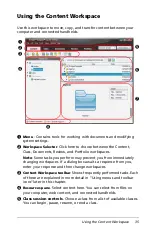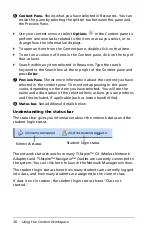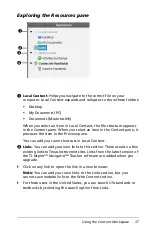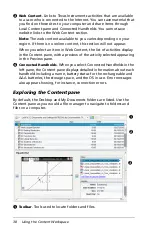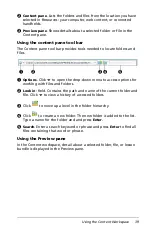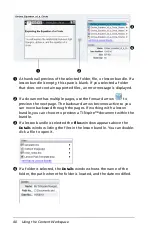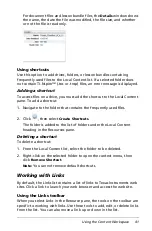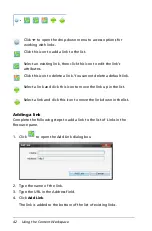Getting started with the TI-Nspire™ Navigator™ Teacher Software
27
Getting started with the TI-Nspire™
Navigator™ Teacher Software
The DVD that comes with your classroom kit contains TI-Nspire™
Navigator™ Teacher software and TI-Nspire™ CAS Navigator™ Teacher
software. When you install the software, both versions of the software
are installed on your computer.
The software automatically opens upon installation, or you can start the
software at any time by clicking the
Start > Programs > TI Tools
menu
on a PC, or the
Applications
menu on a Macintosh®, and then choosing
the software you purchased.
To help you get started quickly when you open the software, the
Welcome Screen appears with some common task options.
To begin working with documents, click on an icon or link, or close this
screen manually. Any normal action that takes place automatically, such
as upgrade prompts or the ability to begin using connected handhelds,
appears after you close the Welcome Screen.
À
Name.
Shows software name.
À
Á
Â
Ã
Ä
Å
Summary of Contents for TI-Nspire
Page 38: ...26 Setting up the TI Nspire Navigator Teacher Software ...
Page 46: ...34 Getting started with the TI Nspire Navigator Teacher Software ...
Page 84: ...72 Using the Content Workspace ...
Page 180: ...168 Capturing Screens ...
Page 256: ...244 Embedding documents in web pages ...
Page 336: ...324 Polling students ...
Page 374: ...362 Using the Review Workspace ...
Page 436: ...424 Calculator ...
Page 450: ...438 Using Variables ...
Page 602: ...590 Using Lists Spreadsheet ...
Page 676: ...664 Using Notes You can also change the sample size and restart the sampling ...
Page 684: ...672 Libraries ...
Page 714: ...702 Programming ...
Page 828: ...816 Data Collection and Analysis ...
Page 846: ...834 Regulatory Information ...
Page 848: ...836 ...