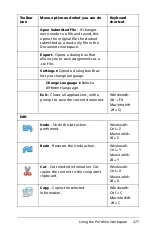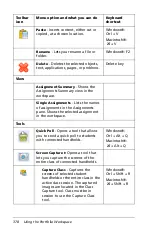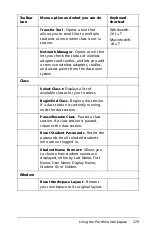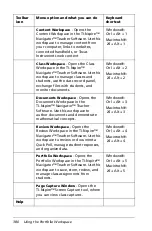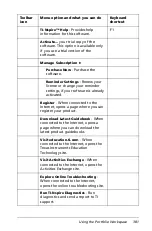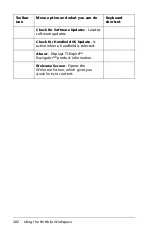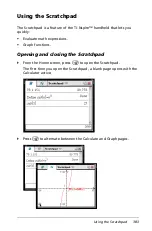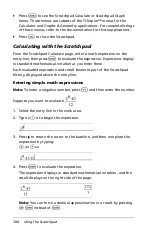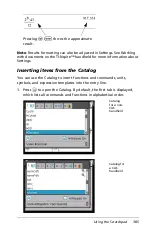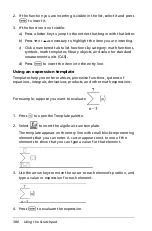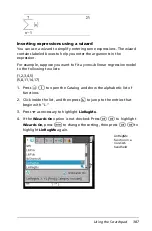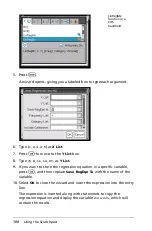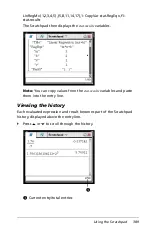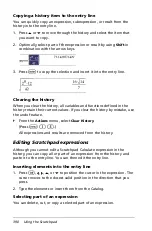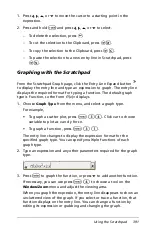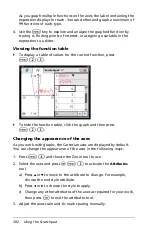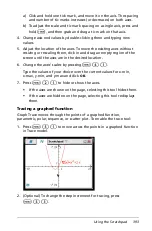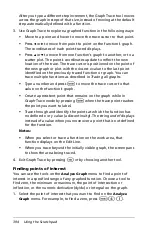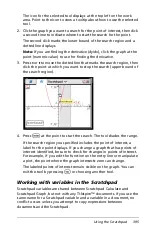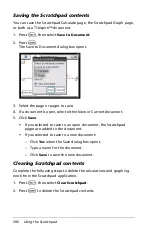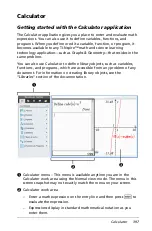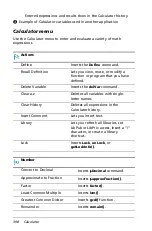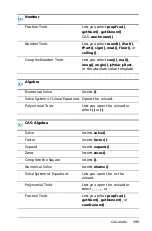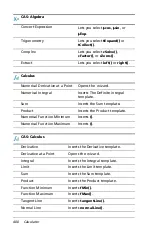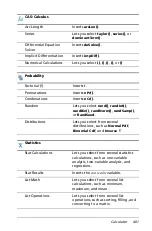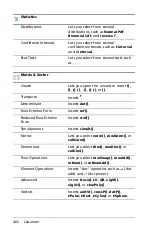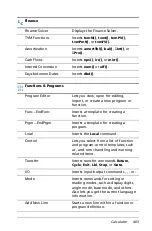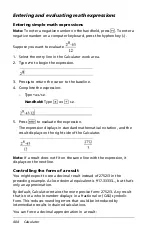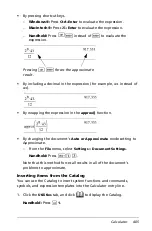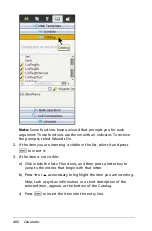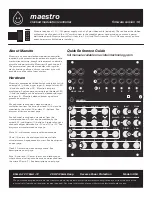Using the Scratchpad
391
1. Press
¡
,
¢
,
£
, or
¤
to move the cursor to a starting point in the
expression.
2. Press and hold
g
and press
¡
,
¢
,
£
, or
¤
to select.
–
To delete the selection, press
.
.
–
To cut the selection to the Clipboard, press
/ X
.
–
To copy the selection to the Clipboard, press
/ C
.
–
To paste the selection to a new entry line in Scratchpad, press
/ V
.
Graphing with the Scratchpad
From the Scratchpad Graph page, click the Entry Line Expand button
to display the entry line and type an expression to graph. The entry line
displays the required format for typing a function. The default graph
type is Function, so the form
f1
(
x
)= displays.
1. Choose
Graph Type
from the menu, and select a graph type.
For example,
•
To graph a scatter plot, press
b 3 4
. Click var to choose
variable to plot as
x
and
y
for
sn
.
•
To graph a function, press
b 3 1
.
The entry line changes to display the expression format for the
specified graph type. You can specify multiple functions of each
graph type.
2. Type an expression and any other parameters required for the graph
type.
3. Press
·
to graph the function, or press
¤
to add another function.
If necessary, you can use press
b 4
to choose a tool on the
Window/Zoom
menu and adjust the viewing area.
When you graph the expression, the entry line disappears to show an
uncluttered view of the graph. If you select or trace a function, that
function displays on the entry line. You can change a function by
editing its expression or grabbing and changing the graph.
Summary of Contents for TI-Nspire
Page 38: ...26 Setting up the TI Nspire Navigator Teacher Software ...
Page 46: ...34 Getting started with the TI Nspire Navigator Teacher Software ...
Page 84: ...72 Using the Content Workspace ...
Page 180: ...168 Capturing Screens ...
Page 256: ...244 Embedding documents in web pages ...
Page 336: ...324 Polling students ...
Page 374: ...362 Using the Review Workspace ...
Page 436: ...424 Calculator ...
Page 450: ...438 Using Variables ...
Page 602: ...590 Using Lists Spreadsheet ...
Page 676: ...664 Using Notes You can also change the sample size and restart the sampling ...
Page 684: ...672 Libraries ...
Page 714: ...702 Programming ...
Page 828: ...816 Data Collection and Analysis ...
Page 846: ...834 Regulatory Information ...
Page 848: ...836 ...