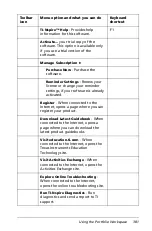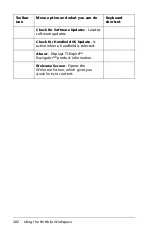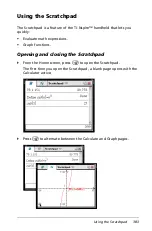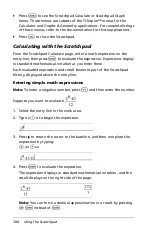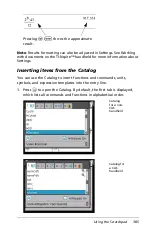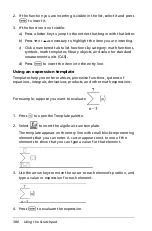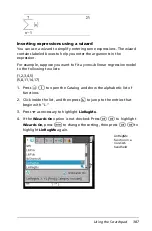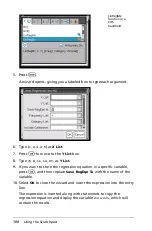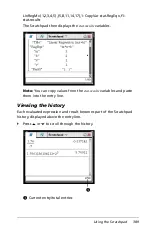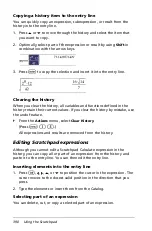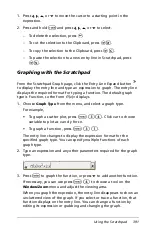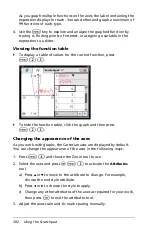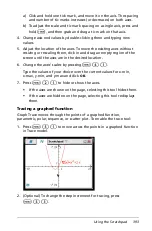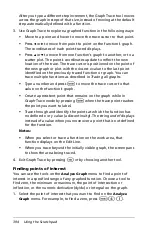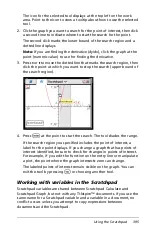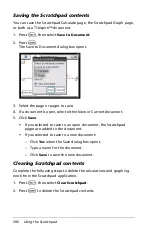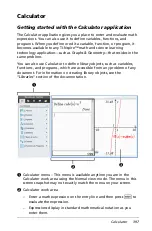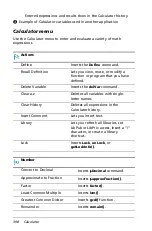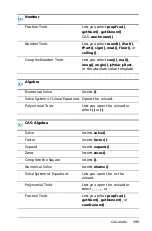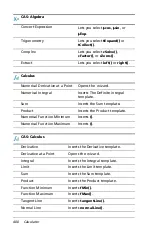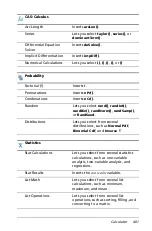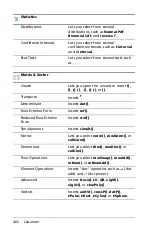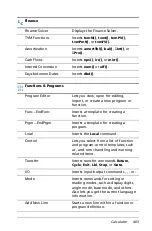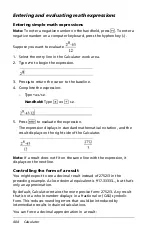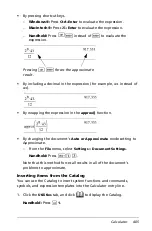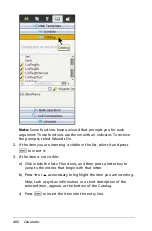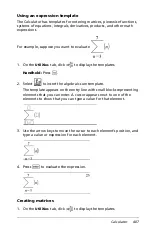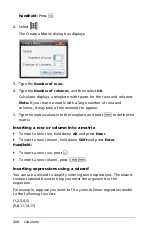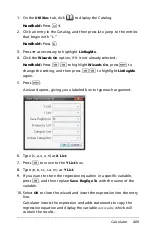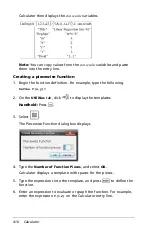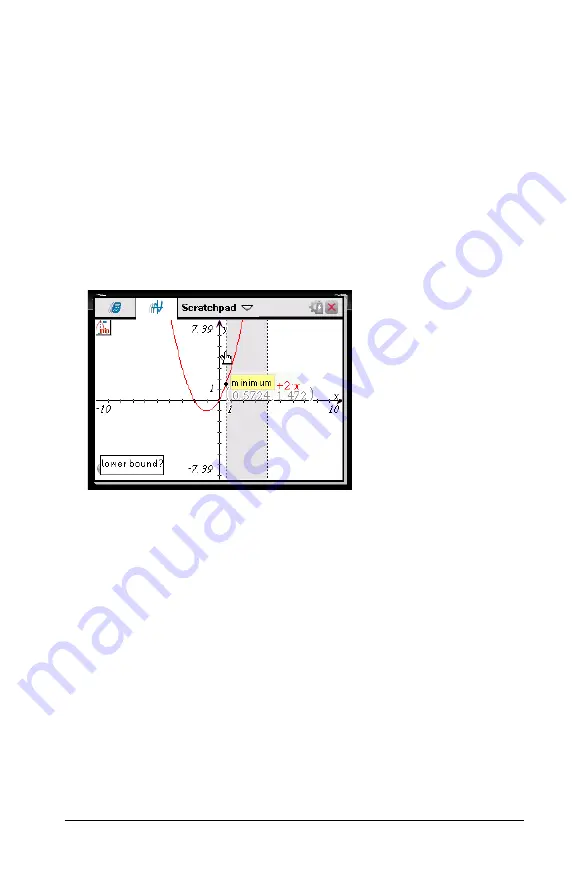
Using the Scratchpad
395
The icon for the selected tool displays at the top left on the work
area. Point to the icon to view a tooltip about how to use the selected
tool.
2. Click the graph you want to search for the point of interest, then click
a second time to indicate where to start the search for the point.
The second click marks the lower bound of the search region and a
dotted line displays.
Note:
If you are finding the derivative (dy/dx), click the graph at the
point (numeric value) to use for finding the derivative.
3. Press
3
or
4
to move the dotted line that marks the search region, then
click the point at which you want to stop the search (upper bound of
the search region).
4. Press
·
at the point to start the search. The tool shades the range.
If the search region you specified includes the point of interest, a
label for the point displays. If you change a graph that has points of
interest identified, be sure to check for changes in points of interest.
For example, if you edit the function on the entry line or manipulate
a plot, the point where the graph intersects zero can change.
The labeled points of interest remain visible on the graph. You can
exit the tool by pressing
d
or choosing another tool.
Working with variables in the Scratchpad
Scratchpad variables are shared between Scratchpad Calculate and
Scratchpad Graph, but not with any TI-Nspire™ documents. If you use the
same name for a Scratchpad variable and a variable in a document, no
conflict occurs unless you attempt to copy expressions between
documents and the Scratchpad.
Summary of Contents for TI-Nspire
Page 38: ...26 Setting up the TI Nspire Navigator Teacher Software ...
Page 46: ...34 Getting started with the TI Nspire Navigator Teacher Software ...
Page 84: ...72 Using the Content Workspace ...
Page 180: ...168 Capturing Screens ...
Page 256: ...244 Embedding documents in web pages ...
Page 336: ...324 Polling students ...
Page 374: ...362 Using the Review Workspace ...
Page 436: ...424 Calculator ...
Page 450: ...438 Using Variables ...
Page 602: ...590 Using Lists Spreadsheet ...
Page 676: ...664 Using Notes You can also change the sample size and restart the sampling ...
Page 684: ...672 Libraries ...
Page 714: ...702 Programming ...
Page 828: ...816 Data Collection and Analysis ...
Page 846: ...834 Regulatory Information ...
Page 848: ...836 ...