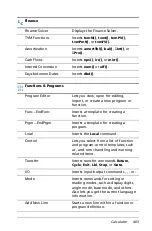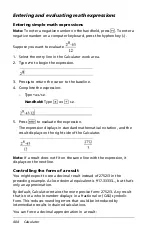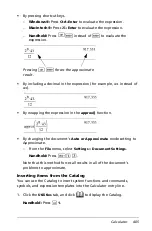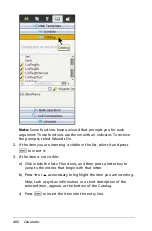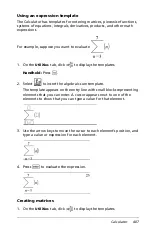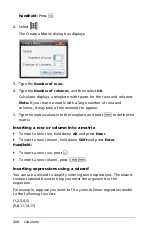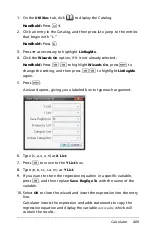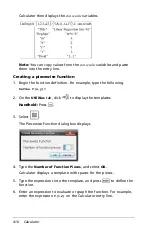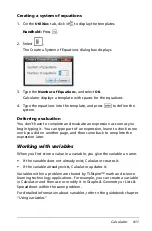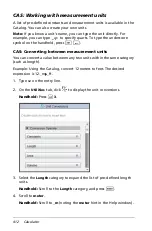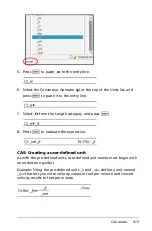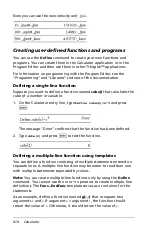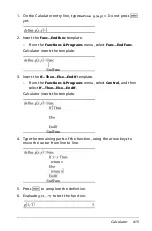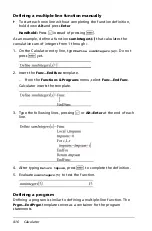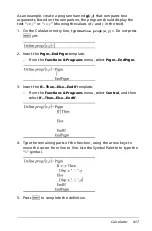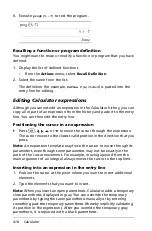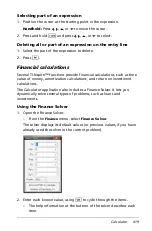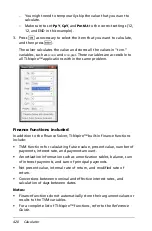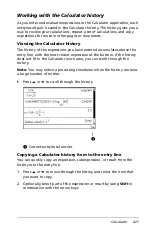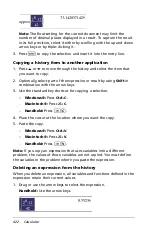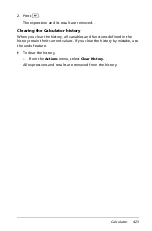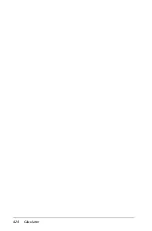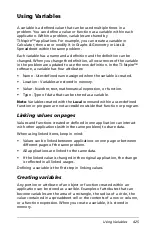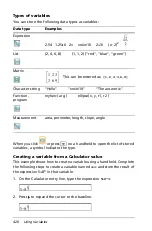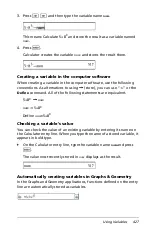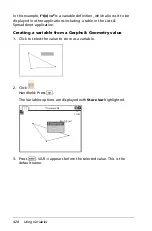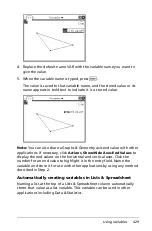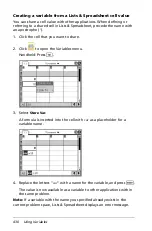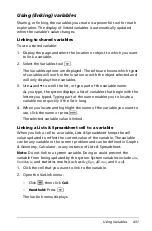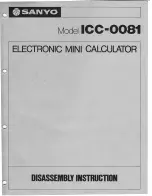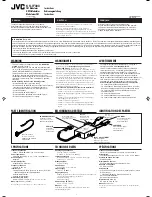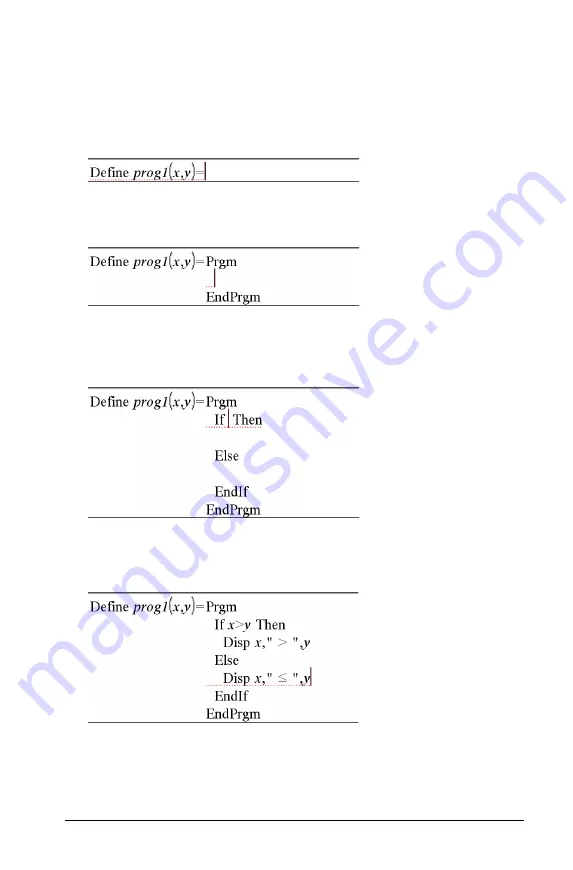
Calculator
417
As an example, create a program named
g(
x
,
y
)
that compares two
arguments. Based on the comparison, the program should display the
text “
x
>
y
” or “
x
y
” (showing the values of
x
and
y
in the text).
1. On the Calculator entry line, type
Define prog1(x,y)=
. Do not press
·
yet.
2. Insert the
Prgm...EndPrgm
template.
–
From the
Functions & Programs
menu, select
Prgm...EndPrgm
.
3. Insert the
If...Then...Else...EndIf
template.
–
From the
Functions & Programs
menu, select
Control
, and then
select
If...Then...Else...EndIf
.
4. Type
the remaining parts of the function, using the arrow keys to
move the cursor from line to line. Use the Symbol Palette to type the
“
“ symbol.
5. Press
·
to complete the definition.
Summary of Contents for TI-Nspire
Page 38: ...26 Setting up the TI Nspire Navigator Teacher Software ...
Page 46: ...34 Getting started with the TI Nspire Navigator Teacher Software ...
Page 84: ...72 Using the Content Workspace ...
Page 180: ...168 Capturing Screens ...
Page 256: ...244 Embedding documents in web pages ...
Page 336: ...324 Polling students ...
Page 374: ...362 Using the Review Workspace ...
Page 436: ...424 Calculator ...
Page 450: ...438 Using Variables ...
Page 602: ...590 Using Lists Spreadsheet ...
Page 676: ...664 Using Notes You can also change the sample size and restart the sampling ...
Page 684: ...672 Libraries ...
Page 714: ...702 Programming ...
Page 828: ...816 Data Collection and Analysis ...
Page 846: ...834 Regulatory Information ...
Page 848: ...836 ...