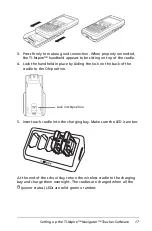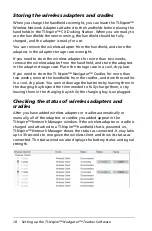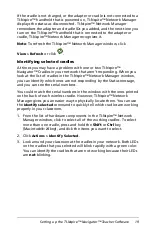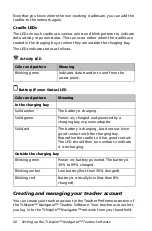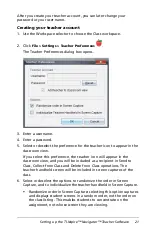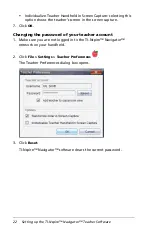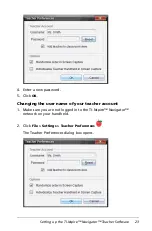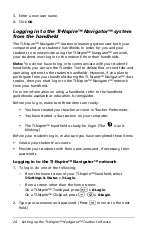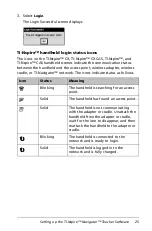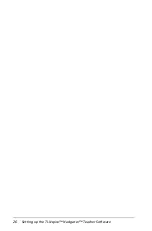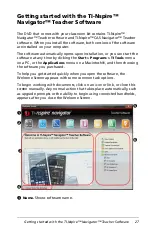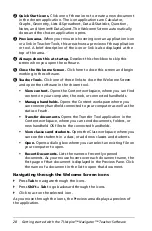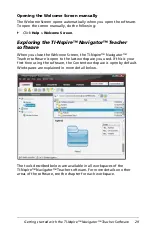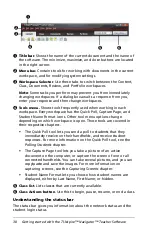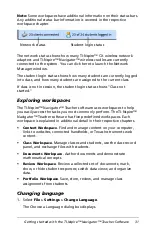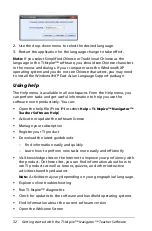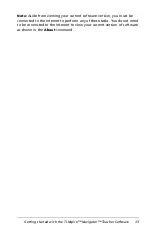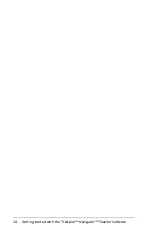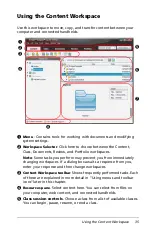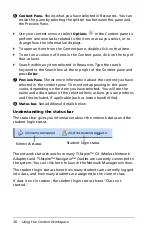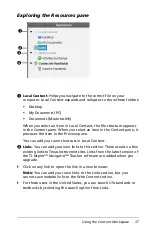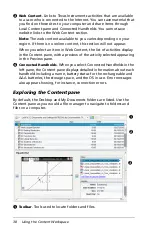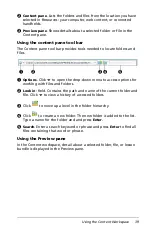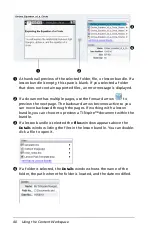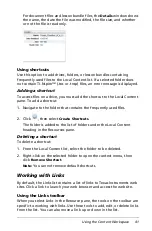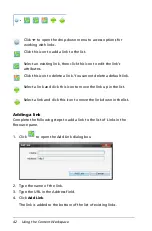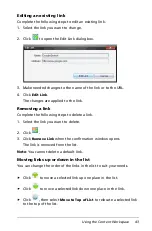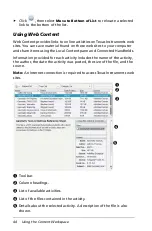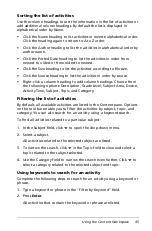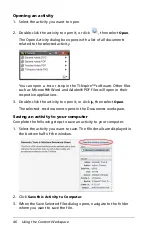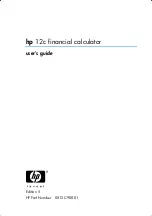Getting started with the TI-Nspire™ Navigator™ Teacher Software
31
Note:
Some workspaces have additional information on their status bars.
Any additional status bar information is covered in the respective
workspace chapter.
The network status shows how many TI-Nspire™ CX wireless network
adapters and TI-Nspire™ Navigator™ wireless cradles are currently
connected to the system. You can click here to launch the Network
Manager window.
The student login status shows how many students are currently logged
into class, and how many students are assigned to the current class.
If class is not in session, the student login status shows "Class not
started."
Exploring workspaces
The TI-Nspire™ Navigator™ Teacher software uses workspaces to help
you easily access the tasks you most commonly perform. The TI-Nspire™
Navigator™ Teacher software has five predefined workspaces. Each
workspace is explained in additional detail in their respective chapters.
•
Content Workspace
. Find and manage content on your computer,
links to websites, connected handhelds, or Texas Instruments web
content.
•
Class Workspace
. Manage classes and students, use the class record
panel, and exchange files with students.
•
Documents Workspace
. Author documents and demonstrate
mathematical concepts.
•
Review Workspace
. Review a collected set of documents; mark,
show, or hide student responses; switch data views; and organize
data.
•
Portfolio Workspace
. Save, store, review, and manage class
assignments from students.
Changing language
1. Select
File
>
Settings
>
Change Language
.
The Choose a Language dialog box displays.
Network status
Student login status
Summary of Contents for TI-Nspire
Page 38: ...26 Setting up the TI Nspire Navigator Teacher Software ...
Page 46: ...34 Getting started with the TI Nspire Navigator Teacher Software ...
Page 84: ...72 Using the Content Workspace ...
Page 180: ...168 Capturing Screens ...
Page 256: ...244 Embedding documents in web pages ...
Page 336: ...324 Polling students ...
Page 374: ...362 Using the Review Workspace ...
Page 436: ...424 Calculator ...
Page 450: ...438 Using Variables ...
Page 602: ...590 Using Lists Spreadsheet ...
Page 676: ...664 Using Notes You can also change the sample size and restart the sampling ...
Page 684: ...672 Libraries ...
Page 714: ...702 Programming ...
Page 828: ...816 Data Collection and Analysis ...
Page 846: ...834 Regulatory Information ...
Page 848: ...836 ...