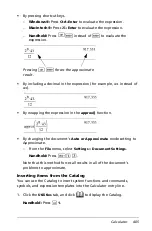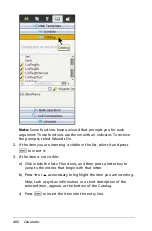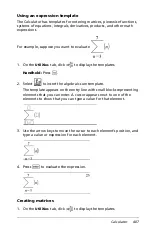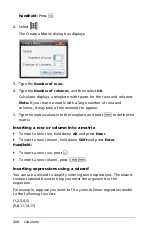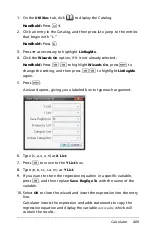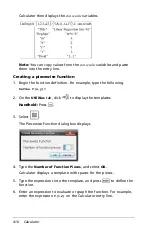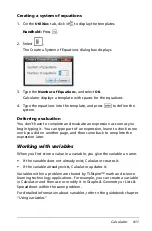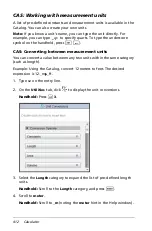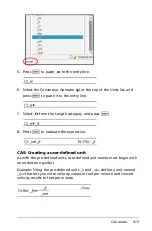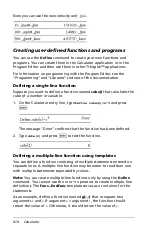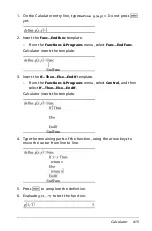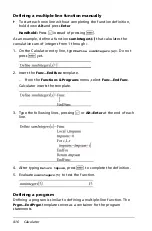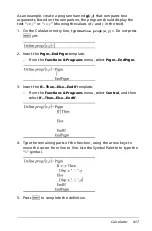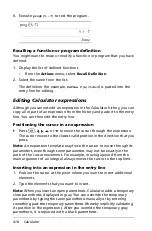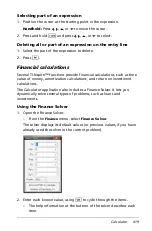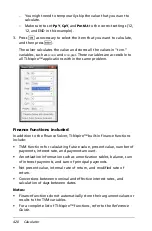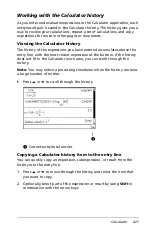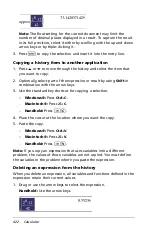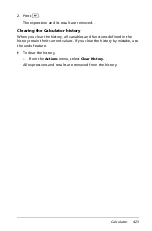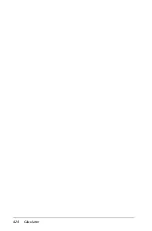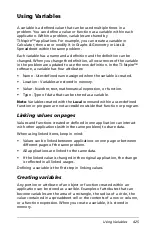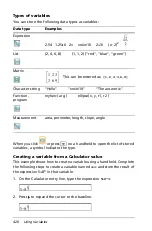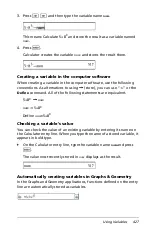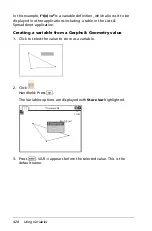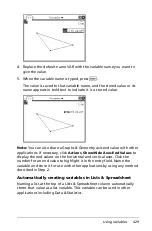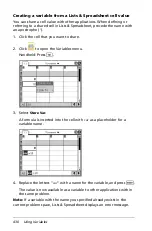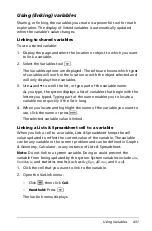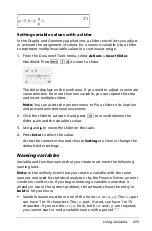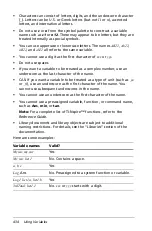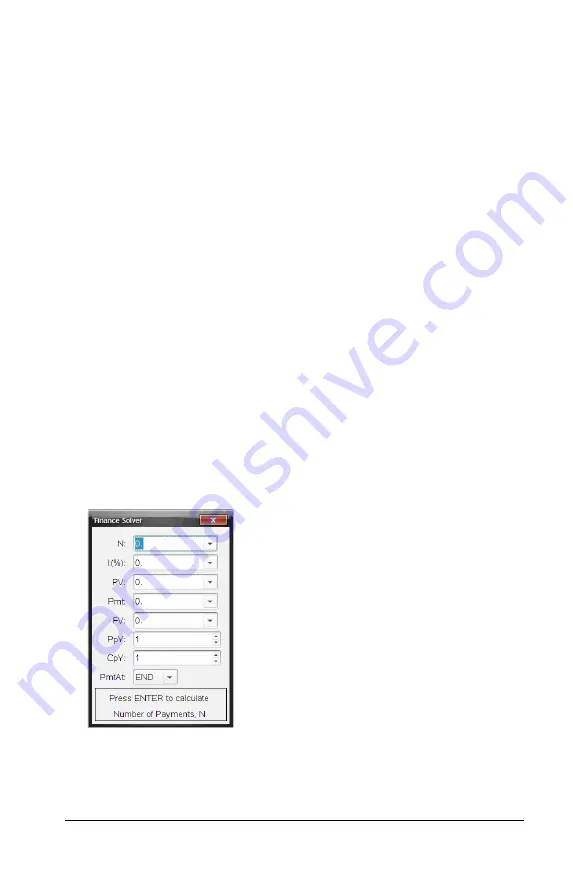
Calculator
419
Selecting part of an expression
1. Position the cursor at the starting point in the expression.
Handheld:
Press
¡
,
¢
,
£
, or
¤
to move the cursor.
2. Press and hold
g
and press
¡
,
¢
,
£
, or
¤
to select.
Deleting all or part of an expression on the entry line
1. Select the part of the expression to delete.
2. Press
.
.
Financial calculations
Several TI-Nspire™ functions provide financial calculations, such as time
value of money, amortization calculations, and return on investment
calculations.
The Calculator application also includes a Finance Solver. It lets you
dynamically solve several types of problems, such as loans and
investments.
Using the Finance Solver
1. Open the Finance Solver.
–
From the
Finance
menu, select
Finance Solver
.
The solver displays its default values (or previous values, if you have
already used the solver in the current problem).
2. Enter each known value, using
e
to cycle through the items.
–
The help information at the bottom of the solver describes each
item.
Summary of Contents for TI-Nspire
Page 38: ...26 Setting up the TI Nspire Navigator Teacher Software ...
Page 46: ...34 Getting started with the TI Nspire Navigator Teacher Software ...
Page 84: ...72 Using the Content Workspace ...
Page 180: ...168 Capturing Screens ...
Page 256: ...244 Embedding documents in web pages ...
Page 336: ...324 Polling students ...
Page 374: ...362 Using the Review Workspace ...
Page 436: ...424 Calculator ...
Page 450: ...438 Using Variables ...
Page 602: ...590 Using Lists Spreadsheet ...
Page 676: ...664 Using Notes You can also change the sample size and restart the sampling ...
Page 684: ...672 Libraries ...
Page 714: ...702 Programming ...
Page 828: ...816 Data Collection and Analysis ...
Page 846: ...834 Regulatory Information ...
Page 848: ...836 ...