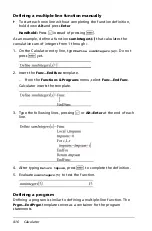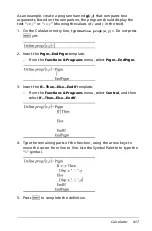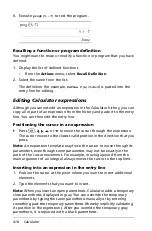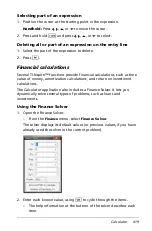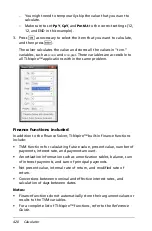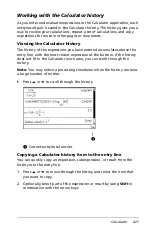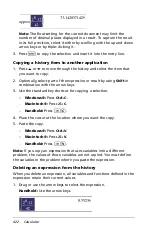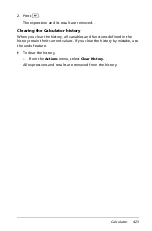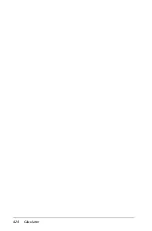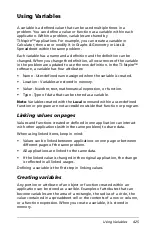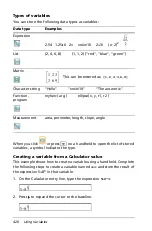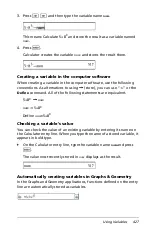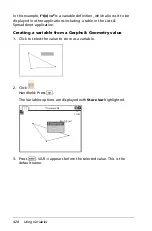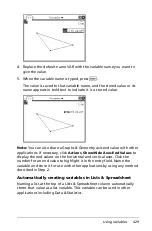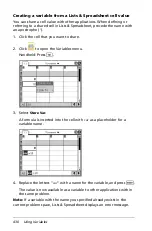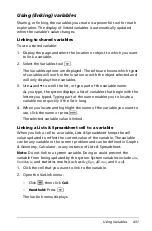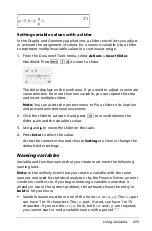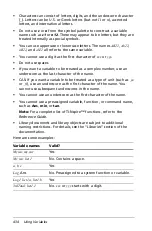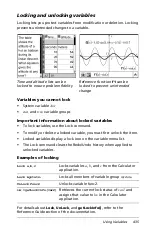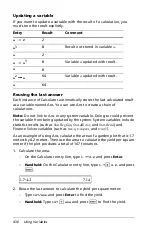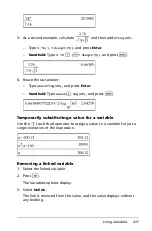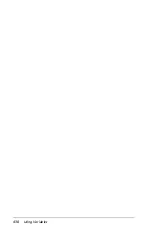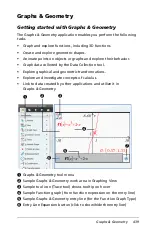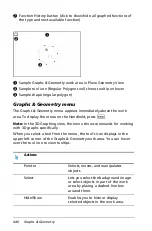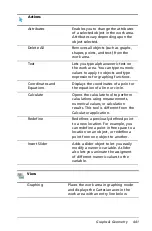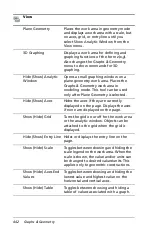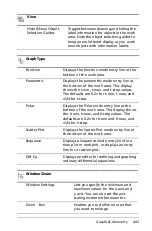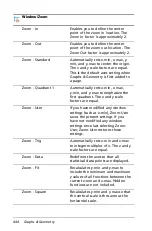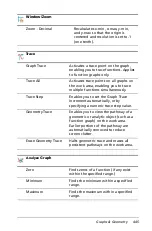430
Using Variables
Creating a variable from a Lists & Spreadsheet cell value
You can share a cell value with other applications. When defining or
referring to a shared cell in Lists & Spreadsheet, precede the name with
an apostrophe (‘).
1. Click the cell that you want to share.
2. Click
to open the Variables menu.
Handheld: Press
h
.
3. Select
Store Var
.
A formula is inserted into the cell with
var
as a placeholder for a
variable name.
4. Replace the letters “
var
” with a name for the variable, and press
·
.
The value is now available as a variable to other applications within
the same problem.
Note:
If a variable with the name you specified already exists in the
current problem space, Lists & Spreadsheet displays an error message.
Summary of Contents for TI-Nspire
Page 38: ...26 Setting up the TI Nspire Navigator Teacher Software ...
Page 46: ...34 Getting started with the TI Nspire Navigator Teacher Software ...
Page 84: ...72 Using the Content Workspace ...
Page 180: ...168 Capturing Screens ...
Page 256: ...244 Embedding documents in web pages ...
Page 336: ...324 Polling students ...
Page 374: ...362 Using the Review Workspace ...
Page 436: ...424 Calculator ...
Page 450: ...438 Using Variables ...
Page 602: ...590 Using Lists Spreadsheet ...
Page 676: ...664 Using Notes You can also change the sample size and restart the sampling ...
Page 684: ...672 Libraries ...
Page 714: ...702 Programming ...
Page 828: ...816 Data Collection and Analysis ...
Page 846: ...834 Regulatory Information ...
Page 848: ...836 ...